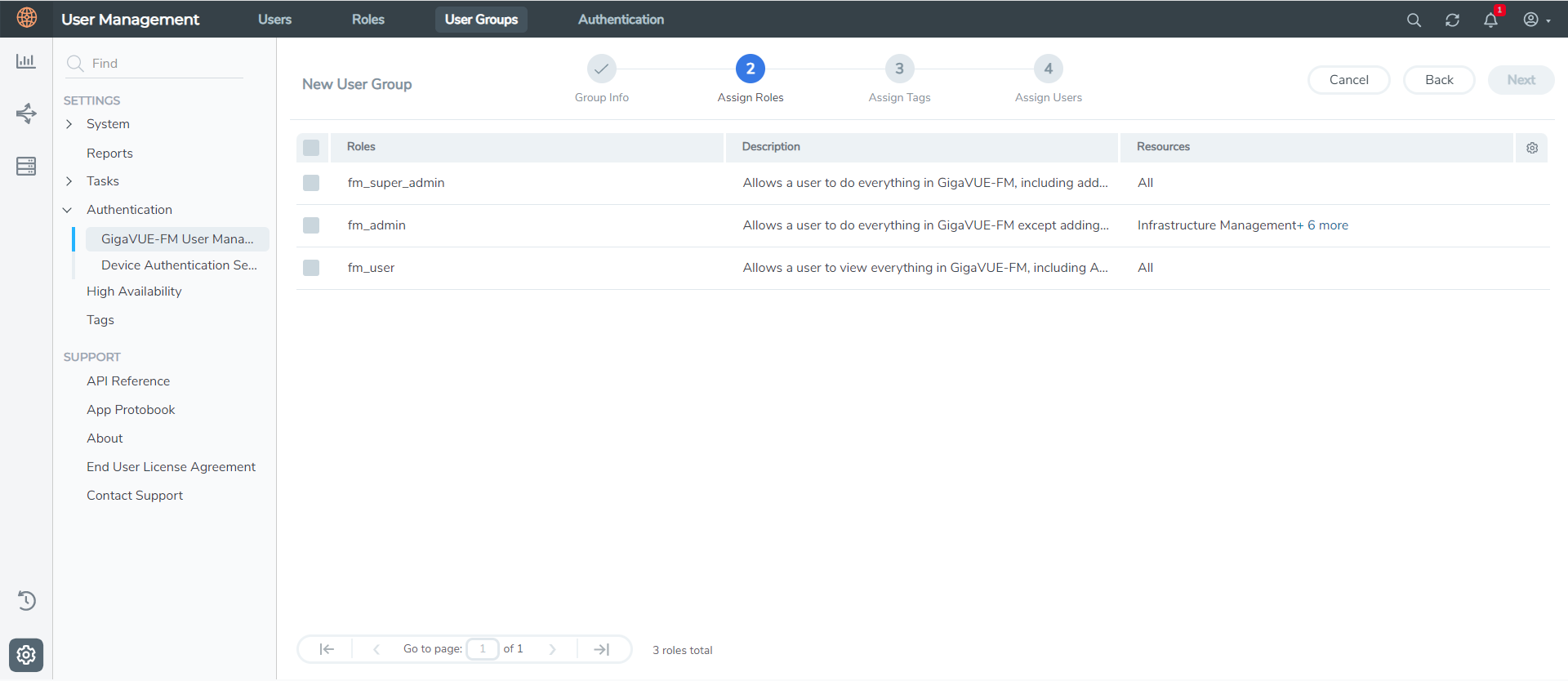User Groups
A user group consists of a set of roles and set of tags associated with users in that group. When a user is created they can be associated with one or more groups.
Create User Groups in GigaVUE-FM for Third Party Orchestration
Create a new User Group as mentioned in the steps below:
|
1.
|
On the left navigation pane, click  , and then select Authentication> GigaVUE-FMUser Management >User Groups. , and then select Authentication> GigaVUE-FMUser Management >User Groups. |
|
2.
|
Click New Group. In the Wizard that appears, perform the following steps. Click Next to progress forward and click Back to navigate backward and change the details. |
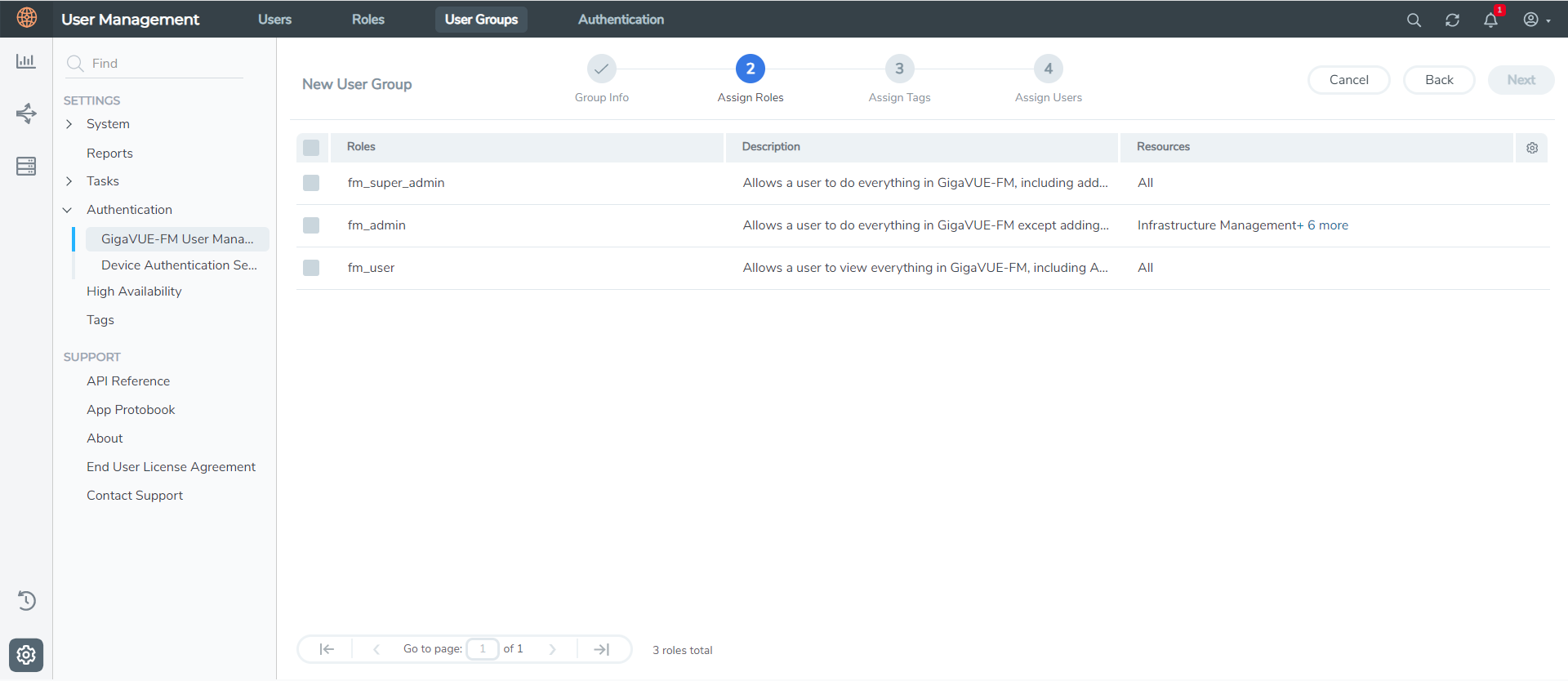
|
3.
|
In the Group Info tab, enter the following details: |
|
4.
|
In the Assign Roles tab, select the role created in Role section. |
|
5.
|
In the Assign Tags tab, select the required tag key and tag value. |
|
6.
|
In the Assign Users tab, select the required users. Click Apply to save the configuration. Click Skip and Apply to skip this step and proceed without adding users. |
The new user group is added to the summary list view.
Click on the ellipses to perform the following operations:
|
o
|
Modify Users: Edit the details of the users. |
|
o
|
Edit: Edit an existing group. |