Role
A user role defines permission for users to perform any task or operation in GigaVUE‑FM or on the managed device. You can associate a role with user.
Create Roles for Third Party Orchestration
This section describes the steps for creating roles and assigning user(s) to those roles for Third Party Orchestration.
Note: If you are a user with read-only access you will be restricted from performing any configurations on the screen. The menus and action buttons in the UI pages will be disabled appropriately.
To create a role
| 1. |
On the left navigation pane, click |
| 2. | Click New Role. |
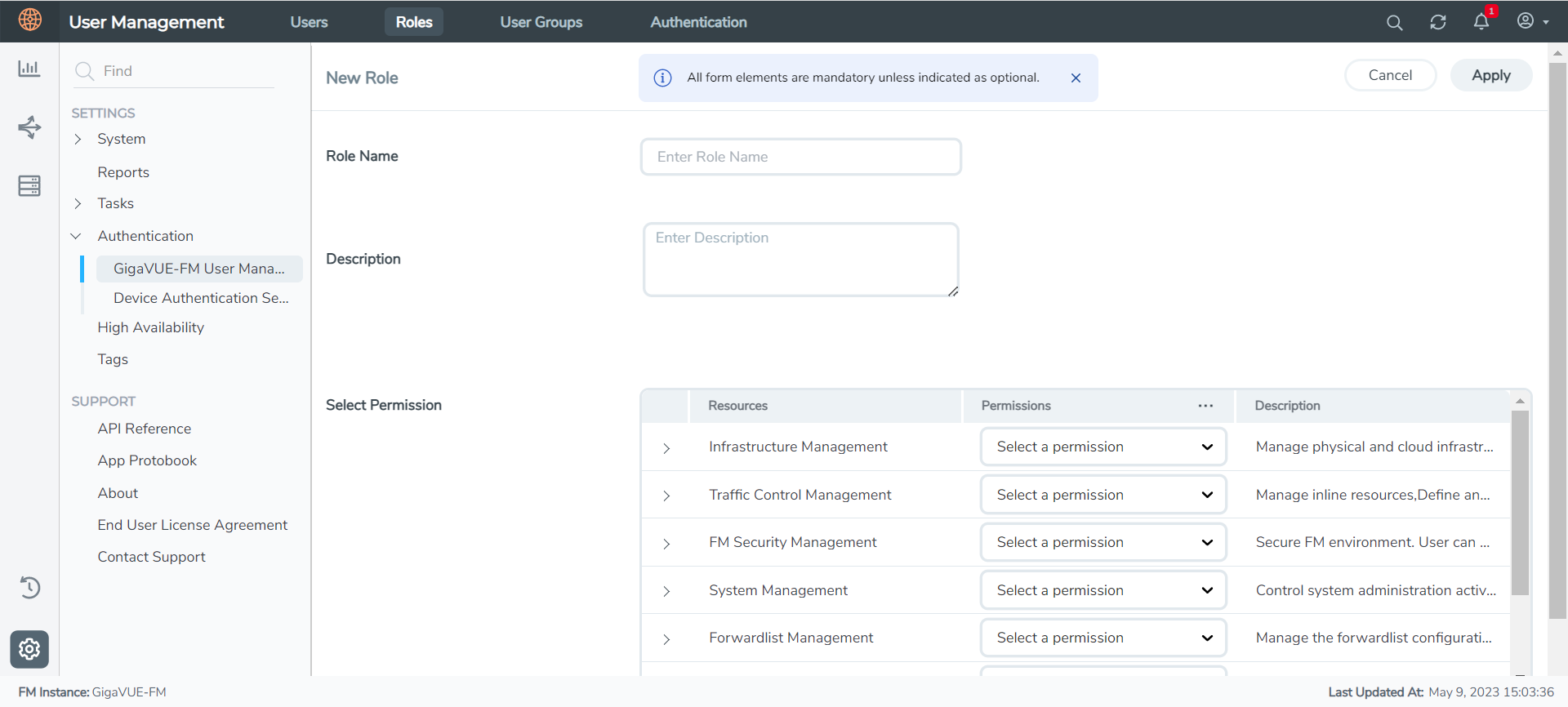
| 3. | In the New Role page, select or enter the following details: |
- Role Name: Name of the role.
- Description: Description of the role.
- Select Permission: Under the Select Permissions tab select Third Party Orchestration and provide read / write permissions.
| 4. | Click Apply to save the configuration. |



