View Orchestrated Upgrade Tasks
Whenever an upgrade is triggered, a job runs in the background and is captured in the Jobs page. The Jobs page displays the list of the tasks scheduled from the Node Upgrade page and provides details on the status of the tasks.
|
Parameters |
Description |
|
Task Name |
Name of the task |
|
Task Status |
Status of the task |
|
Start Date |
Date and time the task was started |
|
End Date |
Date and time the task ended |
|
Scheduled Date |
Date when the task was scheduled. |
|
Time Left |
Date when the task was scheduled. |
|
Created By |
Date when the task was scheduled. |
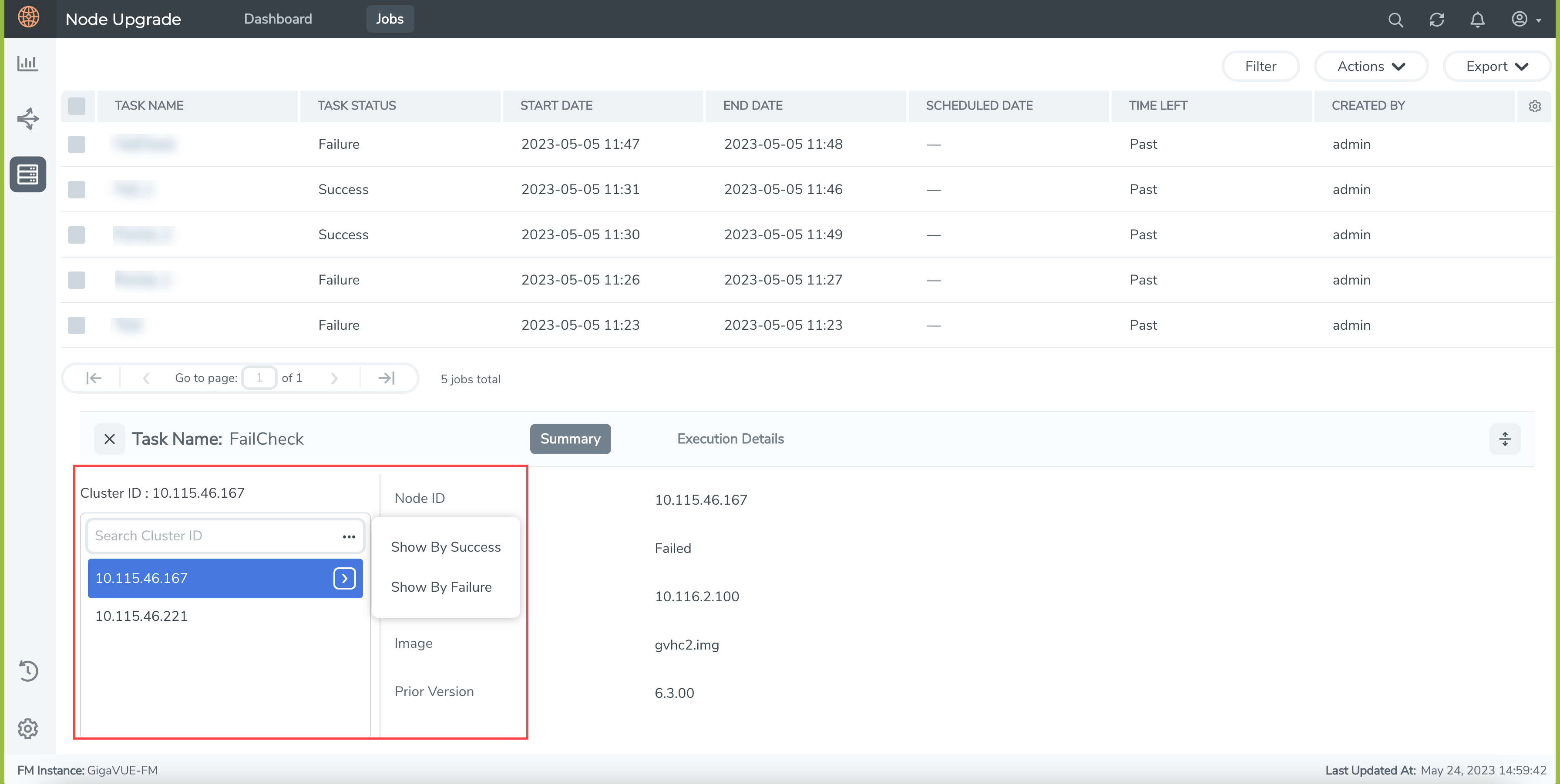
Click on a task to view the following details:
- Summary: Displays upgrade summary details of the nodes/clusters associated with the selected task. Click the ellipses in the node selector pane and select the Show by Success and Show by Failure options to further narrow down the nodes based on the upgrade status.
- Execution Details: Displays execution state details with time stamp for the standalone nodes/cluster member nodes.
Jobs Control Options
Use the following buttons in the Jobs page to perform specific actions:
| Button | Description | ||||||||||||
|---|---|---|---|---|---|---|---|---|---|---|---|---|---|
|
Filter |
Use to filter the tasks based on the following criteria:
Click the Clear button to clear the filter. |
||||||||||||
|
Actions |
Select the required tasks in the Jobs page. Click Actions > Delete to delete the tasks. |
||||||||||||
|
Export |
Use to export all the tasks or selected tasks as a CSV or XLSX file. |



