Command-Line Syntax – Entering Commands
You enter CLI commands by typing enough characters to uniquely identify the command and pressing <Enter>.
When entering commands, keep in mind the following rules:
| Successful commands return no response in the CLI; commands with errors return an error response beginning with %, followed by a short error description. |
| It is not recommended to use <CTRL+C> to cancel any CLI operation. In case, <CTRL+C> is issued on a running CLI command, the command runs in the background. When the background operation takes time to complete, exit from the CLI session and re-login to resume using the CLI. |
| All commands are case-sensitive. |
| Aliases are case-sensitive and accept both lower and upper case – for example, map_alias and Map_Alias refer to two separate maps. |
For a list of the special characters that cannot be used in aliases, refer to Alias Limitations.
| The no command is used to remove configuration settings. For example no connect alias myconnect deletes the named myconnect. |
| Port numbers are entered in <box ID>/<slot ID>/<port ID> format. For example, 1/1/x1 identifies the 10Gb/1Gb port X1 in slot 1 on box 1 in the GigaVUE‑OS. For details, refer to Module Numbering. |
| Strings must consist entirely of alphanumeric characters with no spaces. The only exceptions are the underscore (_) and hyphen (-) characters. Those are allowed. |
For example, in Configure mode, port 1/1/g1 alias Port_Alias is legal, but port 1/1/g1 alias Port Alias is not.
Note: Some string fields do accept spaces provided the input is made inside quotation marks (for example, the banner login command).
Configure Mode Syntax
Users of GigaVUE nodes may be accustomed to entering the word config before many commands – config map, config port-filter, and so on. When using the GigaVUE‑OS, the “config” part of the command is implied whenever you are working in Configure mode. The system prompt helps you remember this by including the word (config) in parentheses. For example:
(config) #
So, instead of entering config gigastream to set up a GigaStream consisting of multiple ports, you just enter gigastream followed by the necessary arguments. The config part is implied because you are already working in the Configure mode. For example:
(config)# gigastream alias mystream port-list 5/1/x1..x4
Paging Through CLI Output
By default, the CLI returns output exceeding the configured terminal length in pages. The CLI provides the same features for working through the paged output as the Linux programs less and more. Press the h key when presented with the paging prompt at the base of the display to see paging options – 1 provides an example of how to do this.
If you prefer, you can disable paging either for the current session or by default:
| Disable for Current Session |
(config) # no cli session paging enable
| Disable for All Sessions (Default) |
(config) # no cli default paging enable
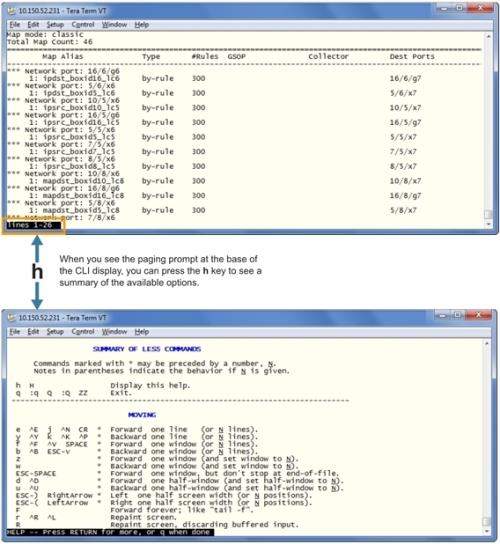
| 1 | Viewing Paging Options |
Tip: Assigning Unique Hostnames
If you are working simultaneously with multiple GigaVUE nodes, you may want to assign each a separate hostname so its easy to identify separate terminal sessions from the system prompt. Admin users can do this with the hostname <hostname> command.



