Activate Floating Licenses
Prior to activating the licenses, ensure that you have the following information:
- Entitlement IDs: Locate the email sent to you by Gigamon containing the licensing information for your installation. This email contains one or more EID (Entitlement ID) values. You will use these EIDs to generate License Keys on the Gigamon Licensing Website.
- Challenge MAC Address: Locate the Challenge MAC address of the virtual network adapter associated with the GigaVUE‑FM installation.
- Fabric Inventory File: Download the Fabric Inventory JSON file and save it in your local folder.
To activate a floating license:
- Identify and select the license(s) that you want to activate from the list of available licenses.
- Click Activate. The Activation Method page appears.
- In the Do you use GigaVUE-FM to manage your environment option, select Yes.
- Choose the Fabric Inventory File downloaded from GigaVUE-FM and click Continue.
- Select the required quantity of the licenses. Click Review.
- After reviewing the license details, click Activate to activate the license.
- Details of the SKU
- Device to which the license is locked to
- License file that can be downloaded.
- Click Download to download the license file.
- Navigate to GigaVUE-FM GUI and upload the license file.
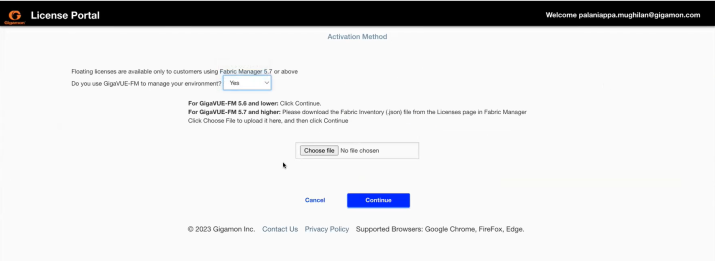
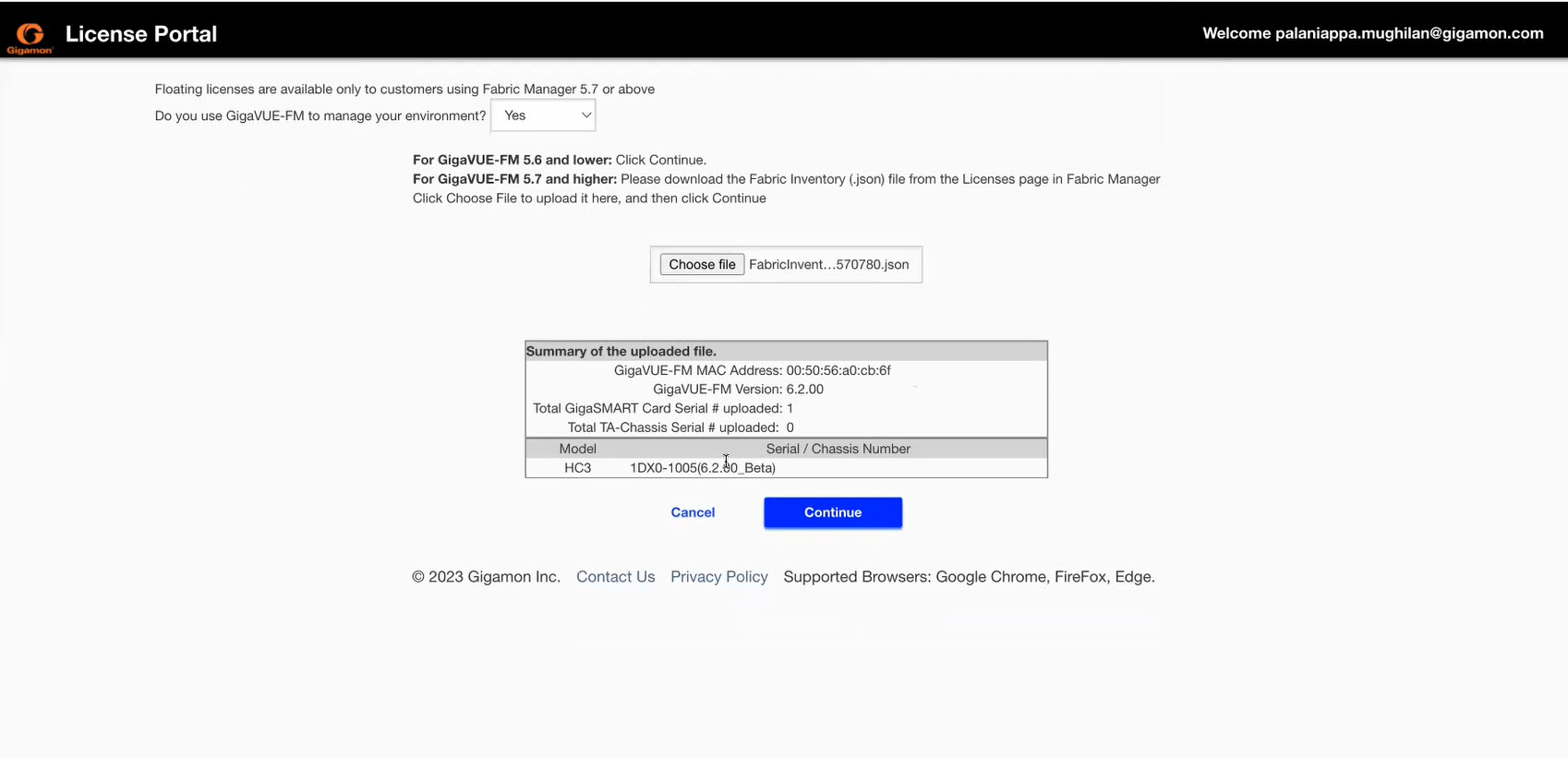
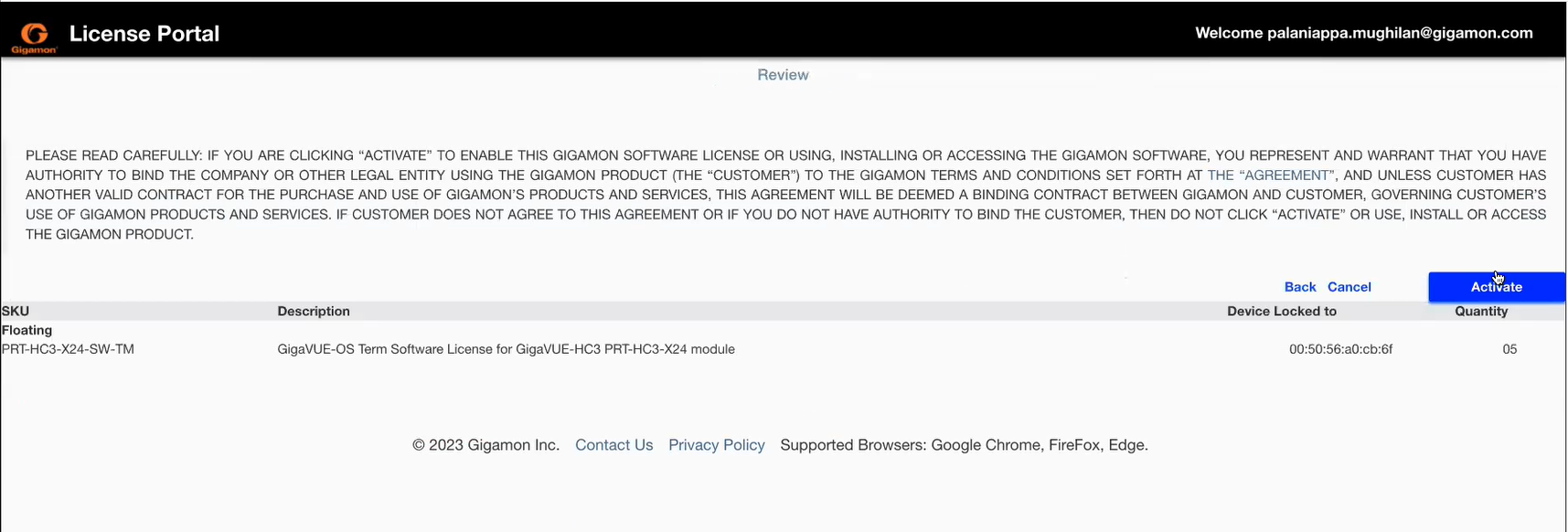
The Activation Results page appears with the following details:
Note: License files downloaded from the portal have unique names. However, if you try to download the same license file again without deleting the already downloaded file, the file name is duplicated with the number 1 surrounded by parenthesis. For example: 'GigamonLic_NL_H2762_f5238c63-0da0-4e16-a613-a81b7d8fa40b (1).lic'. Ensure to delete the number and the parenthesis as GigaVUE-FM does not import file names with parenthesis.



