SNMP Traps
The SNMP Traps page shows the configuration settings applied to the devices managed by GigaVUE‑FM. This page also allows you to configure the settings that need to be applied to all the devices managed by the GigaVUE‑FM instance.
When the GigaVUE‑FM instance starts, the following SNMP traps are enabled by default, for all the devices (indicated by → in the GUI):
- Link Status or Speed Change
- Module Change
- Fan Status Change
- Power Supply Status Change
- Inline Bypass Forwarding State Change
The traffic health state of the ports and devices is computed based on the SNMP traps. Therefore, in addition to the above traps, the SNMP traps that are used to determine the health status of the ports and devices are also enabled by default.
For more information about the SNMP traps supported, refer to GigaVUE® Fabric Management Events
- When GigaVUE‑FM starts or restarts.
- When node comes back after being down.
Note: You must audit the SNMP trap list again to ensure that the System Reset Trap is enabled on all devices.
Traffic Health State Based on SNMP Traps
GigaVUE-FM determines the traffic health state of the devices and ports as follows:
- If GigaVUE-FM receives any of the traffic health related traps mentioned above: Port state is set to yellow or red.
- If no further traps are received within the configured interval, which is 5 minutes: Port state is set to green.
- For utilization thresholds, the health status will be reset as soon as GigaVUE-FM receives clear trap from the device.
- When a new device is added to GigaVUE-FM, the traps that determine the health status of the ports and devices are enabled, by default. However, if some of these traps are disabled in the device, then GigaVUE-FM cannot determine the health status.
- When GigaVUE-FM reboots, the traffic health status of all the devices will be cleared and will be recomputed based on the subsequent traps received by GigaVUE-FM.
Configure SNMP Traps
On the left navigation pane, click ![]() to access SNMP Traps and select System > SNMP Traps.
to access SNMP Traps and select System > SNMP Traps.
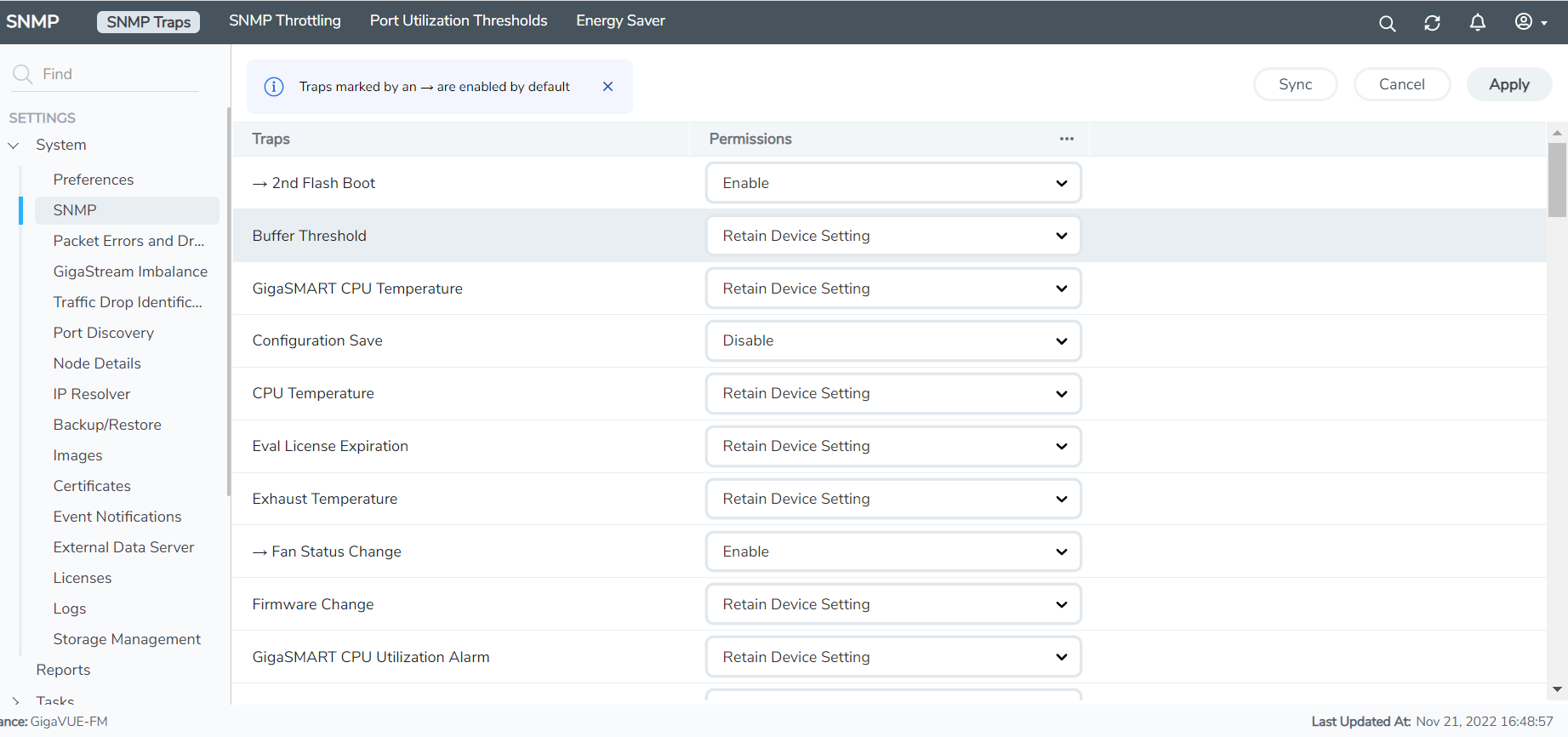
The SNMP Traps page allows you to perform the following configurations:
- Enable, disable or retain device settings for all the traps for all the devices: Click the ellipses next to the Permissions field. Select Enable All, Disable All or Retain Device Settings for All Traps as required.
- Enable, disable or retain device settings for specific traps for all the devices using the Enable, Disable, Retain Device Settings drop-down against each of the traps.
After making the required configurations:
- Click Apply to apply the configuration.
- Click the Sync button to synchronize the global SNMP settings to all the devices.
With this functionality, the following configuration settings are applied to all the devices:
| Specific configuration type changes |
| Audit configuration changes |
Note: If a new device is added to GigaVUE‑FM, then the global configuration setting is applied to the new device. If for some reason, the configuration setting is not applied to a device, then an event is raised with the appropriate details in the Events page.
If a trap has been forcefully enabled/disabled on a device because of the global configuration setting, then an event is raised with the appropriate details in the Events page.



