GigaVUE‑FM Homepage
When you first login to GigaVUE‑FM, the Dashboard - Physical & Virtual page is displayed by default as shown in the following figure.
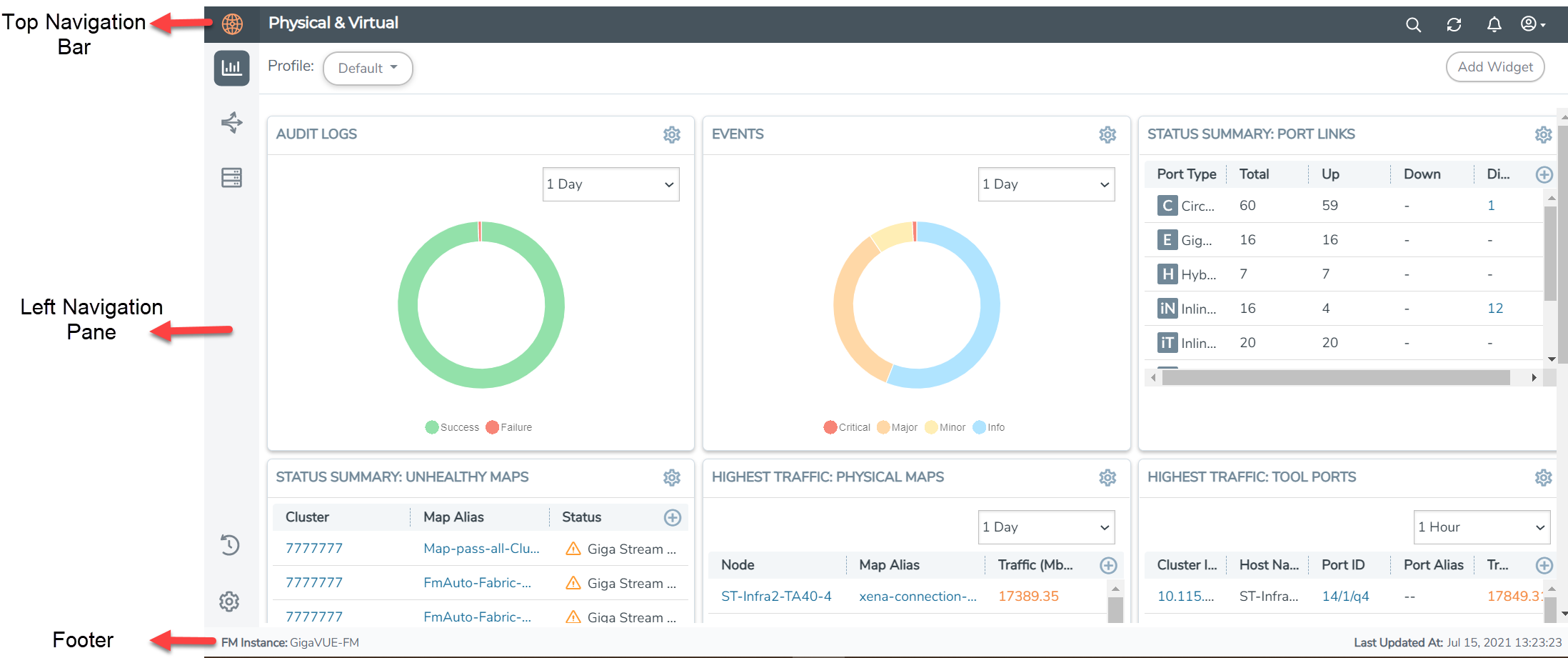
Left Navigation Pane
The GigaVUE‑FM GUI landing page has a left navigation pane that expands into a floating pane which navigates to the following menus :
Dashboards
 : Consists of the physical and virtual dashboards, the health monitor dashboards, and the Analytics dashboards. This page also includes the alarms, the events and the audit logs pages. : Consists of the physical and virtual dashboards, the health monitor dashboards, and the Analytics dashboards. This page also includes the alarms, the events and the audit logs pages. |
Traffic
 : Consists of the fabric solutions which the users must configure to monitor the flow of traffic. : Consists of the fabric solutions which the users must configure to monitor the flow of traffic. |
Inventory
 : Consists of the physical and virtual resources which the users must configure before configuring the traffic flow and solutions. : Consists of the physical and virtual resources which the users must configure before configuring the traffic flow and solutions. |
Recently Viewed  : Displays the list of recently viewed pages. Refer to Recently Viewed Section for detailed information. : Displays the list of recently viewed pages. Refer to Recently Viewed Section for detailed information. |
| Settings
|
Top Navigation Bar
The top navigation bar of the GUI contains page-level headers, search  , Refresh
, Refresh ![]() , and Profile
, and Profile  options. Also, the Help
options. Also, the Help  option is available under
option is available under  . To create keyboard shortcuts to navigate to different menu pages, click on
. To create keyboard shortcuts to navigate to different menu pages, click on  and select Keyboard Shortcuts.
and select Keyboard Shortcuts.
Note: The Save Configuration  option is available in the Node Overview, Flow Maps, and Active Visibility pages.
option is available in the Node Overview, Flow Maps, and Active Visibility pages.
Page-Level Header
The page-level headers of the GigaVUE‑FM instance are displayed as shown in the figure.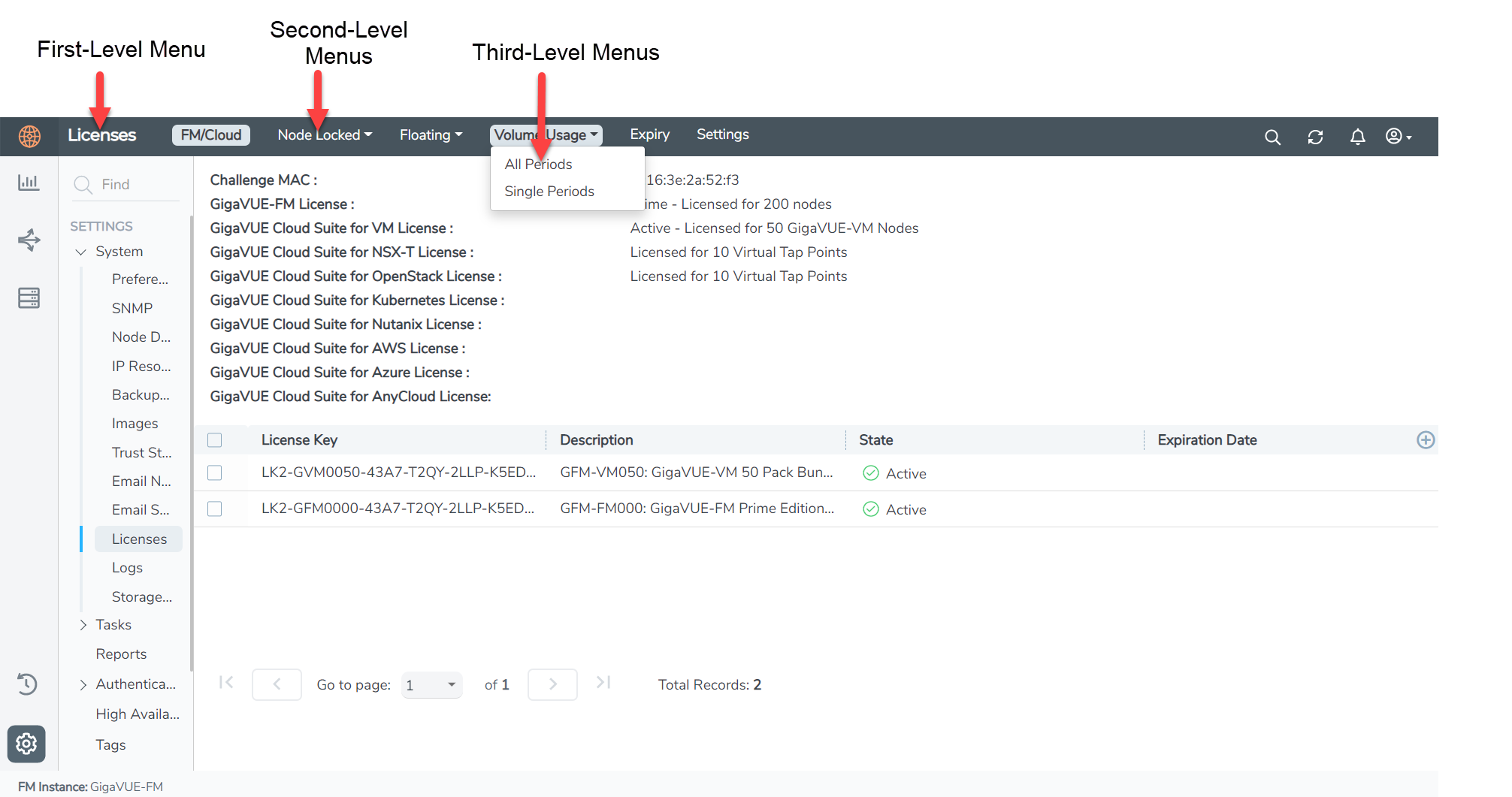
| The first-level menu is displayed as the Main Header in the top navigation bar. |
| The second-level menus are displayed next to the first-level menu. |
Note: The second-level menus that overflow in the top navigation bar are displayed as a drop-down with an option to expand or collapse.
| The third-level menus are displayed as drop-down under the second-level menus. |
GigaVUE-FM GUI Navigation
Use the navigation sidebar and the appropriate page-level headers to navigate to the various GUI pages. Depending on the user role and access rights of the user, the fields and buttons in the individual pages may either be enabled or disabled. Mandatory fields in the GUI are pages are notified appropriately.
Footer
The footer of GUI displays the GigaVUE‑FM instance name, Node Synchronized time when accessing pages related to nodes, and NRT time stamp.



