M.2 SSD module
Note: The write-protect switch is on the IDSDM or vFlash module.
Installing the M.2 SSD module
-
Follow the safety guidelines listed in Safety instructions
-
Remove the air shroud.
-
Remove the BOSS card.
Note: The procedure to remove the BOSS card is similar to the removing an expansion card.
Follow the below steps to install a M.2 SSD module:
1. Connect the M.2 SSD module to the connector on the BOSS card.
2. Place the retention strap on the M.2 SSD module, and tighten the screw to secure the module.

After installing the M.2 SSD module you could do the following:
1. Install the BOSS card.
Note: The procedure to install the BOSS card is similar to the removing an expansion card.
2. Install the air shroud.
3. Follow the procedure listed in After working inside your system.
Removing the M.2 SSD module
-
Follow the safety guidelines listed in Safety instructions.
-
Follow the procedure listed in Before working inside your system.
-
Remove the air shroud.
-
Remove the BOSS card.
Note: The procedure to remove the BOSS card is similar to the removing an expansion card.
Follow the below steps to remove a M.2 SSD module:
1. Loosen the screw and lift the retention strap that secures the M.2 SSD module on the BOSS card.
2. Lift the M.2 SSD module and slide it out of the connector on the BOSS card

After removing the M.2 SSD module you could do the following:
-
Replace the M.2 SSD module.
Optional MicroSD or vFlash card
Removing the MicroSD card
-
Follow the safety guidelines listed in Safety instructions.
-
Follow the procedure listed in Before working inside your system.
Follow the below steps to remove a MicroSD card:
1. Locate the MicroSD card slot on the vFlash/IDSDM module, and press the card to partially release it from the slot. To locate IDSDM/vFlash module, see the System board jumpers and connectors section.
2. Hold the MicroSD card and remove it from the slot.
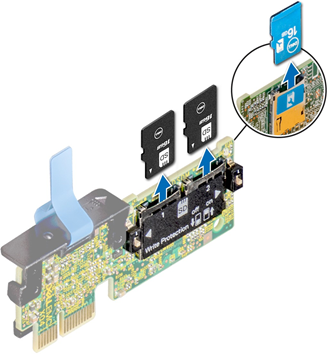
Note: Temporarily label each MicroSD card with its corresponding slot number after removal.
After removing the MicroSD card you could do the following:
1. Follow the procedure listed in After working inside your system.
2. Install a MicroSD card.
Installing the MicroSD card
-
Follow the safety guidelines listed in Safety instructions.
Note: To use an MicroSD card with your system, ensure that the Internal SD Card Port is enabled in System Setup.
Note: If reinstalling, ensure that you install the MicroSD cards into the same slots based on the labels you had marked on the cards during removal.
Follow the below steps to install a MicroSD card:
1. Locate the MicroSD card connector on the IDSDM/vFlash module. Orient the MicroSD card appropriately and insert the contact-pin end of the card into the slot. To locate IDSDM/vFlash, see the System board jumpers and connectors section.
Note: The slot is keyed to ensure correct insertion of the card.
2. Press the card into the card slot to lock it into place.
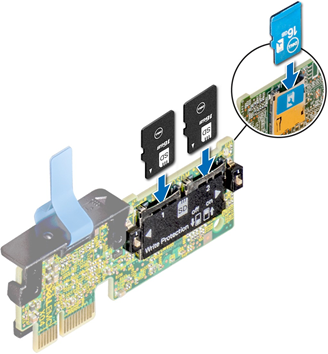
After installing the MicroSD card you could do the following:
-
Follow the procedure listed in After working inside your system.
Optional IDSDM or vFlash module
Removing the Optional IDSDM or vFlash card
-
Follow the safety guidelines listed in Safety instructions.
-
Follow the procedure listed in Before working inside your system.
-
If you are replacing the IDSDM/vFlash card, remove the MicroSD cards.
Note: Temporarily label each MicroSD card with its corresponding slot number after removal.
Follow the below steps to remove a Optional IDSDM or vFlash card:
1. Locate the IDSDM/vFlash connector on the system board.
To locate IDSDM/vFlash connector, see the System board jumpers and connectors section.
2. Holding the pull tab, lift the IDSDM/vFlash card out of the system.

Note: There are two dip switches on the IDSDM/vFlash card for write-protection.
After removing the IDSDM/vFlash card you could do the following:
-
Install the optional IDSDM/vFlash card.
Installing optional IDSDM or vFlash card
-
Follow the safety guidelines listed in Safety instructions .
Follow the below steps to install a IDSDM/vFlash card:
1. Locate the IDSDM/vFlash connector on the system board.
Note: To locate IDSDM/vFlash connector, see the Jumpers and connectors section.
2. Align the IDSDM/vFlash card with the connector on the system board.
3. Push the IDSDM/vFlash card until it is firmly seated on the system board.

After installing the IDSDM/vFlash card you could do the following:
1. Install the MicroSD cards.
Note: Reinstall the MicroSD cards into the same slots based on the labels you had marked on the cards during removal.
2. Follow the procedure listed in After working inside your system .



