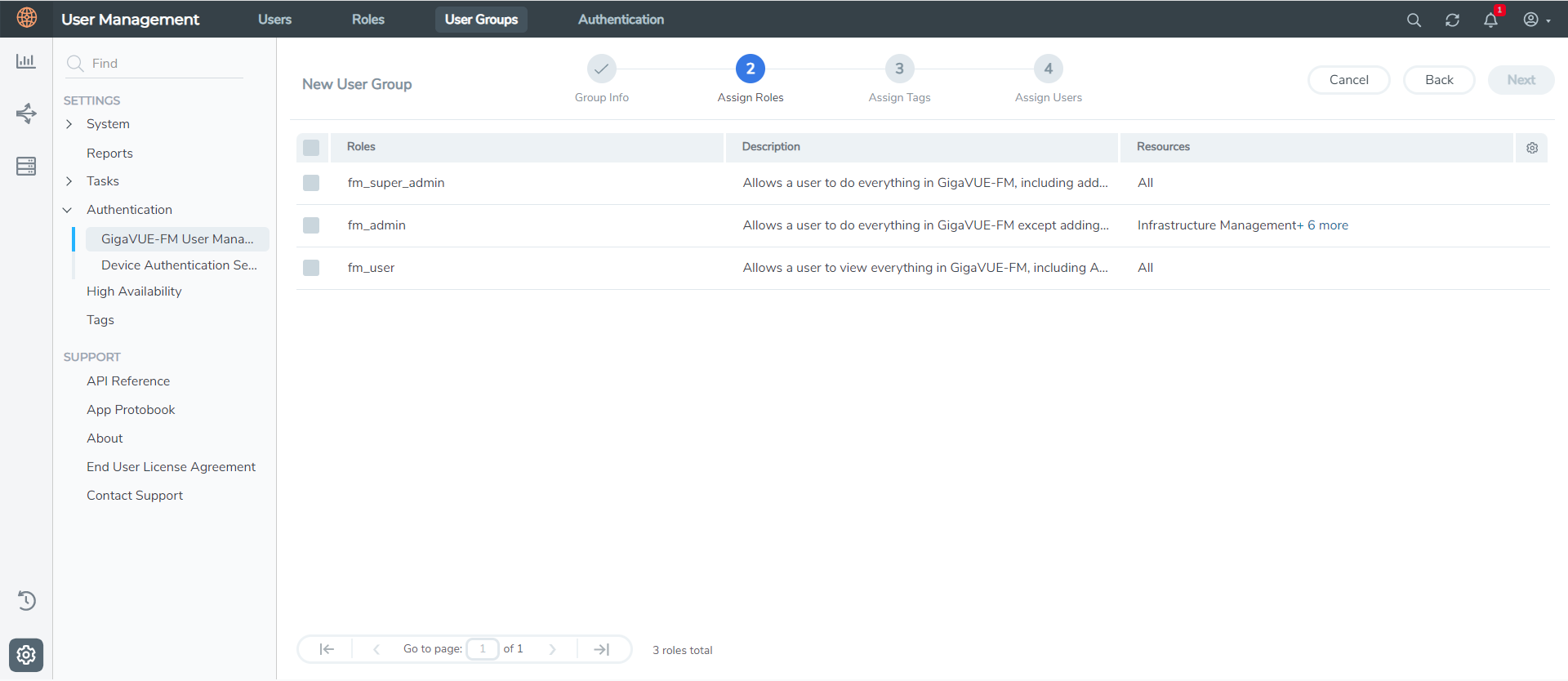User Groups
A user group consists of a set of roles and set of tags associated with users in that group. You can associate a new user with one or more groups.
Create User Groups in
GigaVUE‑FM for Third Party Orchestration
To create a new user group,
|
1.
|
On the left navigation pane, click  , and then select Authentication> GigaVUE-FM User Management >User Groups. , and then select Authentication> GigaVUE-FM User Management >User Groups. |
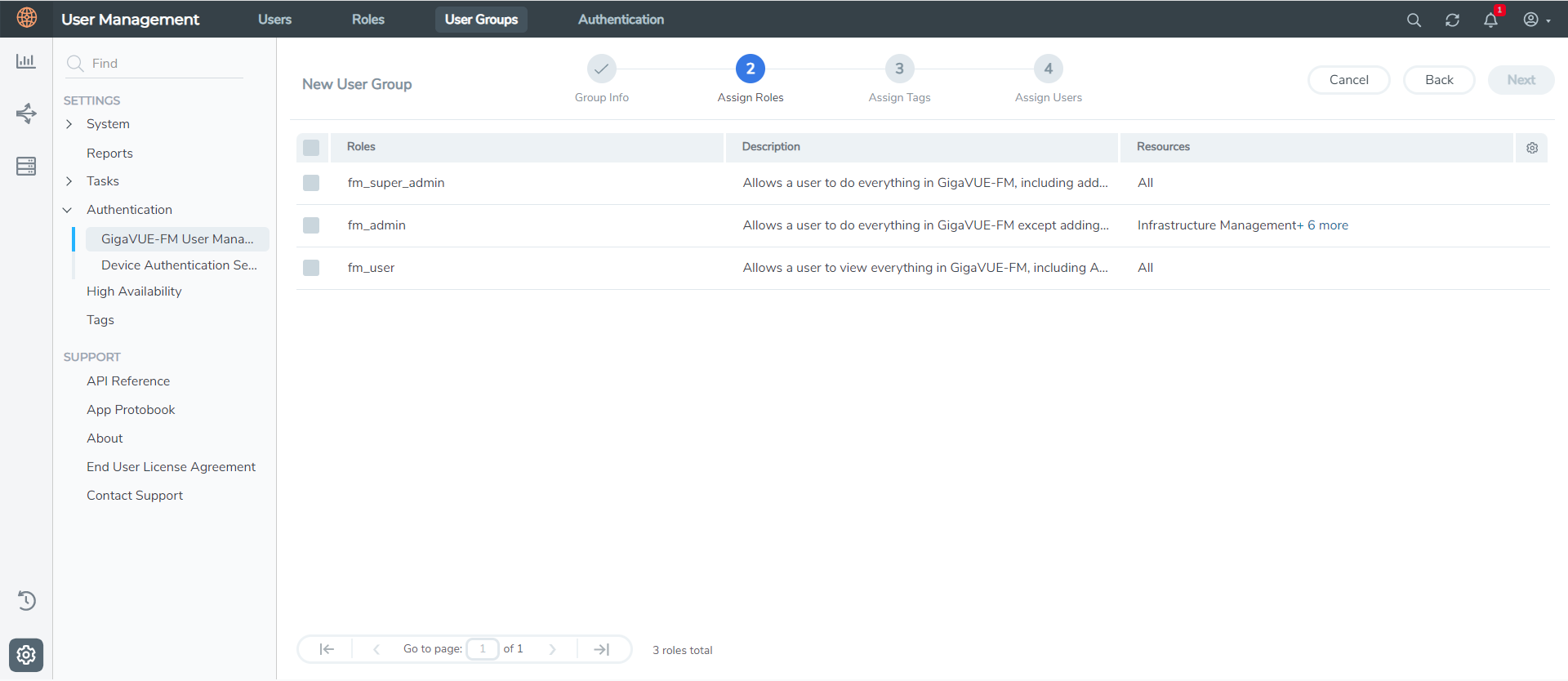
|
3.
|
In the Wizard, perform the following steps: |
Select Next to progress forward and Back to navigate backward and change the details.
|
4.
|
In the Group Info tab, enter the following details: |
|
5.
|
In the Assign Roles tab, select the role that you want to assign to the user group. |
|
6.
|
In the Assign Tags tab, select the required tag key and tag value. |
|
7.
|
In the Assign Users tab, select the required users. |
|
8.
|
Select Apply to save the configuration. |
Select Skip and Apply to skip this step and proceed without adding users.
The new user group is added to the Summary list view.
Select the ellipses to perform the following operations:
|
o
|
Modify Users: Edit the details of the users. |
|
o
|
Edit: Edit an existing group. |