PCAPng Application
The PCAPng application reads the various blocks in the received PCAPng files and validates the blocks to be sent to the destination application or to the tools. The PCAPng file contains the following blocks:
-
Mandatory Blocks
- Section Header Block (SHB)
- Optional Blocks
- Interface Description Block (IDB)
- Enhanced Packet Block (EPB)
- Simple Packet Block
- Name Resolution Block
- Interface Statistics Block
Note: The PCAPng application is only applicable for the Ericsson 5G Core vTAP architecture. for detailed information.
The actual packets are present in the Enhanced Packet Block. The block data is parsed to find the start and end offset of the valid packets and the packet is sent out to the next application.
Note: Only one EPB in a PCAPng file is supported.
The PCAPng application processes the data depending on the packet type that contains a combination of the blocks mentioned above:
|
Block Combination |
Process |
|
SHB+IDB+EPB+data |
Packets are parsed, validated, and the data packet is sent out. |
|
SHB+IDB |
Packets are dropped. |
|
EPB+Data |
Packets are parsed, validated, and the data packet is sent out. |
The PCAPng application validates if the incoming data matches any of the above three formats in the same order, and processes the packets accordingly.
The following figure shows a sample PCAPng file format that contains one section header block:
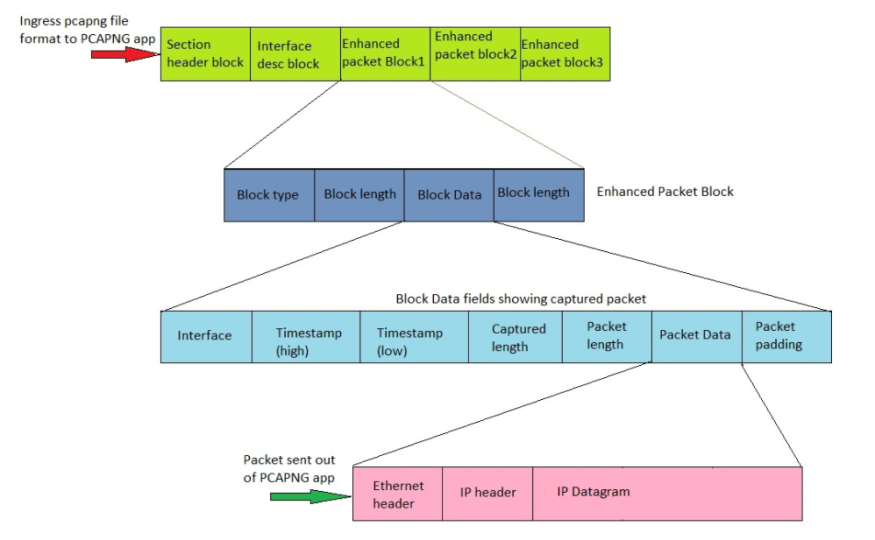
Create Link Between UDP-in-GRE Tunnel and PCAPng Application
To create a link with source as UDP-in-GRE tunnel and destination as PCAPng application:
- In the GigaVUE‑FM canvas, select New > New Tunnel, drag and drop a new tunnel template to the workspace. The Add Tunnel Spec quick view appears.
- On the New Tunnel quick view, enter or select the required information as described in the following table.
Field
Description
Alias
The name of the tunnel endpoint
Note: Do not enter spaces in the alias name.
Description
The description of the tunnel endpoint
Type
Select UDPGRE as the tunnel type
Traffic Direction
The direction of the traffic flowing through the V Series node
- Choose In (Decapsulation) for creating an Ingress tunnel, traffic from the source to the V Series node
IP Version
The version of the Internet Protocol. Select IPv4 or IPv6
Remote Tunnel IP
The IP address of the tunnel source
Key
GRE key value
Source L4 Port
Layer 4 source port number
Destination L4 Port
Layer 4 destination port number. You can configure only 4754 or 4755 as the destination UDP ports
- Click Save.
- Click and drag the PCAPng application into the canvas. Configure the alias for the application.
- Establish a link between the UDP-GRE TEP configured above and the PCAPng application.
Create Link Between PCAPng Application and Other Destinations
Create a link with source as PCAPng application and destination as one of the following:
- Other GigaSMART applications such as Slicing, Masking, etc.
- Other encapsulation TEPs.
- REP/MAP
Refer to the following image for a sample configuration.
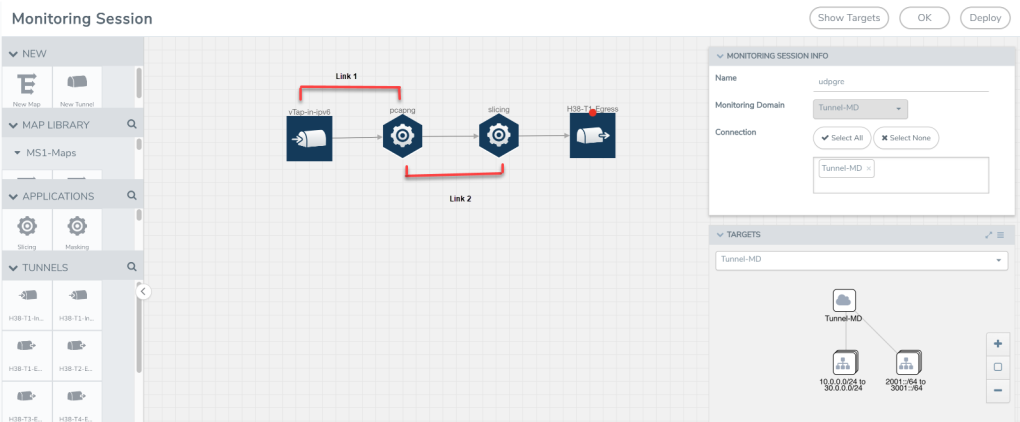
What's Next
You can configure the traffic health monitoring for this application in the THRESHOLDS tab. You can select an existing template from the Threshold Templates drop-down menu or provide the threshold values. For more details on Traffic health monitoring and how to create threshold template, refer to
You can view the configuration health status and the traffic health status of the application in the HEALTH STATUS tab. For more details on configuration health and traffic health, refer to
You can view the statistics of the application in the STATISTICS tab.



