Load Balancing
Load balancing application performs stateless distribution or Enhanced Load Balacing of the packets between different endpoints. Stateless load balancing distributes the processed traffic to multiple tool ports or tunnel endpoints based on hash values generated from predefined protocol fields in the packet.
-
When Enhanced Load Balancing is enabled and an endpoint fails, the traffic is redistributed for the failed endpoint.
-
When the failed endpoint recovers, the redistributed traffic is restored to the recovered endpoint.
The traffic across other endpoints remains undisturbed during this process.
To add a load balancing application,
- Drag and drop Load Balancing from APPLICATIONS to the graphical workspace.
- Click the load balancing application and select Details. The Application quick view appears.
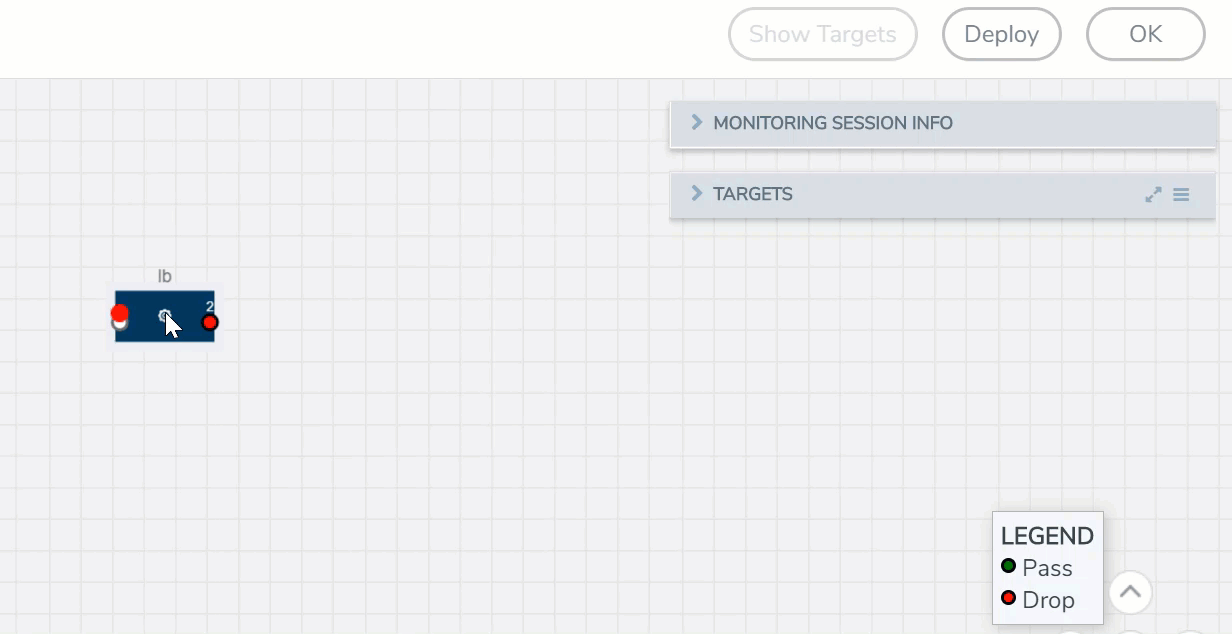
- In the Application quick view, enter the information as follows:
Metric
Description
Alias
Enter a name for the load balancing application Stateless
Select this option to enable Stateless Load Balancing
Enhanced Load Balancing
Select this option to enable Enhanced Load Balancing and select the ELB profile.
Hash Field - ipOnly : The source IP and destination IP addresses.
- ipAndPort: The source IP and destination IP addresses, and Layer 4 source port and destination port numbers.
- fiveTuple: The source IP and destination IP addresses, source port and destination port numbers, and protocol field in the IP header.
- gtpuTeid: The GTP-u tunnel identifier (ID).
Note: There is no inner or outer field location for
GTPU-TEID.
Field Location - Outer: The first occurrence of header or field. For example, IP Only outer is the first IP header in the packet, which could be IPv4 or IPv6.
- Inner: The second occurrence of header or field.
Load balancing groups Add or remove an application with the Endpoint ID and Weight value (1-100). A load balancing group can have minimum of two endpoints.
- Click Save.
Note: When you configure the Load Balancing Application in enhanced mode, you can associate it with only a single enhanced load balancing profile. However, you have the flexibility of changing the association to different profile as needed.
Load Balancing application is successfully configured.
What's Next
You can configure the traffic health monitoring for this application in the THRESHOLDS tab. You can select an existing template from the Threshold Templates drop-down menu or provide the threshold values. For more details on Traffic health monitoring and how to create threshold template, refer to
You can view the configuration health status and the traffic health status of the application in the HEALTH STATUS tab. For more details on configuration health and traffic health, refer to
You can view the statistics of the application in the STATISTICS tab.



