Configure the OpenStack Settings
To configure the OpenStack Settings,
| 1. | Go to Inventory > VIRTUAL > OpenStack, and then select Settings. |
| 2. | Select the Settings drop-down, and then select Advanced Settings. |
| 3. | Select Edit to edit the Advanced Settings fields. 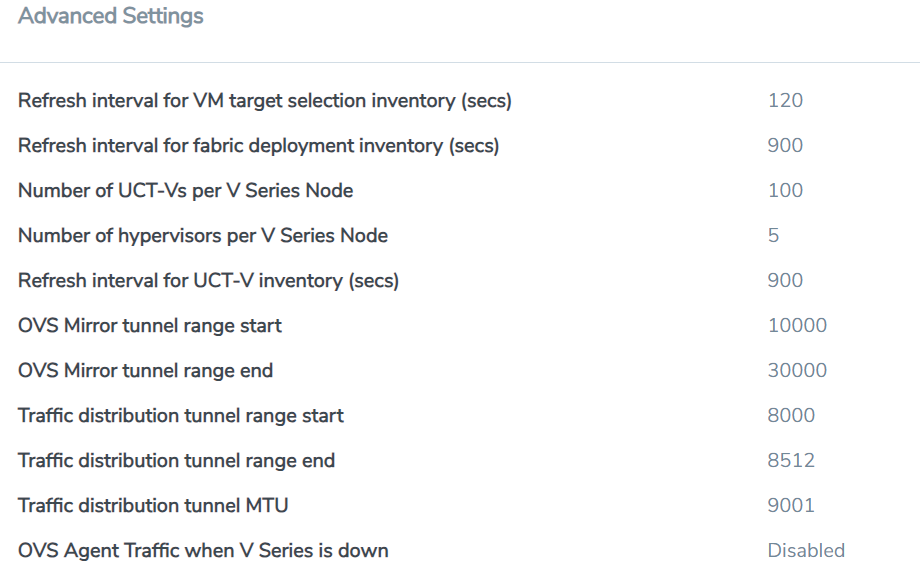 |
Refer to the following table for descriptions of the Settings fields.
|
Settings |
Description |
|
Refresh interval for VM target selection inventory (secs) |
Specifies the frequency for updating the inventory of VMs in OpenStack. |
|
Refresh interval for fabric deployment inventory (secs) |
Specifies the frequency for updating the inventory of GigaVUE fabrics in OpenStack. |
|
Number of UCT-Vs per V Series Node (applicable only for UCT-V based connections) |
Specifies the maximum number of instances that can be assigned to the V Series node. |
|
Number of hypervisors per V Series Node (applicable only for OVS mirroring) |
Specifies the maximum number of hypervisors that can be assigned to the V Series node. |
|
Refresh interval for UCT-V inventory (secs) |
Specifies the frequency for discovering the UCT-Vs available in the project. This is applicable for UCT-Vs only. |
|
OVS Mirror tunnel range start |
Specifies the startup range value of the OVS mirror tunnel ID. This is applicable for UCT-V OVS modules only. |
|
OVS Mirror tunnel range end |
Specifies the closing range value of the OVS mirror tunnel ID. This is applicable for UCT-V OVS modules only. |
|
Traffic distribution tunnel range start |
Specifies the start range value of the tunnel ID. |
|
Traffic distribution tunnel range end |
Specifies the closing range value of the tunnel ID. |
|
OVS Agent Traffic when V Series is down |
Enable this option to stop the OVS module from sending traffic to the V Series node. You can stop the traffic either manually or automatically. Refer to Shutdown or Restart of OVS traffic to know more about the manual or automatic shut down and restart. |
Note: A maximum of 100 OpenStack connections is allowed for an OpenStack module.
Shutdown or Restart of OVS traffic
GigaVUE‑FM allows you to stop or restart the traffic through OVS Mirroring based on the availability of V Series node.
GigaVUE‑FM helps you to stop the traffic when the V Series node is unreachable or unrecoverable, and restart it when the V Series node is reachable again in the following ways:
| Manual shutdown or restart of OVS traffic |
| Automatic shutdown or restart of OVS traffic |
Manual shutdown or restart of OVS traffic
You can manually stop and start the traffic sent from the OVS Mirroring Module.
Follow these steps:
To shut down or restart the OVS traffic manually, follow these steps:
| 1. | Go to Inventory > VIRTUAL > OpenStack, and then click Settings |
| 2. | Select the Settings drop-down, and then select Advanced Settings. |
| 3. | Enable the check box OVS Agent Traffic when V Series is down. |
| 4. | Select the Fabric tab. |
| 5. | Select the V Series node. |
| 6. | Select the Actions drop-down list and select Shut down OVS Traffic or Restart OVS Traffic as required. |
Note: You can view the Shut down OVS Traffic or Restart OVS Traffic options only when you enable the check box OVS Agent Traffic when V Series is down in the Advanced Settings.
Automatic shutdown or restart of OVS traffic
When the GigaVUE V Series node is deleted or changed to an unrecoverable state in the OpenStack platform, GigaVUE‑FM performs the action as explained in the following table:
|
V Series node Status in OpenStack |
Action in GigaVUE‑FM |
Action in GigaVUE‑FM when you enable the option |
|---|---|---|
| When a V Series node is deleted from the OpenStack platform |
GigaVUE‑FM automatically sets the status of that V Series node as terminated. |
In the Advanced Settings, when the OVS Agent Traffic when V Series is down checkbox is enabled, GigaVUE‑FM removes the source interfaces of OVS Mirroring module |
| When a V Series Node is changed to a stopped or shutoff state in OpenStack |
GigaVUE‑FM Health monitoring module tries to start the V Series node. If unsuccessful after two attempts, GigaVUE‑FM considers the V Series node to be unrecoverable. |
In the Advanced Settings, when the OVS Agent Traffic when V Series is down checkbox is enabled, GigaVUE‑FM removes the source interfaces of OVS Mirroring module. |
| When a V Series node is in an active state and its connection to GigaVUE‑FM is restored | GigaVUE‑FM Health Monitoring module determines V Series Node is in a healthy state. | In the Advanced Settings, when the OVS Agent Traffic when V Series is down checkbox is enabled, GigaVUE‑FM adds the source interfaces of the OVS Mirroring module and restarts the OVS traffic. |



