Node Details
The Node Details page includes the details of every node managed by GigaVUE‑FM. The figure shows an example. For each node, you need to provide a user name and password that allow administrator privileges on the node.
To access the Node Details page,
On the left navigation pane, click ![]() and select System > Node Details.
and select System > Node Details.
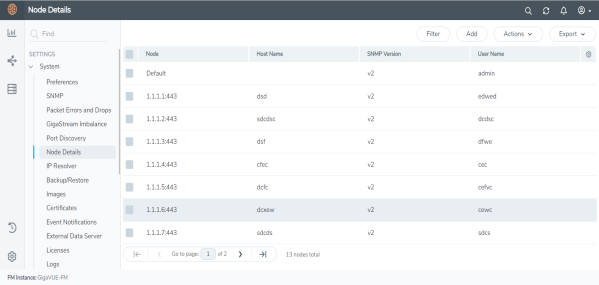
| 1 | Credentials for Physical Nodes. |
The list of node credentials is maintained in a local database and is accessed whenever GigaVUE‑FM needs to connect to a node. Also, GigaVUE‑FM will use the credentials in this page to log into any node added with the Add button in the Physical Node page.
Using the “Default” Credentials Effectively
The Node Details page includes both a Default entry as well as entries for specific IP addresses. The Default credentials make it easier to add multiple GigaVUE nodes that use the same username/password quickly. Instead of adding node-specific credentials for each system, you can just set the Default credentials to match the username/password in use on multiple nodes, and then add all the IP addresses that use those credentials in the same Add Node(s) dialog box.
Node Details Fields and Page Controls
Node Details page has following buttons that allow you to manage the information that appears in the table:
|
Controls |
Description |
||||||||||||||||||||||||
|
Add |
Allows you to add a node and its login credentials.
|
||||||||||||||||||||||||
| Filter | Allows you to filter the nodes based on the required fields. | ||||||||||||||||||||||||
| Actions |
Allows you to perform the following operations: Edit: Allows you to change the credentials for a node.
Delete Allows you to delete a node and its credentials.
|
||||||||||||||||||||||||
|
Export |
Allows you to export the details of all the nodes or only the selected nodes either in CSV or XLSX format. |
You can perform the following tasks from the nodes page:
|
Controls |
Description |
|
Tags |
The Tags page allows you to add, delete, and export tags. |
|
Actions |
|
|
Filter |
|
|
Create Cluster |
|
|
Add |
|
|
Delete |
|
|
Import |
|
|
Export |



