How to Schedule Backups
When creating a backup of nodes and clusters, you can create a schedule for performing regular backups of selected nodes and clusters. This allows you to backup the devices managed by GigaVUE‑FM at best times, such as when you expect network traffic to be the least.
To set a schedule for backing up a nodes and clusters, do the following:
| 1. | On the left navigation pane, click  , and then select Physical>Nodes. , and then select Physical>Nodes. |
| 2. | Select the Node IP for each node that you want to backup. |
| 3. | Click Actions > Backup. |
The Backup page shows the number of nodes selected for backup.
| 4. | Select Scheduled. |
The GigaVUE‑FM time clock is based on ESX host time. Make sure that you have synchronized clock before any scheduling operation.
1 shows an example of nodes with scheduled backups. In this example, the weekly backups start on December 20 and occurs every Saturday at 8:30 pm until December 28.
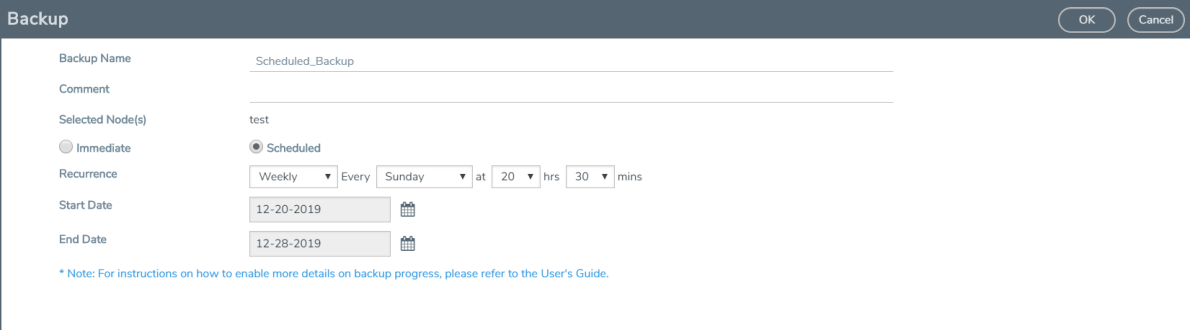
| 1 | Nodes Selected for Scheduled Backups |
| 5. | From the Recurrence drop-down list, select one of the following: |
|
Option |
Description |
|
Once Only |
Select this option for scheduling one time backup. Set a start date and start time for the backup to begin. |
|
Daily |
Select this option for scheduling daily backups. Set a start date and time for the backup to recur once a day. Set an end date to determine until when the backup must recur. |
|
Weekly |
Select this option for scheduling weekly backups. Set a day, time, start date and end date for the weekly backup to recur. |
|
Monthly |
Select this option for scheduling backups once a month. Set a specific day of the month for the backup to recur. For example, if you want the backup to occur on every 15th day of the month, select 15th. Set a time, start date, and end date for the monthly backup to recur. |
|
Yearly |
Select this option for scheduling backups once a year. Set a specific day, month, time, start date, and end date for the yearly backup to recur. |
| 6. | Click OK. To monitor the progress of the event select Alarms/Events in the main navigation pane. |
Once you have scheduled a recurring backup, the scheduled backup will appear as a scheduled task on the Scheduled Tasks page. To view tasks, select Tasks > Scheduled Tasks.



