Create User Groups
Starting in software version 5.8.00, you can use the user group option to associate the users with Roles and Tags. A user group consists of a set of roles and set of tags associated with that group. When a user is created they can be associated with one or more user groups.
The following user groups are available by default in GigaVUE‑FM. You will not be able to edit or change these groups in the system.
|
User Group |
Tag Key and Tag Value |
Permission |
|---|---|---|
|
Super Admin Group |
Tag Key = All Tag Value = All |
Group with privileges of fm_super_adminrole. |
|
Admin Group |
Tag Key= All Tag Value = All |
Group with privileges of fm_admin role. |
|
View only user |
Tag Key = All Tag Value = All |
Group with privileges of fm_user role. |
By creating groups and associating to tags and roles, you can control the users of the following:
- The category of resources which the user can access, such as the clusters, ports, maps and so on. This is defined using the Roles option. Refer to the Roles section for more details.
- The physical and logical resources that the user can access, such as the ports in a cluster that belong to a specific department in a location. This is defined using the Tags option.
Refer to the following flow chart to see how access control operation occurs when the user accesses a resource:
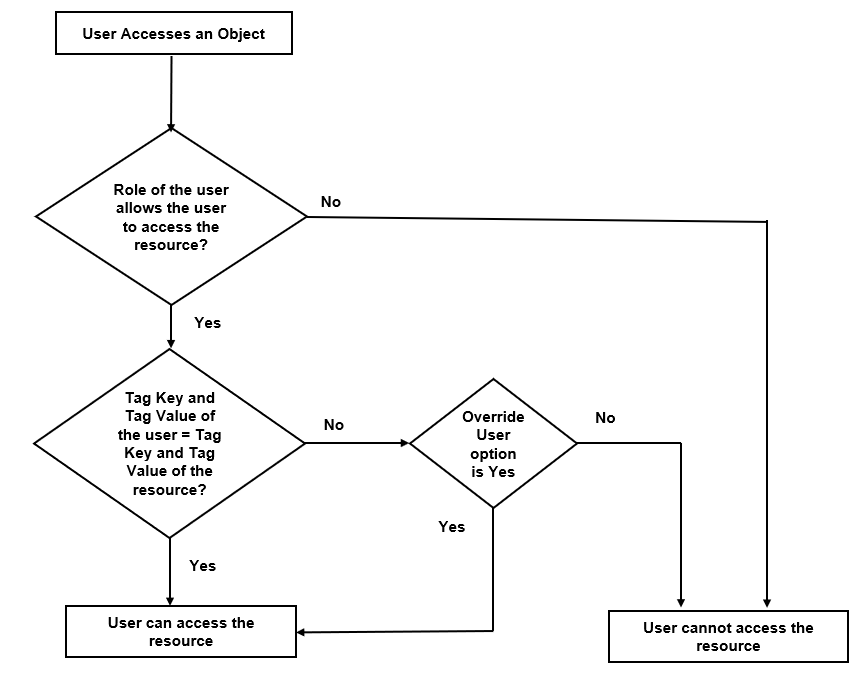
To create a user group:
| 1. |
On the left navigation pane, click |
| 2. | Click New Group. In the Wizard that appears, perform the following steps. Click Next to progress forward and click Back to navigate backward and change the details. |
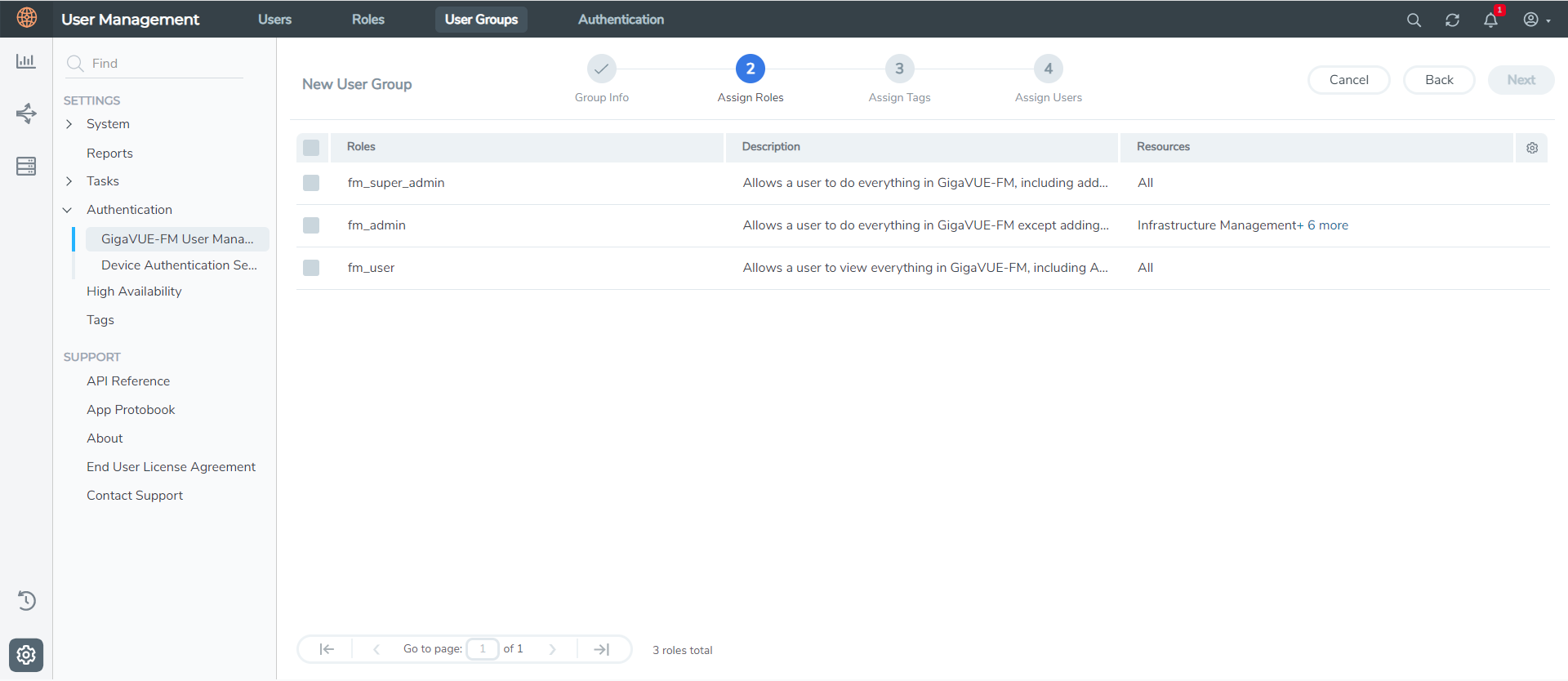
| 3. | In the Group Info tab, enter the following details: |
- Group Name
- Description
| 4. | In the Assign Roles tab, select the required role. |
| 5. | In the Assign Tags tab, select the required tag key and tag value. |
| 6. | In the Assign Users tab, select the required users. Click Apply to save the configuration. Click Skip and Apply to skip this step and proceed without adding users. |
The new user group is added to the summary list view.
Click on the ellipses to perform the following operations:
| Modify Users: Edit the details of the users. |
| Edit: Edit an existing group. |



