GTP Scaling
GTP can be scaled as follows:
| GigaSMART Cards in GigaVUE‑OS Devices |
| GTP Engine Grouping |
GigaSMART Cards in GigaVUE‑OS Devices
Required License: GTP Filtering & Correlation
A total of four GigaSMART SMT-HC3-C08 line cards are supported on a single GigaVUE‑HC3 node. This provides a total of eight GigaSMART engine ports, which increases the amount of GigaSMART processing available on the GigaVUE‑HC3.
The increased number of GigaSMART line cards in the GigaVUE‑HC3 can be used by the following GTP applications: GTP flow filtering, GTP flow sampling, and GTP whitelisting.
Required License: GTP Filtering & Correlation
A GigaSMART group (gsgroup) associated with GTP applications can have multiple GigaSMART engine port members. You can combine up to eight engine ports to form an engine group. The engine group provides higher capacity to GTP applications by load balancing GTP user-data plane (GTP-u) traffic among the members of the group. Grouping multiple GigaSMART engine ports increases the effective throughput for GTP applications.
Note: A GigaSMART Engine Group supports a maximum of 6 million GTP subscriber sessions for GigaVUE HC2 nodes, whereas it supports 12 million GTP subscriber sessions for GigaVUE HC3 nodes.
GTP engine grouping is supported on GigaVUE‑HC2 and GigaVUE‑HC3nodes.
GTP engine grouping can be used by the following GTP applications: GTP flow filtering, GTP flow sampling, and GTP whitelisting.
The following table lists GTP engine grouping support for GigaVUE nodes:
|
GigaVUE Node |
Maximum Number of GigaSMART Line Cards per Node |
Number of e ports per Line Card |
Supported Number of e ports per GigaSMART Group |
Location of e ports |
|
GigaVUE‑HC3 |
4 |
2 |
8 |
e1 and e2 on same module |
|
GigaVUE‑HC2 |
4 |
1 |
4 |
any front modules |
|
GigaVUE‑HC1 |
Not supported in this software version. |
|||
Keep in mind the following recommendations and restrictions:
| Configure a GTP engine group on a single GigaVUE node. |
| On the GigaVUE‑HC2, use only GigaSMART front modules in the engine group (not GigaSMART rear modules). |
| GTP engine grouping only supports IMSI hash-based load balancing. |
| GTP engine grouping is limited to out-of-band cluster configurations in this software version. |
Enable the ControlTraffic checkbox when creating a First Level By Rule map, to allow GTP applications to pass GTP control traffic (GTP-c) to all GigaSMART engines in a GTP engine group. GTP-c traffic is sent to all members of the engine group in order to replicate the session tables.
Note: In the map with the ControlTraffic enabled, only one vport is supported.
You can edit the map with ControlTraffic option enabled. For example, Control Traffic can be selected in an existing first level map, or it can be deleted from a first level map. Other editing, such as changing the Source or the Destination in the first level map is also allowed.
To set GTP Control Traffic:
| 1. | From the device view, select GigaSMART > Maps > Maps and click New. |
| 2. | On the New Map page, select First Level and By Rule for the map type and subtype, respectively. |
| 3. | Enable Control Traffic as shown in the following figure. |
| 4. | Configure the map and click Save when done. |
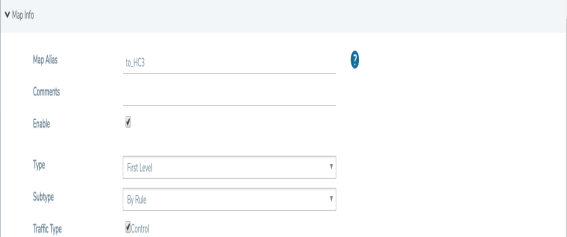
When there is existing GTP configuration with one engine port per GigaSMART group in an earlier software version, an upgrade from that earlier software version to a higher release will succeed.
However you cannot convert that configuration to multiple engine ports per GigaSMART group. You must delete the configuration and reconfigure it, including the GigaSMART group, GigaSMART operation, virtual port, and maps. This is due to the need for separate maps for GTP control plane and GTP user plane traffic in higher releases.
You can modify the engine ports in a GigaSMART group. For example, you can add an engine port to a GigaSMART group or remove an engine port from a GigaSMART group. After the change, reset all the GigaSMART line cards or modules that have engine ports configured in the GigaSMART group.
You can modify the vport relating to the first level map with Control Traffic enabled. For example, you can change the vport configured in the map. After the change, reset all the GigaSMART line cards or modules that have engine ports configured in the vport.
Configure GTP Engine Grouping
Refer to the following examples:
| GTP Scaling |
| GTP Scaling |
To display the GigaSMART Group statistics, select GigaSMART > GigaSMART Groups > Statistics.
Refer to GigaSMART Group Statistics Definitions for descriptions of the statistics.



