Table View Customization
GigaVUE‑FM enables you to customize the appearance of tables. You can choose the columns you want to show and hide in the table. You can also choose the order in which you want to view the columns in the table.
To customize the columns:
| 1. | Click the ‘+’ icon on the top-right edge of the table. |
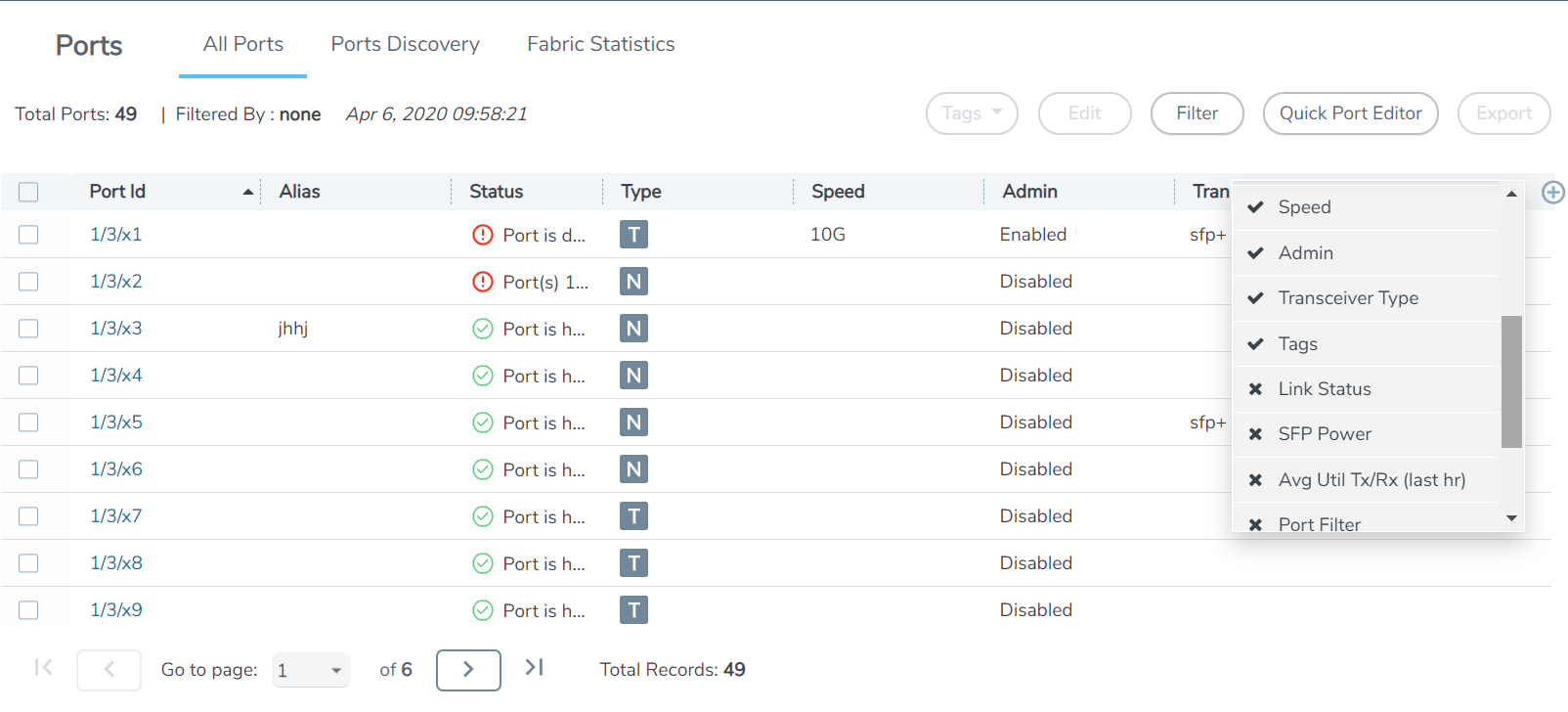
| 1 | Table menu to configure columns |
| 2. | Click on a column name to change the show/hide setting. A check mark indicates the columns to show and an X indicates the columns to hide. |
| 3. | To rearrange the columns in the table, select a column heading and drag it to the new location. Your customizations are automatically saved. |
| 4. | Click on ‘Reset columns to default’ to reset the columns to the default view. |
Note: The customized column settings are preserved for the user profile. When you logout and log back in, the tables display the same customized columns.
The pagination option on the bottom-right corner of the page allows you to scroll through long lists of data that span across multiple pages. You can also jump to a specific page by clicking the page number. Each page can show up to 100 rows of data per view.
Click the export option to export the tables either in CSV file format or in XLSX format. You can either export all the records or export only the selected records.



