Create Credentials
You must configure your AWS and Azure Credentials for configuring the Application Intelligence solution.
Create AWS Credentials
To create AWS credentials:
- From the left navigation pane, click Inventory > Resources > Environment.
- On the Environments page, on the Credentials tab, select AWS from the drop-down menu.
- On the AWS Credential page, click Add. The Configure Credential page appears.
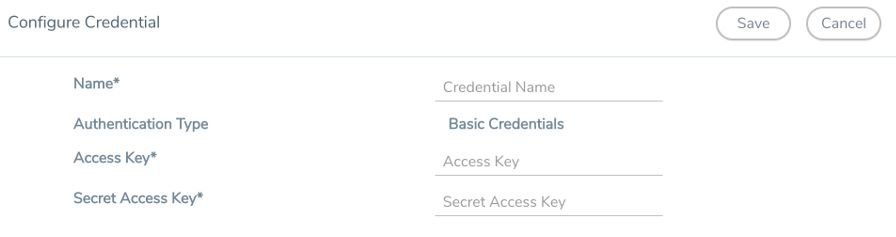
- Enter or select the appropriate information as shown in the following table.
Field
Action Name
An alias used to identify the AWS credential.
Authentication Type
Basic Credentials
For more information, refer to AWS Security Credentials.Access Key
Enter your AWS access key. It is the credential of an IAM user or the AWS account root user.
Secret Access Key
Enter your secret access key. It is the AWS security password or key.
- Click Save.
Create Azure Credentials
To create Azure credentials:
- From the left navigation pane, clickInventory > Resources > Environment.
- On the Environments page, on the Credentials tab, select Azure from the drop-down menu.
- In the Azure Credential page, click Add. The Configure Credential wizard appears.
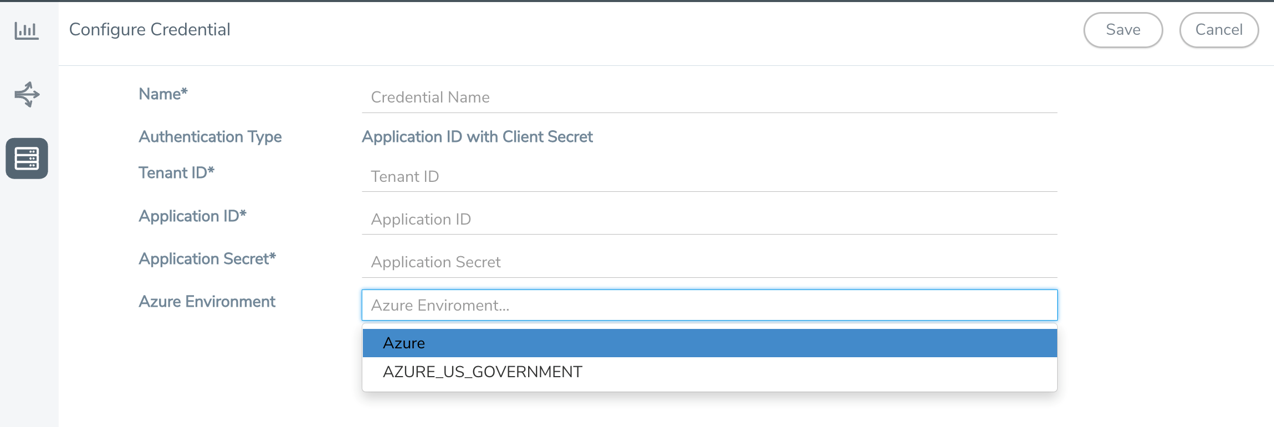
- Enter or select the appropriate information for the Azure credential as described in the following table.
Field
Description Name
An alias used to identify the Azure credential.
Authentication Type
Application ID with Client Secret: Connection with Azure with a service principal. Enter the values for the following fields.
o Tenant ID—a unique identifier of the Azure Active Directory instance. o Application ID—a unique identifier of an application in Azure platform. o Application Secret—a password or key to request tokens. Refer to Application ID with client secret for detailed information.
Azure Environment
Select an Azure environment where your workloads are located. For example, Azure_US_Government.
- Click Save.
You can view the list of available AWS and Azure credentials in the Credentials page.



