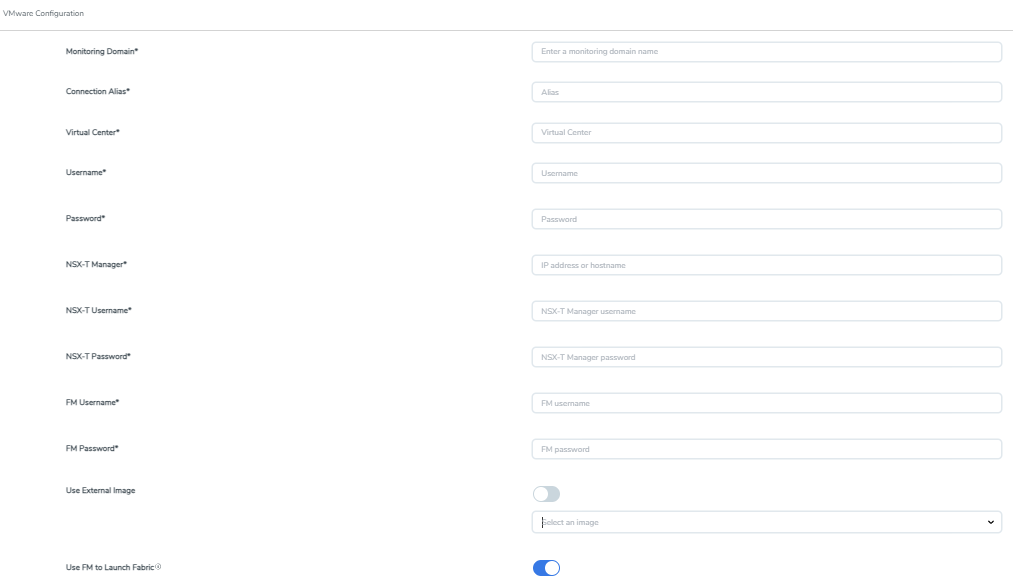Create Monitoring Domain for VMware NSX-T
This chapter describes how to create a monitoring domain for deploying V Series nodes in VMware NSX-T environment through GigaVUE-FM. You must establish a connection between GigaVUE-FM and your vCenter environment before you can perform the configuration steps for V Series node.
To configure VMware vCenter in GigaVUE-FM:
- Go to Inventory > VIRTUAL > VMware NSX-T (V Series), and then click Monitoring Domain. The Monitoring Domain page appears.
- On the Monitoring Domain page, click New. The VMware Configuration page appears.
-
In the VMware Configuration page, enter or select the following details:
Field
Description
Monitoring Domain Name of the monitoring domain Connection Alias Name of the connection Virtual Center IP address of the vCenter Username Username of the vCenter user with admin role privilege Password vCenter password used to connect to the vCenter NSX-T Manager IP address or Hostname of your VMware NSX-T. NSX-T Username Username of your NSX-T account. NSX-T Password Password of your NSX-T account. - The NSX-T user account must have admin privileges.
- Each NSX-T manager can support a maximum of one monitoring domain.
FM Username Username of your GigaVUE-FM account FM Password Password of your GigaVUE-FM account. Use External Image This toggle button allows you to choose between an external image or internal image. If you wish to use the Use External Image option, you use an external server to place all the OVA files and provide the URL of the web server. Else you can upload the OVA files to GigaVUE-FM and use it as an internal image server. - Yes to use an external image. To use an external image, enter the web server URL of the directory where V Series node OVA, VMDK, and OVF files are available. The Web Server URL must be in the following format: http://<server-IP:port>/<path to where the OVF files are saved> and the port can be any valid number. The default port number is 80.
Note: When using an external image, before VMware Configuration ensure all the contents of the OVA file are extracted and placed in the directory which represents the Image URL.
- No to use an internal image. To use an internal image, select the uploaded OVA files from the Select an image drop-down menu.
Note: When using an internal image, before VMware Configuration save the OVA files to the dedicated directory.
Use FM to Launch Fabric Enable this toggle button if you wish to deploy GigaVUE V Series Nodes using GigaVUE-FM. - Click Save and you are navigated to the VMware NSX-T Fabric Deployment page.
To edit a monitoring domain, select the deployed monitoring domain and click Actions. From the drop-down list, select Edit, the VMware configuration page appears.
Note: When editing a Monitoring domain that has nodes deployed, then the Use External Image toggle button is disabled. However, for a monitoring domain which does not have any nodes deployed the Use External Image toggle button is enabled.