Deploy GigaVUE V Series Nodes using GigaVUE-FM
After establishing a connection between GigaVUE‑FM and VMware NSX-T, GigaVUE-FM launches the configuration for the GigaVUE V Series Node.
Refer to the following sections for details:
- Deploy GigaVUE V Series Node from GigaVUE‑FM
- Increase or Decrease GigaVUE V Series Nodes using GigaVUE‑FM
Deploy GigaVUE V Series Node from GigaVUE‑FM
- In the VMware NSX-T Fabric Deployment page, enter or select the following details.
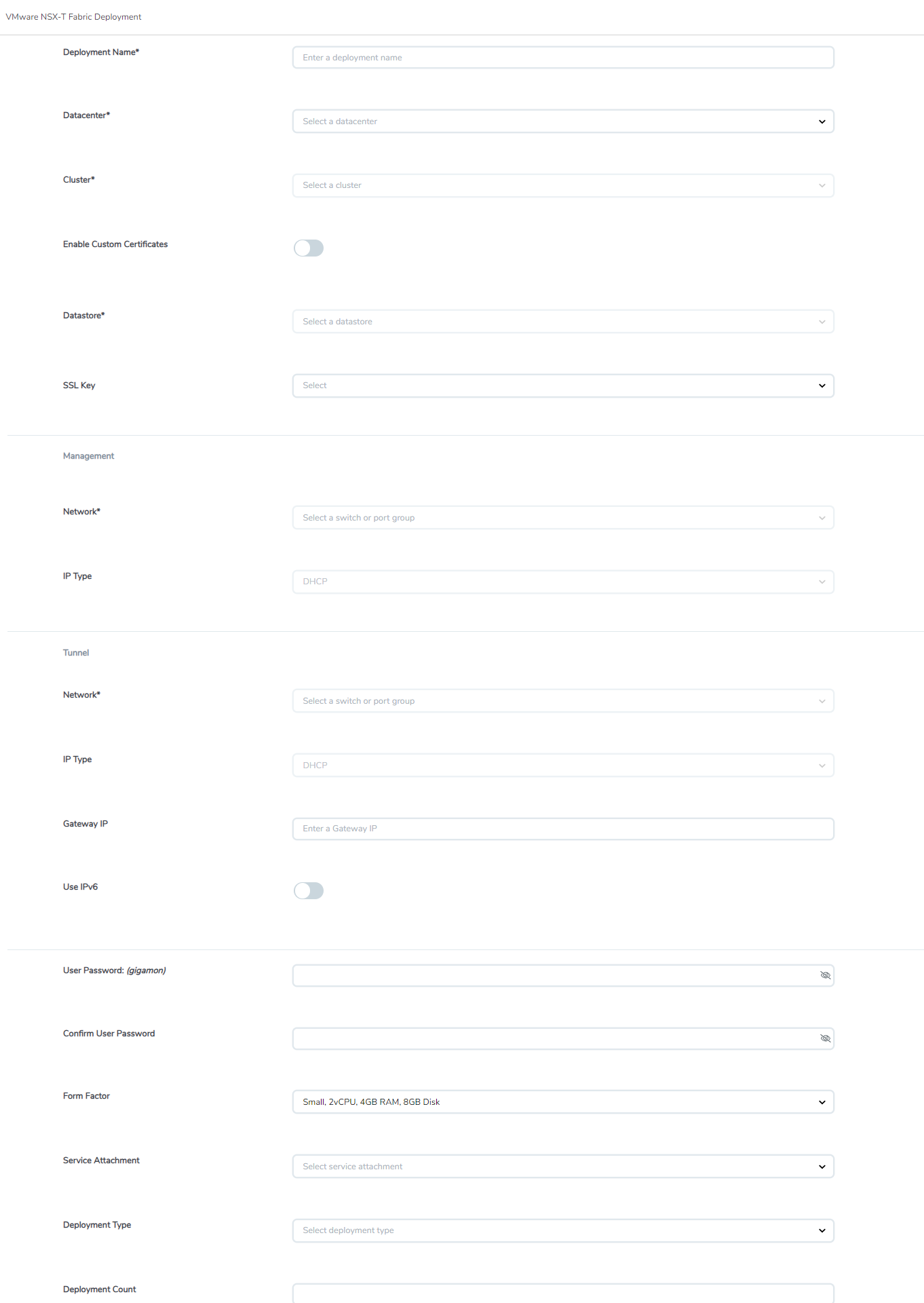
-
Field
Description
Deployment Name
Name of the deployment (NSX-T service deployment) Datacenter vCenter Data Center with the NSX-T hosts to be provisioned with V Series nodes Cluster
Cluster where you want to deploy GigaVUE V Series Nodes Enable Custom Certificates
Enable this option to validate the custom certificate during SSL Communication. GigaVUE-FM validates the Custom certificate with the trust store. If the certificate is not available in Trust Store, communication does not happen, and a handshake error occurs.
Note: If the certificate expires after the successful deployment of the fabric components, then the fabric components move to failed state.
Custom SSL Certificate
Select the custom certificate from the drop-down menu. You can also upload the custom certificate for GigaVUE V Series Nodes, GigaVUE V Series Proxy, and UCT-V Controllers. For more detailed information, refer to Install Custom Certificate.
Datastore
Network datastore shared among all NSX-T hosts. Name Server The server that stores the mapping between the domain names and the IP address. The maximum number of name servers that can be entered is three. Enter the valid IPv4 address, separated by comma.
Management Network Management network for V Series nodes IP Type Select the management network IP type as Static or DHCP IP Pool
Note: This field appears only when the Management IP type is Static.
Select the IP Pool MTU The Maximum Transmission Unit (MTU) is the maximum size of each packet that can be transferred as a single entity in a network connection. Enter value between 1280 to 9000.
Tunnel
Network Tunnel Network for the V Series nodes IP Type Select the tunnel network IP address type as Static or DHCP Gateway IP (optional) Gateway IP address of the Tunnel Network IP Pool
Note: This field appears only when the Tunnel IP type is Static.
Select the IP Pool MTU The Maximum Transmission Unit (MTU) is the maximum size of each packet that can be transferred as a single entity in a network connection. Enter value between 1280 to 9000.
User Password: (gigamon)
SSH Password for the built-in user, 'gigamon' on the V Series node Confirm Password
Confirm the SSH Password of the V Series node Form Factor Instance size of the V Series node. (eg: Small, Medium or Large) Service Attachment
Service segment created on NSX-T Deployment Type
Type of V series node deployment. It can be either Clustered or Host-Based deployment type.
Note: Select the deployment type as Clustered if you wish to increase or decrease the number of nodes in a cluster using GigaVUE‑FM. Refer Increase or Decrease GigaVUE V Series Nodes using GigaVUE‑FM for more detailed information.
Deployment Count (for Clustered deployment type)
Number of GigaVUE V Series Nodes (Service Instances) to deploy - Click Deploy. After the V series node is deployed in vCenter, it appears on the Monitoring Domain page under the deployment name of the selected Monitoring Domain. You can select a specific service deployment by clicking on the deployment name on the Monitoring Domain page.

To view the fabric launch configuration specification of a fabric node, click on a GigaVUE V Series Node, and a quick view of the Fabric Launch Configuration appears on the Monitoring Domain page.
Note: The deployed GigaVUE V Series Node name is created automatically by VMware NSX-T. Do not change the name of the GigaVUE V Series Node in the vCenter.
Increase or Decrease GigaVUE V Series Nodes using GigaVUE‑FM
Note: Increasing or Decreasing the number of nodes in a cluster is only applicable when using Clustered based deployment.
You can add more nodes or remove nodes from an existing monitoring domain using GigaVUE‑FM.
Add V Series Nodes to Existing Monitoring Domain
To increase the number of V Series Node in an existing monitoring domain follow the steps given below:
- On the Monitoring domain page, select the monitoring domain to which you wish to add more V Series Nodes.
- Click on the Actions button and select Deploy Fabric.
- The VMware Fabric Deployment page opens. Enter the details as mentioned in Deploy GigaVUE V Series Node from GigaVUE‑FM
- The Deployment type must be Clustered to have multiple deployment on the same cluster.
- A cluster can have only one Host Based Deployment, however there can be multiple clustered deployment on the same cluster.
- Enter the number of V Series Nodes you wish to add in the Deployment Count column.
- Click Deploy.
The newly added V Series Nodes will be displayed under the existing monitoring domain with the new Deployment Name.
Decrease V Series Nodes from Existing Monitoring Domain
To decrease the number of nodes in an existing monitoring domain follow the steps given below:
- On the Monitoring domain page, select the Deployment from which you wish to remove the V Series Nodes or select the entire monitoring domain to remove all the deployments from the monitoring domain.
Note: You can select the Deployment either by using the check-box on the left side or by clicking on the deployment name
- Click on the Actions button and select Delete Deployment.
- All the V Series Nodes under that deployment will be deleted.
The number of V Series Nodes in the monitoring domain will be decreased by the number of nodes in the deployment that were deleted.
Example use-case for Increase or Decrease V Series Nodes using GigaVUE‑FM
This feature can be used in a scenario where you are migrating from GigaVUE-VM visibility solution to GigaVUE V Series visibility solution, you can simply add the V Series node to the existing monitoring domain instead of undeploying and redeploying the monitoring domain every time you wish to add more V Series nodes to the monitoring domain.



