Nutanix Fabric Launch Configuration
The fabric images (Fabric controller and GVM) are launched by GigaVUE‑FM based on the configuration made in Nutanix Fabric Launch Configuration page.
GigaVUE Fabric Controller manages multiple GVMs and orchestrates the flow of traffic from GVMs to the monitoring tools. GigaVUE‑FM uses one or more GigaVUE Fabric Controllers to communicate with the GVMs.
To configure the Nutanix Fabric Images in GigaVUE‑FM, do the following:
- After Nutanix Configuration in GigaVUE‑FM, you are navigated to Nutanix Fabric Launch Configuration page.
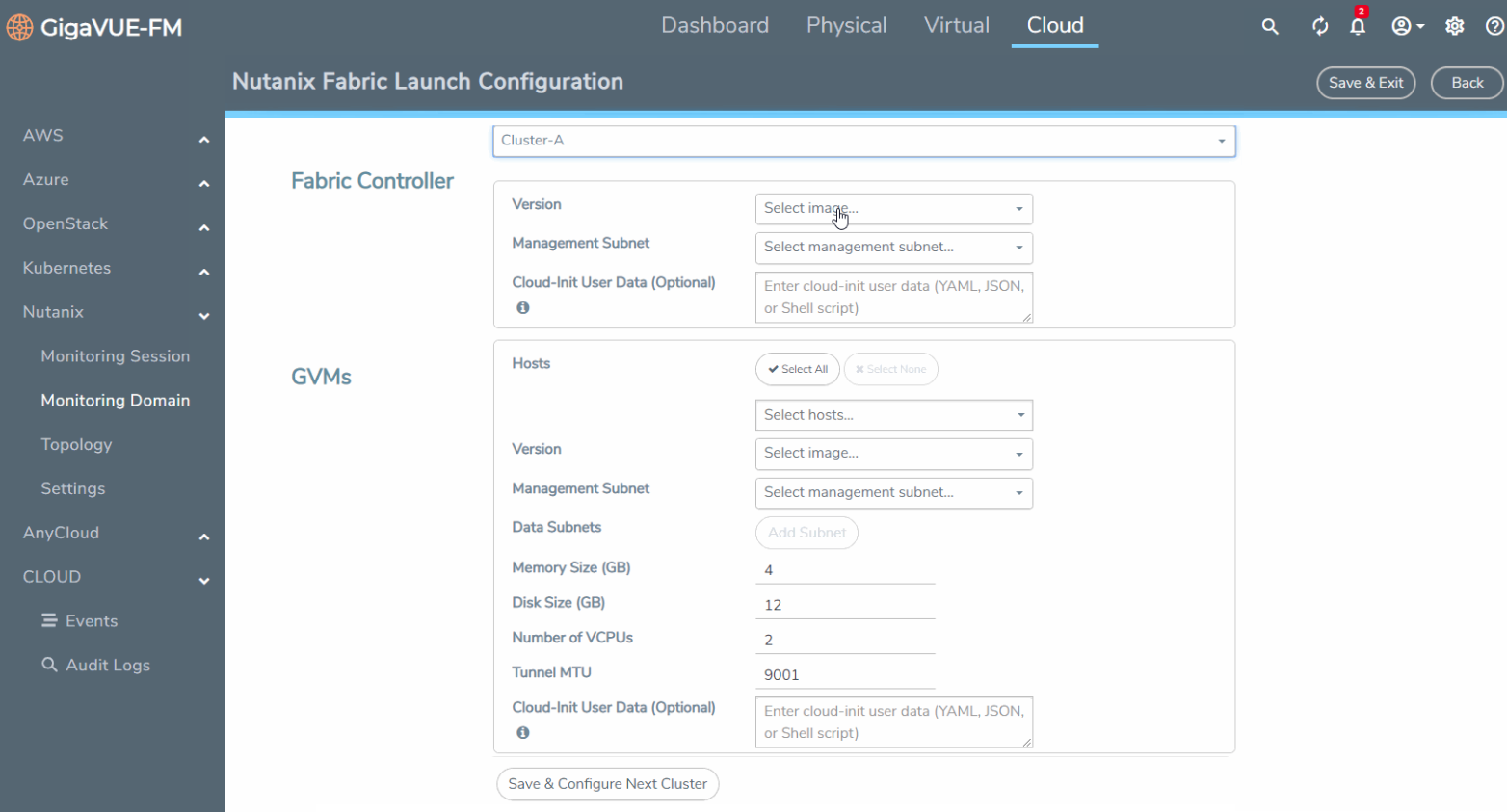
- On the Nutanix Fabric Launch Configuration page, enter or select the following information.
Field
Description
Cluster Select the cluster where the Fabric controller and GVM are to be deployed.
Fabric Controller - Version—Select a Fabric Controller image file (gigamon-fabric-cntlr-1.7-1). Refer to Upload Fabric Images for more information.
- Manangement Subnet—The subnets registered in Prism Central are listed. Select a management subnet as specified in the Prerequisites.
- Cloud-init User Data (Optional)—Enter cloud-init user data (YAML, JSON, or Shell script)
GVM - Hosts—Select a node or multiple nodes from the selected Cluster.
- Version—Select a GVM image file (gigamon-gvm-nutanix-1.7-1). Refer to Upload Fabric Images for more information.
- Manangement Subnet—The subnets registered in Prism Central are listed. Select a management subnet as specified in the Prerequisites.
- Data Subnets—Select the subnet(s) based on the required VMs and vNICs. Click Add Subnet to add additional Subnets.
- Memory Size (GB)—Enter the memory size of the vCPU(s)
- Disk Size (GB)—Enter the image size of the GVM.
- Number of vCPUs—Enter the number of vCPUs required.
- Tunnel MTU—Enter the Tunnel MTU size.
- Cloud-init User Data (Optional)—Enter cloud-init user data (YAML, JSON, or Shell script)
- Click Save & Configure Next Cluster to configure next Cluster,OrClick Save & Exit to initiate the deployment of the selected fabric images. You can view the status of the deployment on the Tasks page of Prism Central.
To view the fabric launch configuration specification of a fabric node, click on a V Series fabric node, and a quick view of the Fabric Launch Configuration appears on the Monitoring Domain page.



