Create Azure Credentials
You can monitor workloads across multiple Azure subscriptions within one monitoring domain. All the deployed GigaVUE fabric nodes are shared among many Azure subscriptions to reduce the cost since each Azure subscription used to have a set of GigaVUE fabric nodes.
- After launching GigaVUE‑FM in Azure, the Managed Identity authentication credential is automatically added to the Azure Credential page as the default credential.
- You can only add the Application ID with Client Secret authentication credentials to the Azure Credential page.
To create Azure credentials:
- Go to Inventory > VIRTUAL > Azure, and then click Settings > Credential. The Azure Credential page appears.
- In the Azure Credential page, click Add. The Configure Credentialwizard appears.
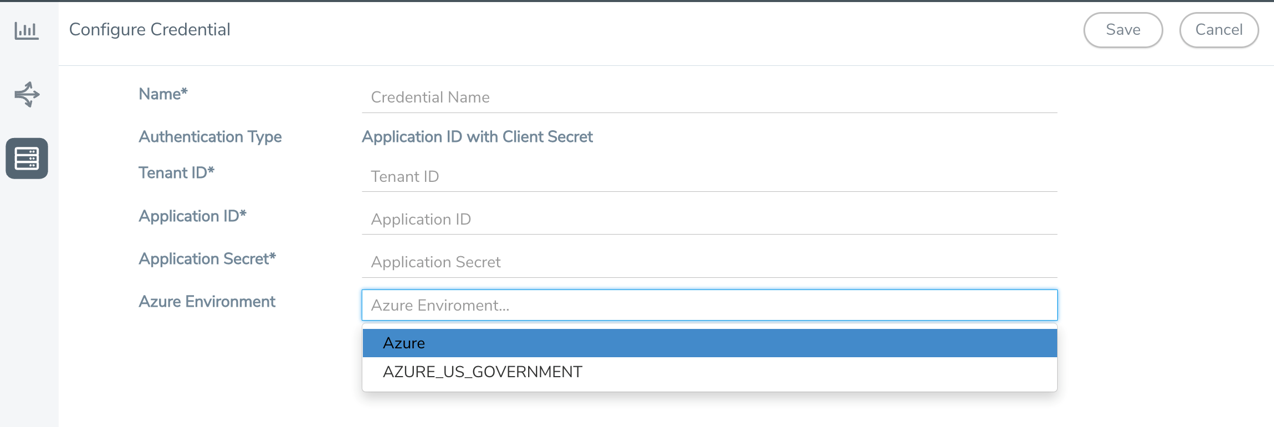
- Enter or select the appropriate information for the Azure credential as described in the following table.
Field
Description Name
An alias used to identify the Azure credential.
Authentication Type
Application ID with Client Secret: Connection with Azure with a service principal. Enter the values for the following fields.
o Tenant ID—a unique identifier of the Microsoft Entra ID instance. o Application ID—a unique identifier of an application in Azure platform. o Application Secret—a password or key to request tokens. Refer to Application ID with client secret for more detailed information on how to create service principal and assign custom roles.
Azure Environment
Select an Azure environment where your workloads are located. For example, Azure_US_Government.
- Click Save. You can view the list of available credentials in the Azure Credential page.



