Configure UCT-V Controllers
A UCT-V Controller manages multiple UCT-Vs and orchestrates the flow of mirrored traffic to GigaVUE V Series nodes.
Note: A single UCT-V Controller can manage up to 1000 UCT-Vs. The recommended minimum instance type is Standard_B1s for UCT-V Controller.
A UCT-V Controller can only manage UCT-Vs that has the same version. For example, the UCT-V Controller v1.7 can only manage UCT-Vs v1.7. So, if you have UCT-Vs v1.6 still deployed in the VM machines, you must configure both UCT-V Controller v1.7 and v1.6.
While configuring the UCT-V Controller, you can also specify the tunnel type to be used for carrying the mirrored traffic from the UCT-Vs to the GigaVUE V Series nodes. The tunnel type must be VXLAN.
To configure the UCT-V Controllers:
- From the left navigation pane, select Inventory > VIRTUAL > Azure > Configuration. The Configuration page appears.
- Under UCT-V Controller tab, click New. The UCT-V Controller Configuration page is displayed.
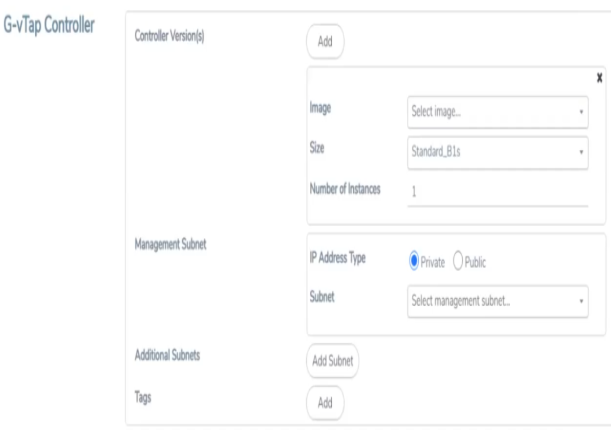
- Enter or select the appropriate information as described in the following table.
Fields
Description
Connection
The name of the Azure connection.
Note: For shared controller configuration, you must select the required connection for configuring the UCT-V Controller. Peering must be active in the selected connection to allow the rest of the connections containing the V-series nodes to be monitored.
Authentication Type
Enter the password or SSH Key.
SSH Public Key
Paste in the SSH public key.
Resource Group
Select Create New or Use Existing. To use Existing, select the existing resource group you wish to use.
Disk Type
SSD or HDD (SSD is the default and recommended disk type)
Controller Version(s)
The UCT-V Controller version you configure must always be the same as the UCT-Vs’ version number deployed in the VM machines. This is because the UCT-V Controller v1.7 can only manage UCT-Vs v1.7. Similarly, the UCT-V Controller v1.6 can only manage UCT-Vs v1.6.
If there are multiple versions of UCT-Vs deployed in the VM machines, then you must configure multiple versions of UCT-V Controllers that matches the version numbers of the UCT-Vs.
Note: If there is a version mismatch between UCT-V Controllers and UCT-Vs, GigaVUE-FM cannot detect the agents in the instances.
To add multiple versions of UCT-V Controllers:
a. Under Controller Versions, click Add. b. From the Image drop-down list, select a UCT-V Controller image that matches with the version number of UCT-Vs installed in the instances. c. From the Size down-down list, select a size for the UCT-V Controller. The default size is Standard_B1s. d. In Number of Instances, specify the number of UCT-V Controllers to launch. The minimum number you can specify is 1. Controller Version(s)
(continued)
An older version of UCT-V Controller can be deleted once all the UCT-Vs are upgraded to the latest version.
To delete a specific version of UCT-V Controller, click x (delete) next to its UCT-V Controller image.
Once you delete a UCT-V Controller image from the UCT-V Configuration page, all the UCT-V Controller instances of that version are deleted from Azure.
Management Subnet
Subnet: The subnet that is used for communication between the UCT-V Controllers and the UCT-Vs, as well as to communicate with GigaVUE-FM.
This is a required field. Every fabric node (both controllers and the nodes) need a way to talk to each other and FM. So they should share at least one management plane/subnet.
Network Security Groups: The security group created for the UCT-V Controller. For example, sg_UCT-V Controller. For more information, refer to Network Security Groups.
Accelerated Networking: If you select this option, GigaVUE-FM will filter out the supported VM sizes in the list to choose from.
Note: Some instance types are supported in Azure platform. Refer to Microsoft documentation to learn on supported instance types.
Additional Subnet(s)
(Optional) If there are UCT-Vs on subnets that are not IP routable from the management subnet, additional subnets must be specified so that the UCT-V Controller can communicate with all the UCT-Vs.
Click Add to specify additional data subnets, if needed. Also, make sure that you specify a list of security groups for each additional subnet.
Tag(s)
(Optional) The key name and value that helps to identify the UCT-V Controller instances in your Azure environment. For example, you might have UCT-V Controllers deployed in many regions. To distinguish these UCT-V Controllers based on the regions, you can provide a name that is easy to identify such as us-west-2-uct-v-controllers. To add a tag:
a. Click Add. b. In the Key field, enter the key. For example, enter Name. c. In the Value field, enter the key value. For example, us-west-2-uctv-controllers. Use Public IP
The IP address type. Select one of the following:
Select Private if you want to assign an IP address that is not reachable over Internet. You can use private IP address for communication between the UCT-V Controller instances and GigaVUE-FM instances in the same network. Select Public if you want the IP address to be assigned from Azure’s pool of public IP address. The public IP address gets changed every time the instance is stopped and restarted. Agent Tunnel Type
The type of tunnel used for sending the traffic from UCT-Vs to GigaVUE V Series nodes. Azure only supports VXLAN tunneling.
UCT-V MTU (Maximum Transmission Unit)
The Maximum Transmission Unit (MTU) is the maximum size of each packet that the tunnel endpoint can carry from the UCT-V to the GigaVUE V Series node.
For VXLAN, the default value is 1450. The UCT-V tunnel MTU should be 50 bytes less than the agent's destination interface MTU size.
If Secure Mirror Traffic option is enabled, then to minimize fragmentation you must configure MTU value for UCT-V with agent tunnel type VXLAN:
If secure tunnel is enabled, MTU must be set as 1397 If secure tunnel is not enabled, MTU must be set as 1450. Note: For Azure, platform MTU is 1500.
- Click Save.
To view the UCT-V Controllers connection status, click Visibility Fabric > UCT-V Controllers.
The UCT-V Controller instance takes a few minutes to fully initialize. After the initialization is complete, the connection status is displayed as OK. The UCT-V Controller launch is displayed as an event in the Cloud > Events page.
The UCT-V Controller configured in your VNet is displayed in the Virtual Machines page of your Azure portal.



