Preferences
The Preferences page displays the user profile and general settings for the current instance of GigaVUE-FM. Users with administrative privileges can only edit the Preferences.
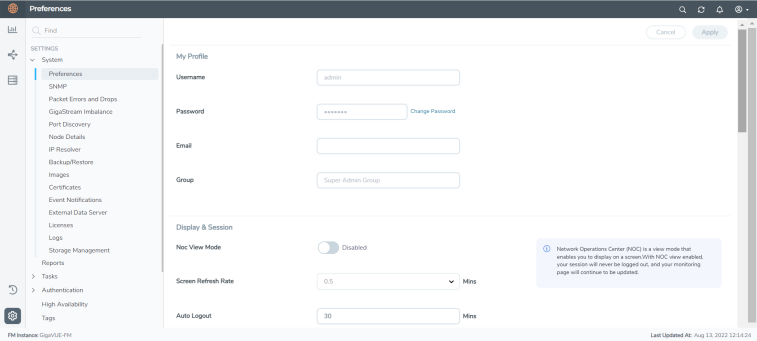
| 1 | Preferences for GigaVUE-FM |
To change the GigaVUE-FM preferences:
On the left navigation pane, click ![]() and go to System > Preferences.
and go to System > Preferences.
- Change the user name in the Username field.
- Click the change password link to change the password. (For more information about changing the password, refer to Change Your Password.)
- Group
Under Display & Session:
-
Toggle the NOC View Mode option, as required. If the NOC View Mode is set to on, then you cannot set the auto-logout time. Therefore, the session will never be logged-out and the following screens get refreshed continuously:
- Alarm
- All Audit Logs
- Administrator/Events
- High Availability
- Flows
- Backup Files
- Image Servers
- Internal Image Files
- Licenses
- Search Results pages
- Tags
- Tools
- Chassis List & Topology View
- GS Dump
- Sys Dump
- All the statistics pages
- Map Groups
- Circuit Groups
- Circuit Tunnels
- Ports Discovery
- Virtual Nodes
- Virtual Maps
- Virtual Centers
- Virtual Switches
- NSX Virtual Nodes
- NSX Virtual Maps
- NSX Servers
- Sys Logs
- Set the frequency of screen refresh using the Screen Refresh Rate (min) drop-down option. You can select from 0.5 to 5 minutes.
- Set the auto-logout time using the the Auto-Logout (min)1 option. You can configure the auto-logout time to a minimum of 5 minutes and a maximum of 300 minutes. The auto-logout time becomes immediately effective.
- The NOC View Mode must be set to off to configure the auto logout time.
- Starting from software version 6.3.00, the default value for the auto-logout time is set to 10 minutes.
- When upgrading from previous software version to 6.3.00, the default value is retained from the previous version of GigaVUE-FM. If you are installing GigaVUE-FM 6.3.00 directly, the default value is configured as 10 minutes.
- You will be logged out of GigaVUE-FM if the UI remained inactive for the period configured, and if you failed to respond to the inactive alert message prompted in the UI. The following processes will not be impacted (which usually take some time to complete):
- GigaVUE-FM upgrade
- Device upgrade
- GigaVUE-FM HA deployment
- GigaVUE-FM scale tasks
Note: When performing configurations in the UI, if you are inactive on the screen, then you may get logged out from GigaVUE-FM due to the idle time out configuration. If you had failed to save the configurations, then on logging in again, the configurations will be lost and you must reconfigure the settings again.
Under General Category:
- Enter a name for the GigaVUE-FM instance in the FM Instance Name box. The GigaVUE-FM instance name is displayed in the browser tab as well as beside the GigaVUE-FM logo. Refer to the “Adding the GigaVUE-FM Instance Name” section in the “GigaVUE Fabric Management Guide”.
- Configure a pre-login banner which states the security policy of your company or organization in the Login Infobox. For more information about configuring a custom banner, refer to the Configure a Custom Banner section in the “GigaVUE Fabric Management Guide”.
Flows is disabled by default in GigaVUE‑FM. You can change the status to enabled using the toggle option.
Note: Once you enable Flows you cannot disable it again. Contact Customer Support to disable Flows. Refer to the "Flows" section in the GigaVUE-FM User's Guide for detailed information.
GigaVUE‑FM acts as the default syslog server. You can also use external syslog servers using the following options:
- Syslog server: Use the Status toggle option to enable or disable GigaVUE‑FM to act as the syslog server. As you toggle between these options, the devices will be configured asynchronously in the background.
- Forward Events to System Log:
- Enable System Logs: Turn on this option to forward events to external syslog servers.
- Event Category: Events category based on which the events will be forwarded to the syslog level
- Severity Level: Severity level for the events.
Note: For optimized performance of GigaVUE-FM use an external syslog server, that is, disable GigaVUE-FM as syslog server. Instead, use an external syslog collector.
Based on the system memory, the following throttling options are available when GigaVUE-FM acts as the syslog server:
- less than or equal to 16GB -> 100 syslogs/minute
- less than or equal to 32GB –> 1000 syslogs/minute
- greater than 32GB –> 5000 syslogs/minute
Throttling will be audited in the Events page.
Security Settings: For Security Settings, refer to FIPS 140-2 Compliance in GigaVUE-FM
Image Upgrade: For image upgrade, refer to Upgrade GigaVUE-FM from the UI



