Port Discovery
GigaVUE-FM allows you to configure the discovery protocols (CDP, LLDP and GDP) on each of the individual ports. However, in a scaled environment, where GigaVUE-FM manages a large number of devices, it is difficult and time-consuming to configure the protocols on each and every individual port. The Port Discovery page allows you to bulk configure the discovery protocols (GDP, CDP and LLDP) on the ports across the devices.
To access the Port Discovery page,
on the left navigation pane, click ![]() and select System > Port Discovery.
The following pages appear:
and select System > Port Discovery.
The following pages appear:
- Defaults
- Template
Defaults
The Defaults page displays the discovery protocol configuration applied by default to the port in the devices managed by GigaVUE-FM. On upgrading GigaVUE-FM to software version 5.14.00 or later, the global configuration is applied on the clusters that are already upgraded to 5.14.00 or greater.
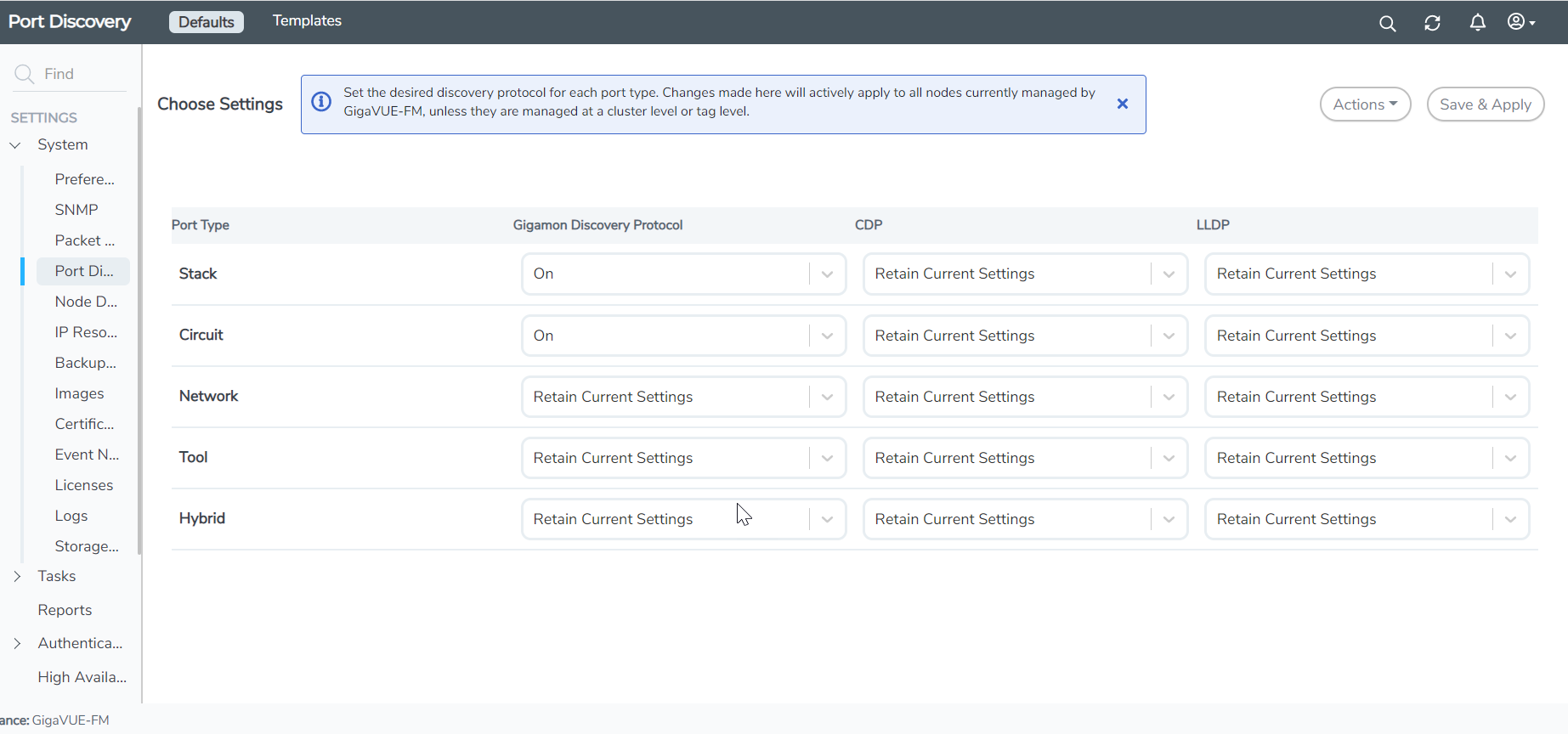
By default, GDP is enabled on the stack and circuit type ports. For the other port types, you can click the drop-down to either:
- Retain the current settings for the protocol configuration:
- Configure the required protocol configuration to 'On' or 'Off.
Click Save & Apply to save the changes performed on this page. The changes will be applied to all the devices managed by GigaVUE-FM.
Note: The global template will not be applied on the clusters where the custom template is applied. At any point in time, a cluster can be associated with only one template.
Templates
The Templates page allows you to create custom templates from global configuration. You can perform the following tasks from this page:
- Add New Template
- Edit Custom Template
- Delete Custom Template: Select Actions and click Delete a Custom Template
Add New Template
To create a custom template:
- Click New from the templates page. The New Port Neighbor Discovery Config page is displayed. Alternatively, you can also select the New option from the Actions drop-down.
- Edit the required discovery protocol configurations for the required port types.
- Under Apply Settings, you can either choose:
- Cluster: Select the required cluster Ids for which the configurations will be applied.
- Tags: Select the required tag ids and tag values. The configurations will be applied for the ports that have the tag key and tag value configured.
- Click Save. In the dialog box that appears, enter a name for the template and click Save.
The newly created template will be added to the list view.
You can also create template from the Defaults page.
- Edit the configurations displayed in the Defaults page.
- Click the Actions drop-down and select Save as Template.
- In the dialog box that appears, enter a name for the template and click Save.
Edit Custom Template
To edit a custom template:
- Select the required custom template that you need to edit.
- Click the Actions drop-down and select Edit.
- Change the required configurations.
- Click Save.



