Configure ACME Server
The ACME server page allows you to configure the ACME server details in GigaVUE-FM.
To add a server:
-
On the left navigation pane, click
 and select Certificates > ACME Server. The ACME Server page is displayed.
and select Certificates > ACME Server. The ACME Server page is displayed.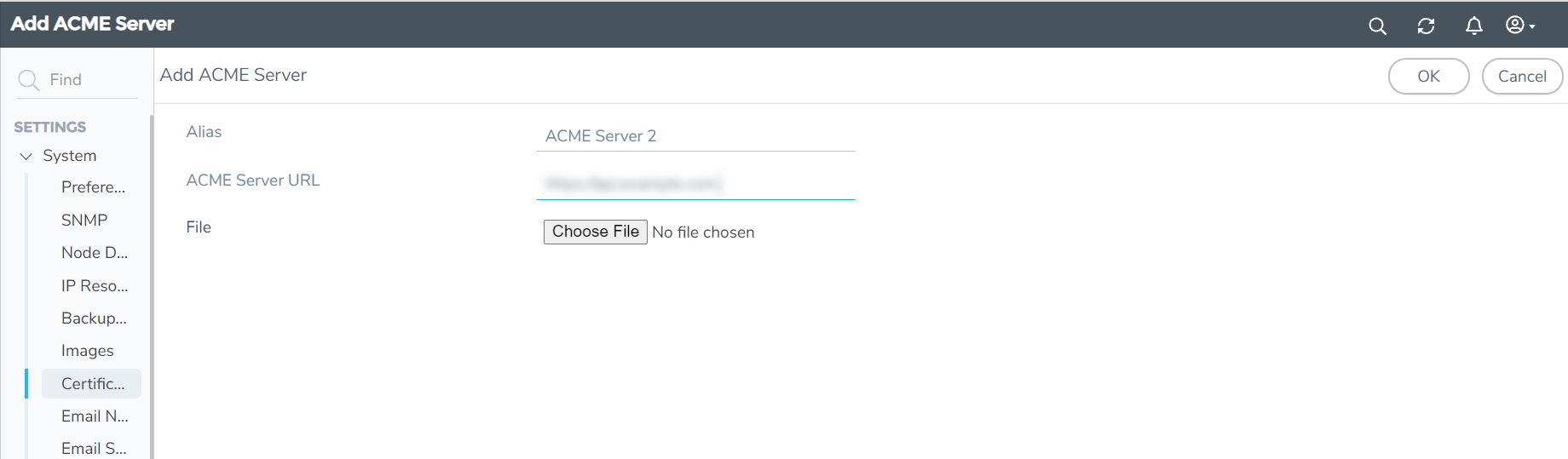 .
. -
Click Actions and select Add Server. Enter or select the following details:
-
Click OK. The server will get added to the list view.
| Field | Description |
|
Alias |
Alias name of the ACME server |
|
ACME Server URL |
ACME Server URL |
|
File |
Choose the CA file from the required location. Note: When setting up ACME server information, do not use the file name root_ca.crt (as it is a reserved name used for internal configuration). Rename the root CA file before uploading it. |
Notes
Refer to the following notes:
- You can add multiple servers to the ACME Server page. However, you can configure only one server for GigaVUE-FM.
- If GigaVUE-FM uses self-signed certificates, the Certificate Issued field will be set to 'No'.
- You cannot delete a server without deleting the ACME Certificates issued by the server.



