Gigamon License Portal
The Gigamon License Portal is a web-based application that allows you to view the license entitlements for your purchased software. You can activate the licenses from the portal, as required.
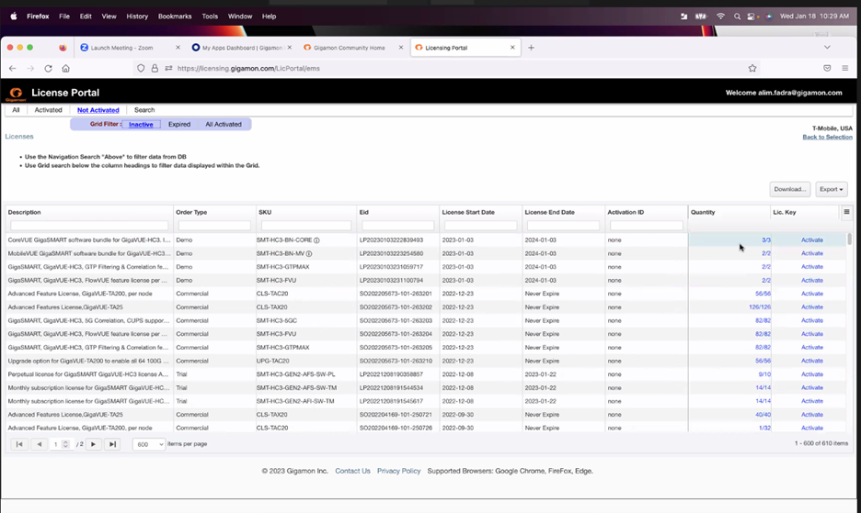
The portal lists licenses of all the product/features that you have paid for and are available in your entitlement. These features are listed as Stock Keeping Units (SKUs).
The licensing portal consists of the following tabs:
| All | Lists all the licenses |
| Activated | Lists the licenses activated |
| Not Activated | Lists only the licenses that have not been activated |
| Search | Use to search the portal and fetch the results |
The licenses in the portal consists of the following fields:
| Field | Description |
|---|---|
| Activation | Date the license got activated |
| Device Locked To |
|
| Customer | Customer who purchased the license |
| Description | Detailed description of the license |
| Order Type | Order type |
| SKU | SKU of the license |
| Type | Type of license, either floating or node locked |
| Eid | Entitlement Id of the license |
| License Start Date | License start date |
| License End Date | License end date |
| Activation ID | Activation id for the license |
| Quantity | Number of licenses. This is displayed as a ratio of the activated verses total number of licenses. |
| Status | Status of licenses, whether activated or not-activated |
| Lic.key | License key. For inactive licenses, link to Activation is provided. |
| Revoke (button) | Indicated as revoked for revoked licenses. |
The last three columns listed below are fixed. They will always be visible even when you resize the page:
- Quantity
- Status
- License Key
Activate Licenses from the Portal
You can activate both Node-locked and Floating licenses from the portal. Refer to the following sections for details.
Activate Floating Licenses
Prior to activating the licenses, ensure that you have the following information:
- Entitlement IDs: Locate the email sent to you by Gigamon containing the licensing information for your installation. This email contains one or more EID (Entitlement ID) values. You will use these EIDs to generate License Keys on the Gigamon Licensing Website.
- Challenge MAC Address: Locate the Challenge MAC address of the virtual network adapter associated with the GigaVUE‑FM installation.
- Fabric Inventory File: Download the Fabric Inventory JSON file and save it in your local folder.
To activate a floating license:
- Identify and select the license(s) that you want to activate from the list of available licenses.
- Click Activate. The Activation Method page appears.
- In the Do you use GigaVUE-FM to manage your environment option, select Yes.
- Choose the Fabric Inventory File downloaded from GigaVUE-FM and click Continue.
- Select the required quantity of the licenses. Click Review.
- After reviewing the license details, click Activate to activate the license.
- Details of the SKU
- Device to which the license is locked to
- License file that can be downloaded.
- Click Download to download the license file.
- Navigate to GigaVUE-FM GUI and upload the license file.
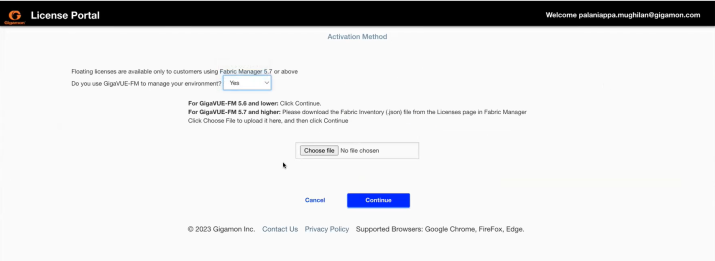
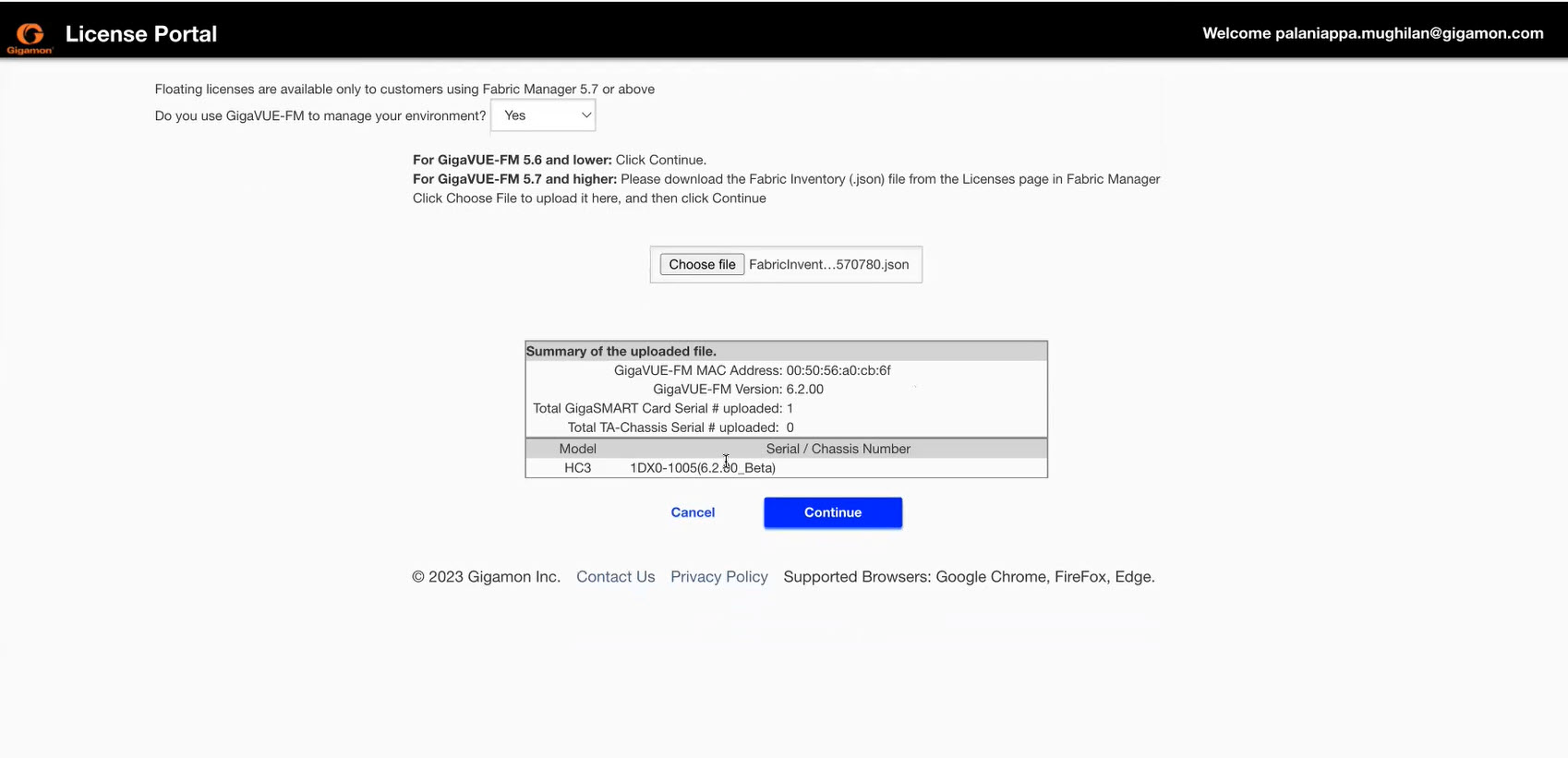
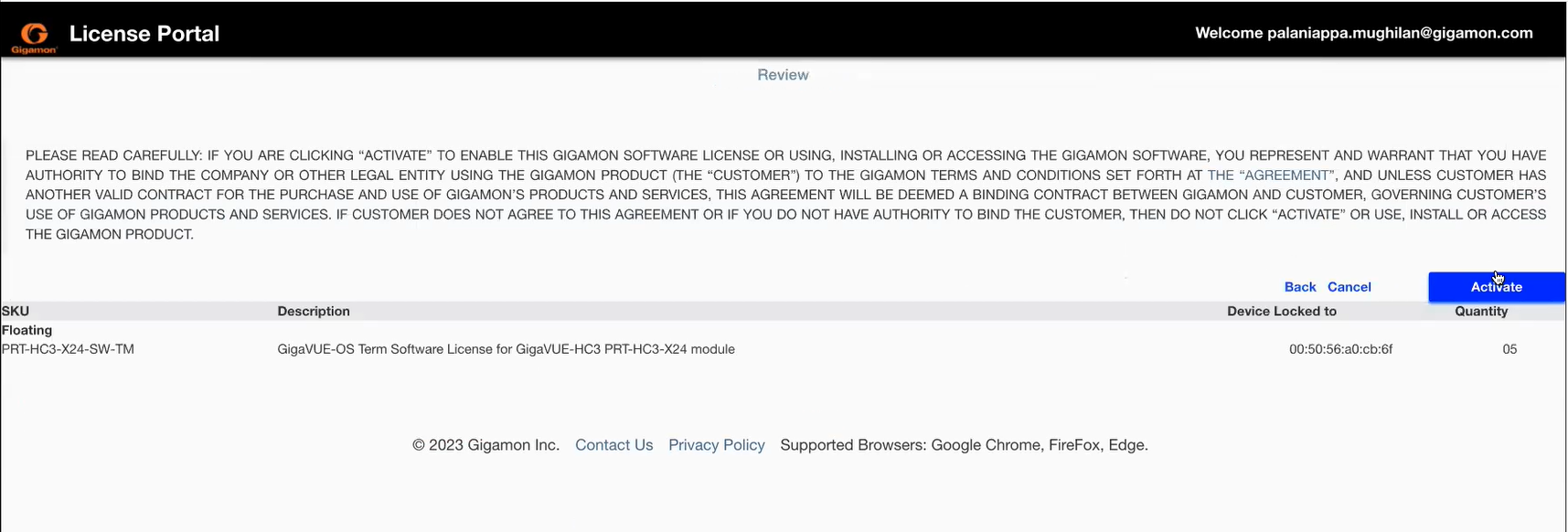
The Activation Results page appears with the following details:
Activate Node-locked licenses
You need the following details for activating node-locked licenses:
- Chassis Serial Number for the devices
- Challenge MAC Address for GigaVUE-FM
To activate a node-locked license:
- Identify and select the license that you want to activate.
- Click Activate. The Activation Method page appears.
- In the "Do you use GigaVUE-FM to manage your environment" option, select No and click Continue. The Activation Quantity page appears.
- In the Device Locked To field, enter the serial number of the chassis or the serial number of the card for the devices. For GigaVUE-FM enter the Challenge MAC address of GigaVUE-FM.
- Specify the required quantity of the licenses. Click the +/- options under Action column. Click Review.
- Review the license you wish to activate. Click Activate to activate the license. The Activation Results page with the License Key is displayed.
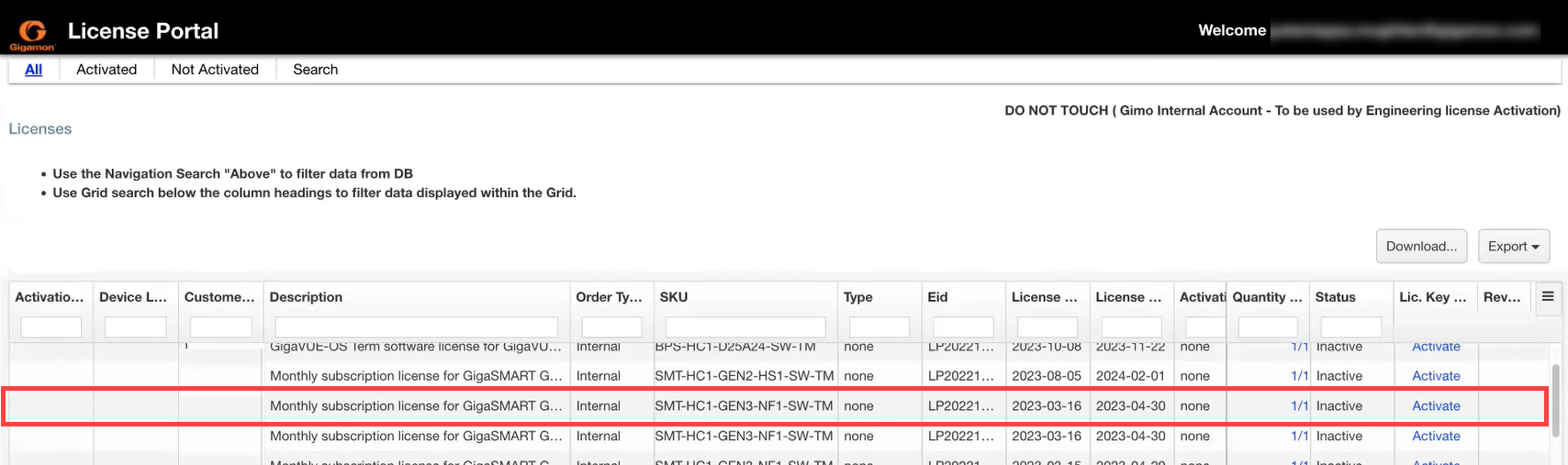
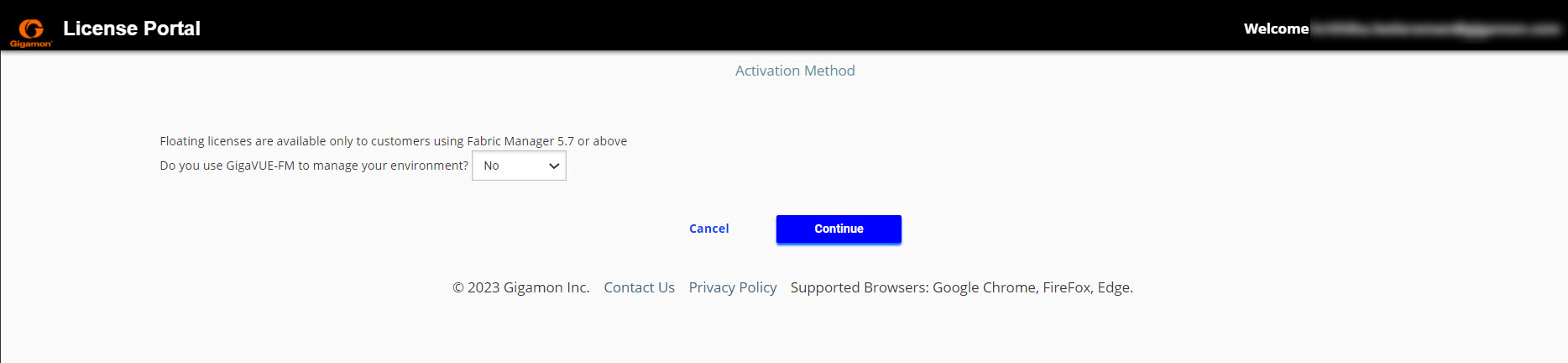
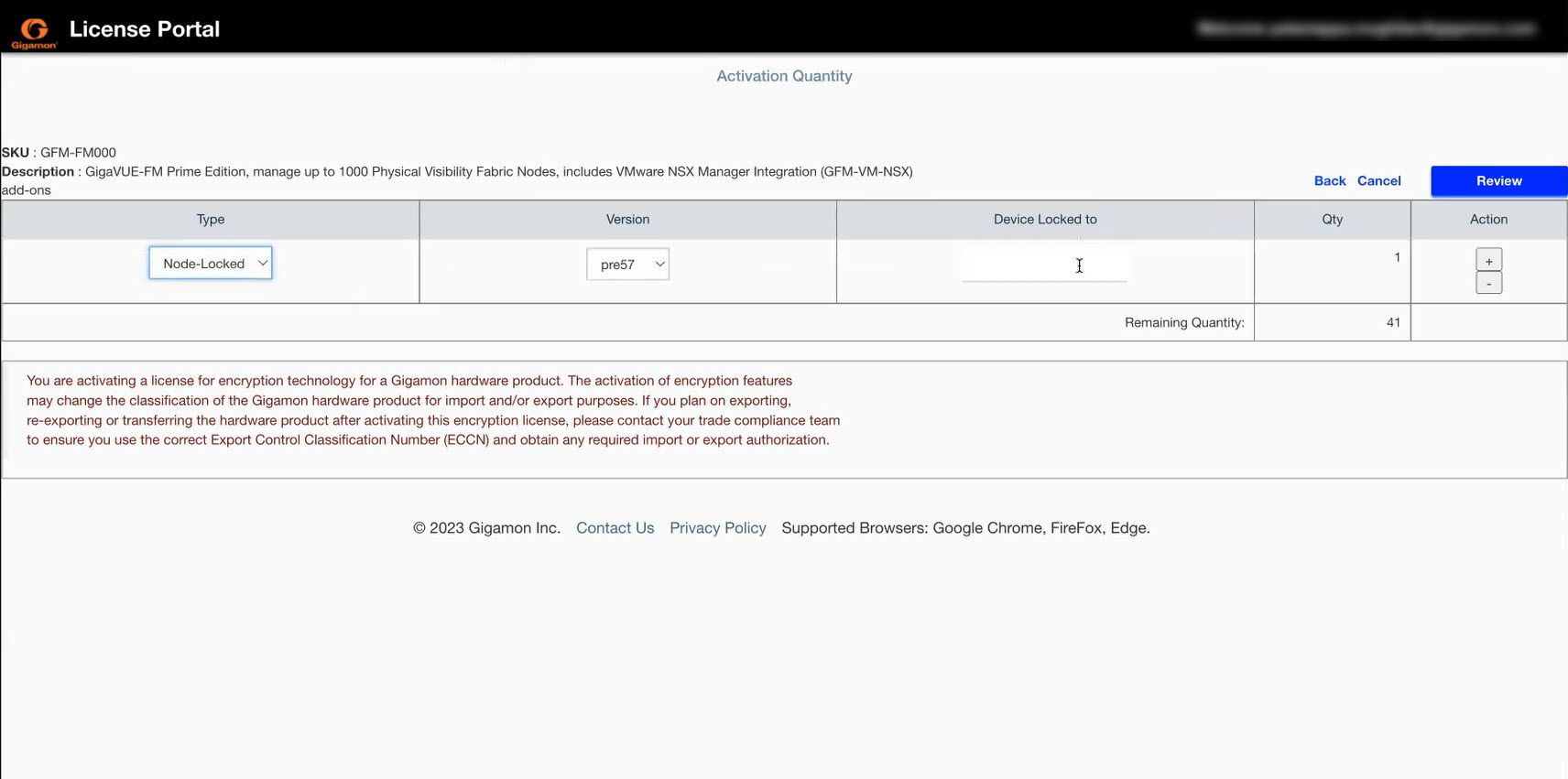
Install the license keys either using the GigaVUE-FM GUI or the license command (for GigaVUE TA Series devices and Port licenses).
Search for Licenses in the Portal
Use the filter options in the Gigamon license portal to find the required license. The following search options are available.
- Navigation Search: Use navigational search to filter the data from the database.
You can search based on the following criteria:
- Device Locked To
- EID
SKU - Date Range
- Grid Search: Use the Grid Search below the column headings to further refine the data fetched from the navigation search.
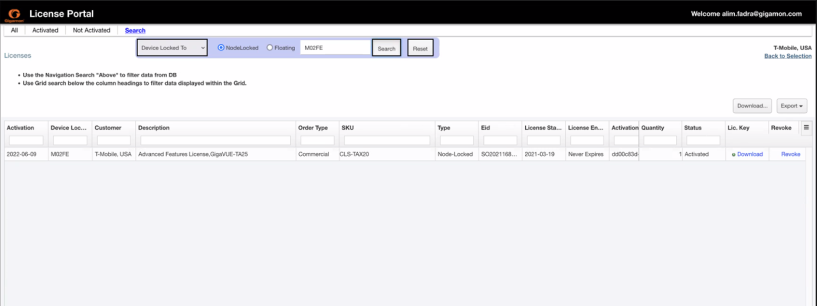
The search operation performed from a specific page is applicable only for the items listed in the Grid on that specific page. For example, consider you are on Page 3 of the portal and perform the following searches:
- Specific EID from the navigation search menu
- Specific License Start Date from the Grid search.
Only Page 3 of the portal is updated with the search results. If you navigate to Page 4, it will still list all the items. Apply the search criteria again in each of the individual pages to get the updated results.



