Internal Image Files
If you use GigaVUE‑FM for the image files, the files used to upgrade the physical nodes to the latest software version are stored on your local system and uploaded to GigaVUE‑FM from the Upload Internal Image Files page. To access this page, go to System > Images > Internal Image Files.
After obtaining the image files, copy them to your local system. Use the Browse button to upload the files. The figure shows an image file for a Gigamon-HC2 node selected for uploading. To upload the file, click OK.
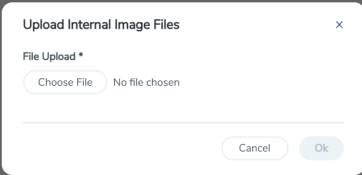
| 1 | Image File Uploaded |
After the uploading has completed, the image file is shown on the Internal Image Files page. Use the Download button to download images stored on GigaVUE‑FM to your local system. Use the Delete button to remove image files.
In case of GigaVUE-FM High Availability group, always use GigaVUE-FM GUI (API) to upload the image files. Use GigaVUE‑FM CLI only as a fallback mechanism and upload the image files only from the GigaVUE-FM instance with Active status.



