Create Monitoring Domain
To create a monitoring domain in Third Party Orchestration:
- Go to Inventory > VIRTUAL > Third Party Orchestration, and then click Monitoring Domain. The Monitoring Domain page appears.
- In the Monitoring Domain page, click New. The Monitoring Domain Configuration page appears.
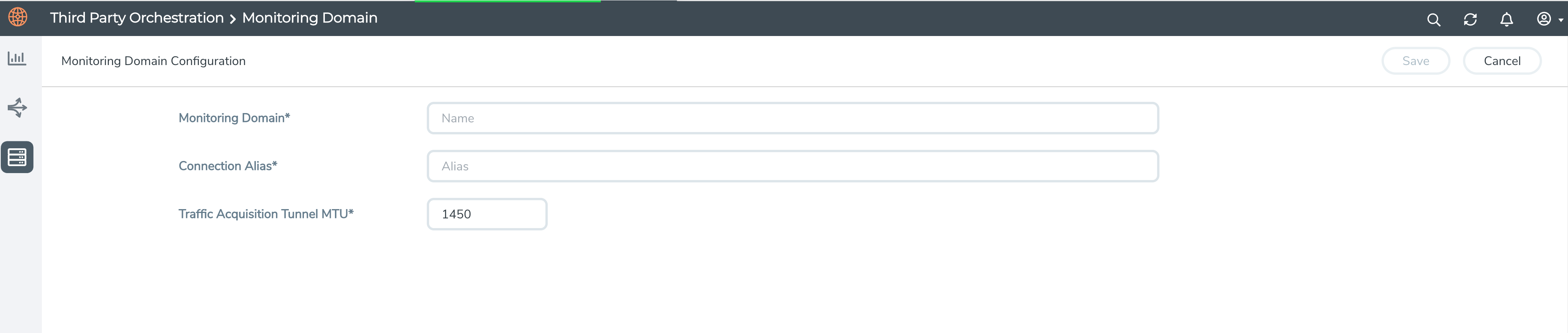
- Select or enter appropriate information as described in the following table:
Field
Description
Monitoring Domain
An alias used to identify the monitoring domain. A monitoring domain consists of set of connections.
Connection Alias
An alias used to identify the connection.
Traffic Acquisition Method
Select a tapping method. The available options are:
G-vTAP: G-vTAP Agents are deployed on your VMs to acquire the traffic and forward the acquired traffic to the GigaVUE V Series nodes. If you select G-vTAP as the tapping method, you must configure the G-vTAP Controller to communicate to the G-vTAP Agents from GigaVUE-FM. The default MTU value is 1450. Customer Orchestrated Source: If you select the Customer Orchestrated Source option, the mirrored, tunneled or the raw traffic from your workloads is directed directly to the GigaVUE V Series Nodes, and you need not configure the G-vTAP Agents and G-vTAP Controllers. Uniform Traffic Policy
(When Traffic Acquisition Method is Customer Orchestrated Source)Enable this option if you wish to use the same monitoring session configuration for the the V Series Node deployed under this monitoring domain. Enable this check box when using packet mirroring configuration for GCP.
Note: Once the monitoring session is deployed for the monitoring domain you cannot enable or disable this option.
Traffic Acquisition Tunnel MTU
(When Traffic Acquisition Method is G-vTAP Agent)
The Maximum Transmission Unit (MTU) is the maximum size of each packet that the tunnel endpoint can carry from the G-vTAP Agent to the GigaVUE V Series Node.
The MTU values for the respective platforms:
AWS - 8950
Azure - 1450
OpenStack - 1450
Nutanix - 1250
The MTU must be 50 bytes less than the native MTU of the respective platform.
- Click Save.



