Configure GigaVUE Fabric Components in GigaVUE-FM
After configuring the Monitoring Domain, you will be navigated to the OpenStack Fabric Launch Configuration page. In the same OpenStack Fabric Launch Configuration page, you can configure the following fabric components:
In the OpenStack Fabric Launch Configuration page, enter or select the required information as described in the following table.
|
Fields |
Description |
|
SSH Key Pair |
The SSH key pair for the G-vTAP Controller. For more information about SSH key pair, refer to Key Pairs. |
|
Availability Zone |
The distinct locations (zones) of the OpenStack region. |
|
Security Groups |
The security group created for the G-vTAP Controller. For more information, refer to Security Group for OpenStack (V Series 2). |
|
Certificate checker |
You can enable to check the certificate authenticity |
|
Prefer IPv6 |
Enables IPv6 to deploy all the Fabric Controllers, and the tunnel between hypervisor to V Series node using IPv6 address. If the IPv6 address is unavailable, it uses an IPv4 address. This functionality is supported only in OVS Mirroring. |
Select Yes to configure a GigaVUE V Series Proxy.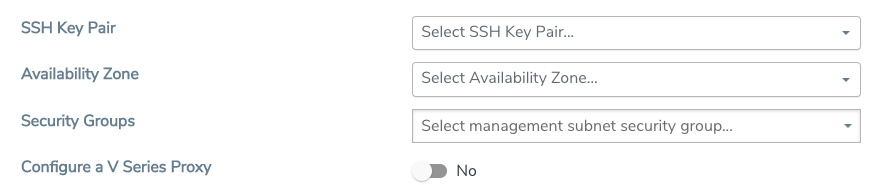
Configure G-vTAP Controller
A G-vTAP Controller manages multiple G-vTAP Agents and orchestrates the flow of mirrored traffic to GigaVUE V Series nodes. While configuring the G-vTAP Controllers, you can also specify the tunnel type to be used for carrying the mirrored traffic from the G-vTAP Agents to the GigaVUE V Series nodes.
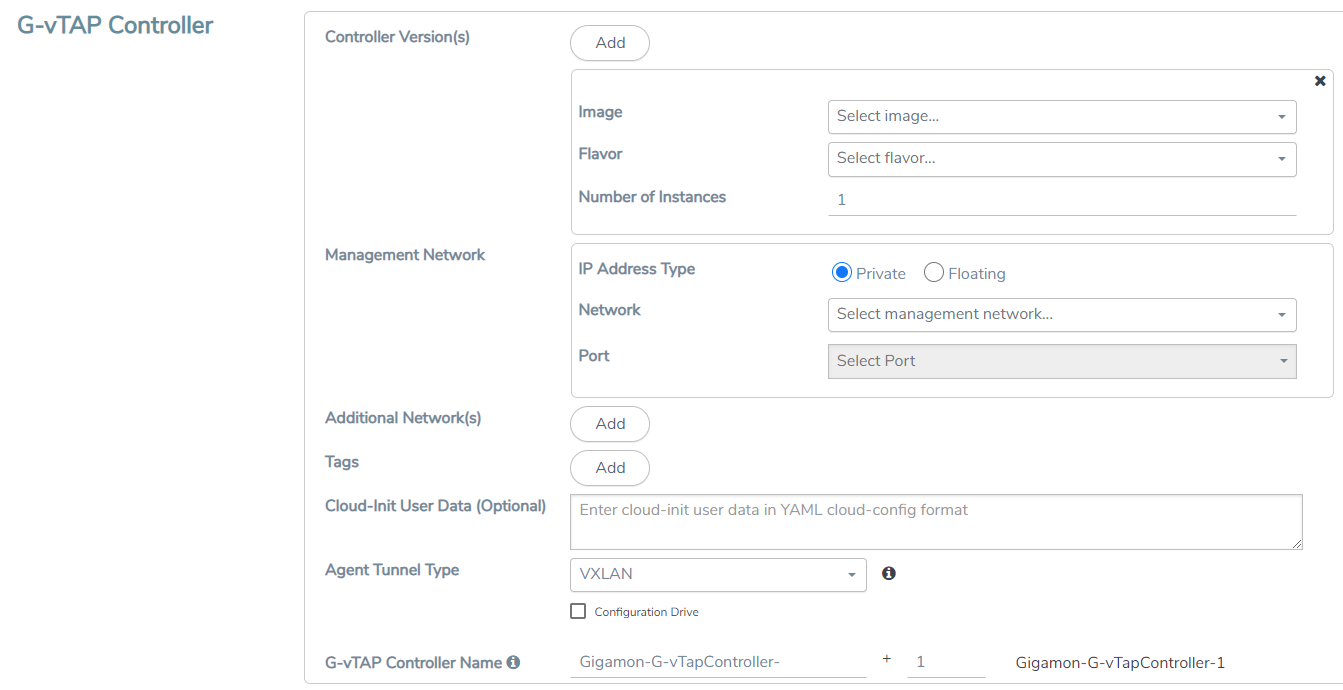
- Only if G-vTAP Agents are used for capturing traffic, then the G-vTAP Controllers must be configured in the OpenStack cloud.
- A G-vTAP Controller can only manage G-vTAP Agents that have the same version.
Enter or select the required information in the G-vTAP Controller section as described in the following table.
Fields | Description | ||||||||||||
Controller Version(s) | The G-vTAP Controller version that you configure must always have the same version number as the G-vTAP Agents deployed in the instances. For more detailed information refer GigaVUE‑FM Version Compatibility Matrix. Note: If there is a version mismatch between the G-vTAP controllers and G-vTAP Agents, GigaVUE‑FM cannot detect the agents in the instances. To add G-vTAP Controllers:
| ||||||||||||
Management Network
| This segment defines the management network that GigaVUE‑FM uses to communicate with G-vTAP Controllers, GigaVUE V Series Proxy, and GigaVUE V Series Nodes. Network - Select the management network ID. Ports - Select a port, you can choose a port related to the selected management network ID. IP Address Type The type of IP address GigaVUE‑FM needs to communicate with G-vTAP controllers:
| ||||||||||||
Additional Network(s) | (Optional) If there are G-vTAP Agents on networks that are not IP routable from the management network, additional networks or subnets must be specified so that the G-vTAP Controller can communicate with all the G-vTAP Agents. Click Add to specify additional networks (subnets), if needed. Also, make sure that you specify a list of security groups for each additional network. Ports: Select a port associated with the network. | ||||||||||||
Tag(s) | (Optional) The key name and value that helps to identify the G-vTAP Controller instances in your environment. For example, you might have G-vTAP Controllers deployed in many regions. To distinguish these G-vTAP Controllers based on the regions, you can provide a name (also known as a tag) that is easy to identify such as us-west-2-gvtap-controllers. There is a specific GvTAP Controller Version for OVS Mirroring and OVS Mirroring + DPDK. To add a tag:
| ||||||||||||
| Cloud-Init User Data (Optional) | Enter the cloud-init user data in cloud-config format. | ||||||||||||
Agent Tunnel Type | The type of tunnel used for sending the traffic from G-vTAP Agents to GigaVUE V Series nodes. The options are GRE or VXLAN tunnels. | ||||||||||||
G-vTAP Controller Name | (Optional) Enter the name of the G-vTAP Controller. The G-vTAP Controller name must meet the following criteria:
|
Configure GigaVUE V Series Proxy
The fields in the GigaVUE V Series Proxy configuration section are the same as those on the G-vTAP Configuration page. Refer to Configure G-vTAP Controller for the field descriptions.
Configure GigaVUE V Series Node
Creating a GigaVUE V Series node profile automatically launches the V Series node. Enter or select the required information in the GigaVUE V Series Node section as described in the following table.
|
Parameter |
Description |
|||||||||
| Image | Select the GigaVUE V Series node image file. | |||||||||
| Flavor | Select the form of the GigaVUE V Series node. | |||||||||
|
Management Network |
For the GigaVUE V Series Node, the Management Network is what is used by the GigaVUE V Series Proxy to communicate with the GigaVUE V Series Nodes. Select the management network ID. Ports— Select a port, you can choose a port related to the selected management network ID. Note: When both IPv4 and IPv6 addresses are available, IPv6 address is preferred, however if IPv6 address is not reachable then IPv4 address is used. |
|||||||||
|
Data Network |
Click Add to add additional networks. This is the network that the GigVUE V Series node uses to communicate with the monitoring tools. Multiple networks are supported.
|
|||||||||
|
Tag(s) |
(Optional) The key name and value that helps to identify the G-vTAP Controller instances in your environment. For example, you might have G-vTAP Controllers deployed in many regions. To distinguish these G-vTAP Controllers based on the regions, you can provide a name (also known as a tag) that is easy to identify such as us-west-2-gvtap-controllers. To add a tag:
|
|||||||||
| Cloud-Init User Data (Optional) | Enter the cloud-init user data in cloud-config format. | |||||||||
|
Min Instances |
The minimum number of GigaVUE V Series nodes to be launched in OpenStack. The minimum number can be 1.
Note: GigaVUE-FM will delete the nodes if they are idle for over 15 minutes. |
|||||||||
|
Max Instances |
The maximum number of GigaVUE V Series nodes that can be launched in OpenStack. Note: Max Instances is applicable only for V Series node 1 works with G-vTAP connections and OVS mirroring. |
|||||||||
|
V Series Node Name |
(Optional) Enter the name of the V Series Node. The V Series Node name must meet the following criteria:
|
|||||||||
|
Tunnel MTU (Maximum Transmission Unit) |
The Maximum Transmission Unit (MTU) is applied on the outgoing tunnel endpoints of the GigaVUE-FM V Series node when a monitoring session is deployed. The default value is 1450. The value must be 42 bytes less than the default MTU for GRE tunneling, or 50 bytes less than default MTU for VXLAN tunnels. |
Click Save to save the OpenStack Fabric Launch Configuration.
To view the fabric launch configuration specification of a fabric node, click on a fabric node or proxy, and a quick view of the Fabric Launch Configuration appears on the Monitoring Domain page.
To view the G-vTAP Agents of the selected monitoring domain, click on the G-vTAP Agents button. The G-vTAP Agents page appears. The IP address, Registration time, and Status of the G-vTAP Agents are displayed on this page.




