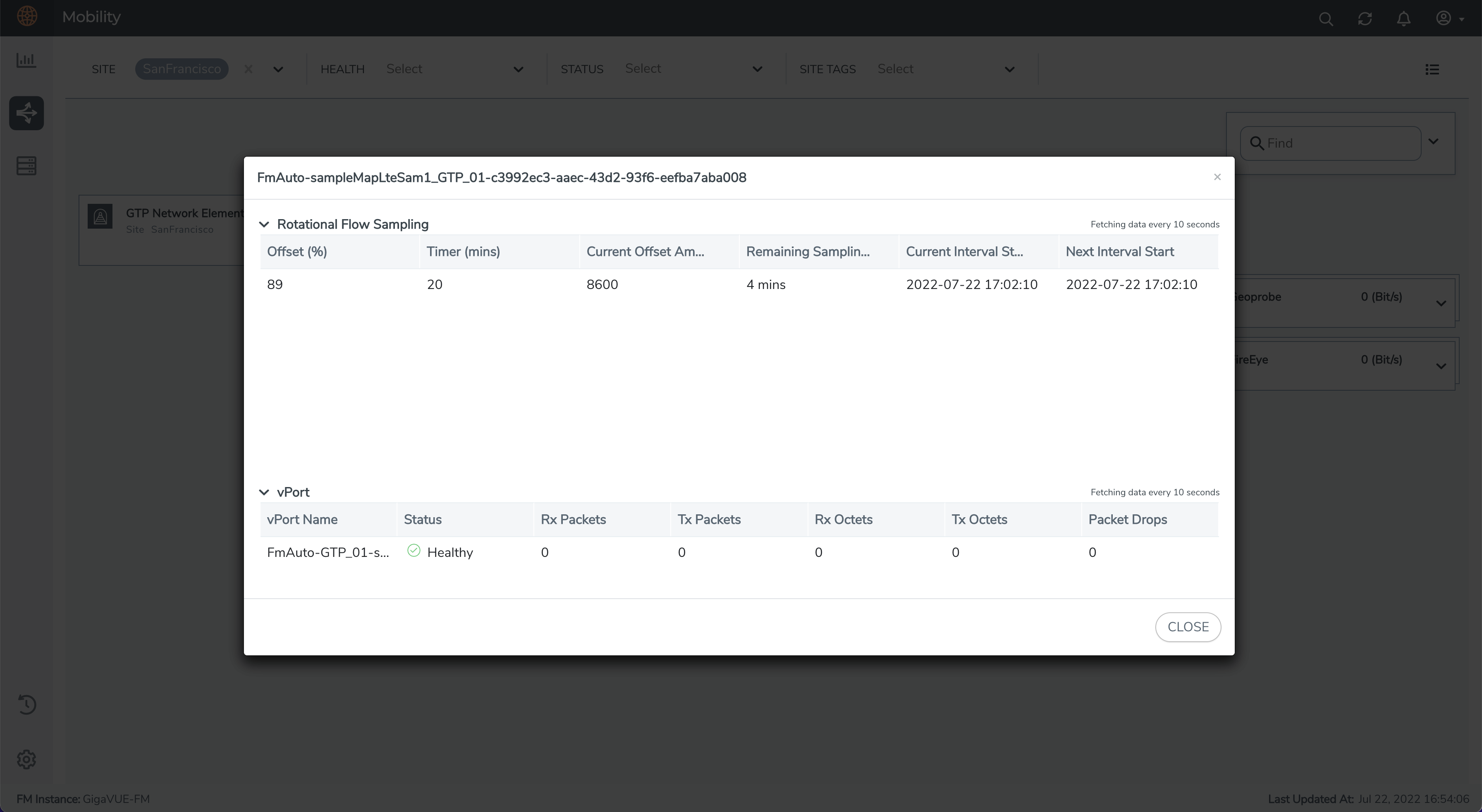GigaSMART Rotational Sampling
Refer to Supported GigaSMART Operations Supported GigaSMART Operationsfor more details on the devices that support GigaSMART operations.
Rotational Sampling samples sessions by International Mobile Subscriber ID (IMSI), using a rotating or sliding IMSI range, that rotates automatically on a configurable interval, without disrupting the treatment of existing sessions. It rotates through the entire pool of subscribers over time, such that all subscribers can be sampled in.
The IMSI range size is configurable, the length of time for each period or window is configurable, and as is the length of time for each period or window. Additionally, the amount it shifts or slides every period is also configurable.
This capability supports both network security and performance monitoring. Sampling should account for all active subscribers and be deterministic, so it is always evident whether a subscriber is included.
In Rotational Sampling, the pool of IMSIs is updated at regular intervals, ensuring that all subscribers have an opportunity to participate in the sampling.
Rotational Sampling is now enhanced to support two configuration options –
| 1. | Entire Session Sampling for Mobile Subscribers |
| 2. | Dynamic Session Sampling for Fixed Wireless Access Subscribers. |
Entire session sampling for Mobile subscribers
The rotations do not disrupt treatment of existing sessions. Entire sessions are sampled in or out based upon the occurrence of the "Create Session Requests in GTP-C” or "Session Establishment Requests in PFCP". Once a session is sampled in, it will remain sampled in for the life of the session, even if the session's IMSI later rotates out of the sampling range.
If the subscriber does not have any create session activity during their rotation window, then nothing will be forwarded for that subscriber in that round. The following parameters are considered while configuring an Entire Session Sampling for Mobile Subscribers:
| Interval: Defines how often the sampling window shifts. For example, an interval of 60 means the eligible IMSI range changes every 60 minutes. |
| Sample: Specifies the size of the IMSI range (in percentage) that is selected for session sampling during each interval. For example, a sample of 30% means 30% of IMSIs are eligible within the active window. |
| Offset: Determines how much the starting point of the IMSI sampling range shifts at every interval. The offset spreads IMSIs more evenly across intervals. For example, with an offset of 10%, the window moves forward by 10% of the IMSI range each time the interval changes. |
The following diagram illustrates an example of an Entire Session Sampling for Mobile Subscribers:
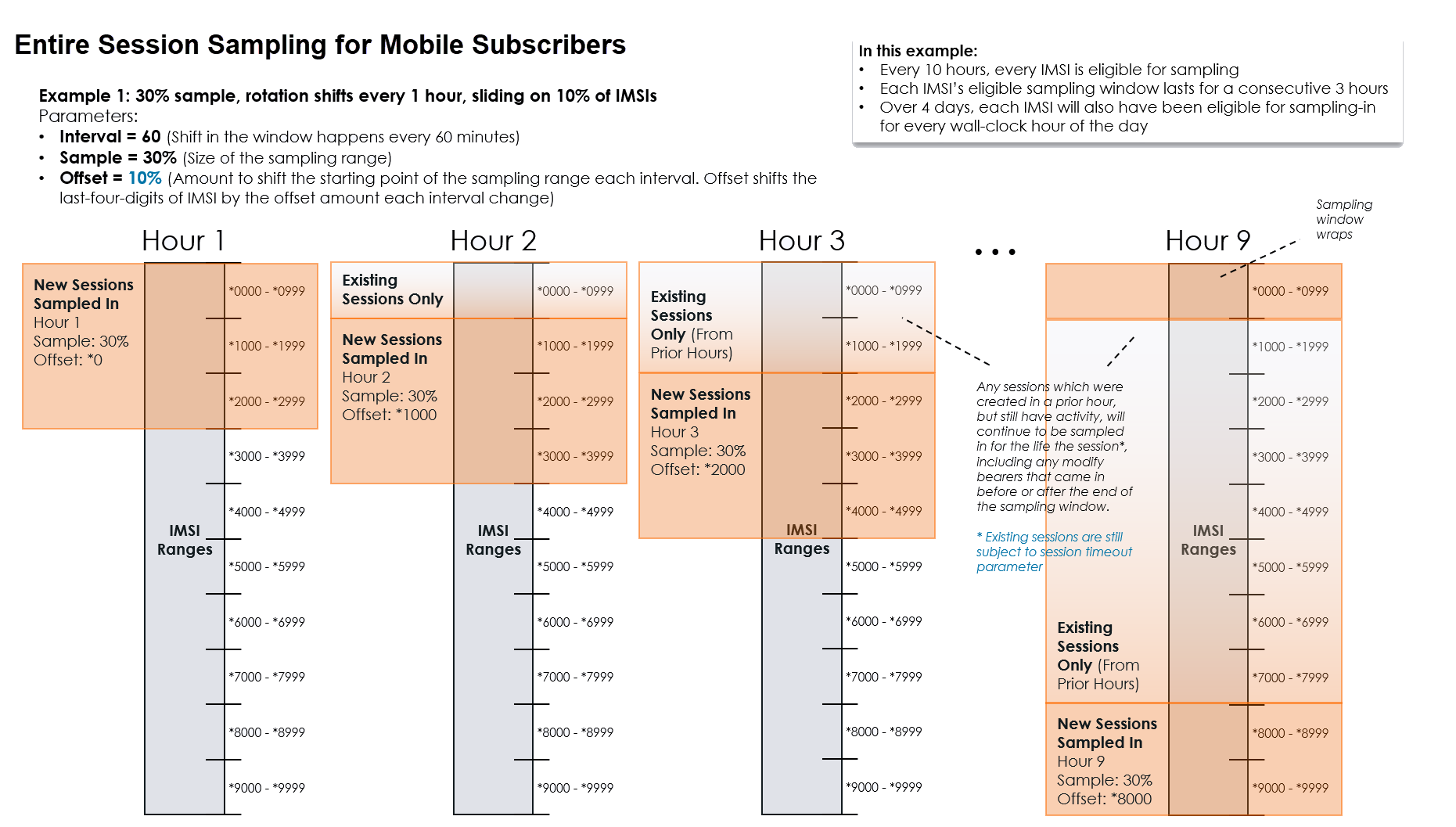
Dynamic Session Sampling for Fixed Wireless Access Subscribers
Dynamic Session Sampling enables the system to periodically re-evaluate which subscriber sessions are actively being sampled. This feature is specifically designed for Fixed Wireless Access subscribers, as their sessions often last for extended periods and could otherwise remain sampled indefinitely.
Sampling Window
The subscriber IMSIs are divided into sampling windows, which rotate at configurable intervals (for example, every 12 hours). Only sessions with IMSIs in the current window are eligible for sampling. For Home Internet FWA subscribers, a 12-hour rotation is recommended to maintain balance and coverage. This approach prevents the same IMSIs from being repeatedly sampled and ensures broader data diversity.
Enabling Dynamic Sampling
Dynamic Sampling is controlled through a map rule flag called Periodic Recalculation.
| When enabled: It re-evaluates all ongoing sessions at each rotation. If a session’s IMSI no longer qualifies for the current window, that session is excluded until its IMSI re-enters a future window. |
| When disabled: Once a session is accepted, it stays sampled until the session ends, following the traditional “whole-session” sampling behavior. |
This flexibility allows operators to choose between continuous fairness (enabled) or stable, session-based sampling (disabled).
Session Handling
At the end of every sampling interval, the system rotates the active IMSI window. A map lookup is performed for ongoing sessions whenever control or user packets are received. Only sessions that match the current IMSI window and the Periodic Recalculation setting continue to be sampled, while the rest are excluded until they fall into a later window. This ensures that only sessions aligned with the latest sampling policy remain active.
Offset Configuration
It is recommended to configure the offset value less than the sampling percentage to ensure even distribution of IMSI with maximum correlation. When the offset is less than the sampling percentage, each IMSI is sampled multiple times across different intervals, preventing missed or over-sampled entries. This overlap creates a rolling window effect that smooths out the sampling distribution and helps avoid gaps in the data.
Conversely, if the offset is equal to or greater than the sampling percentage, some IMSIs may be skipped or sampled too infrequently.
For example, with a 25% sampling percentage and a 25% offset, each IMSI would only be sampled once every four intervals, leading to potential data gaps.
Note: It is advisable to disable GTP-control sampling during the configuration of Dynamic Session Sampling.
The following diagram illustrates an example of Dynamic Session Sampling:
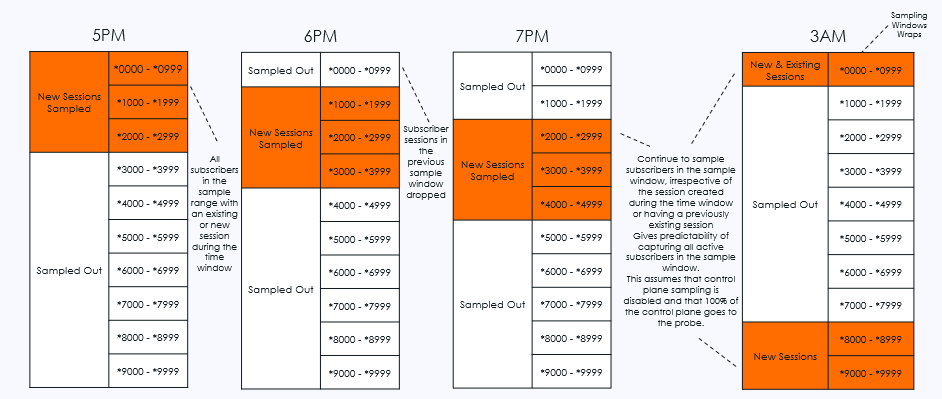
Supported Platforms Compatibility
The Rotational Sampling feature is supports Entire session sampling for Mobile Subscribers in Non-CUPS LTE ( Non-CUPS GTP application) and UPN (Non-Overlap and Overlap). The table below outlines the supported compatibility.
|
Platforms |
Non-CUPS |
UPN | ||
|---|---|---|---|---|
|
Non - Overlap |
Overlap |
Non - Overlap |
Overlap |
|
|
GigaVUE‑HC3 Gen 3 |
ü |
ü |
ü |
ü |
|
GigaVUE‑HC3 Gen 2 |
ü |
û |
û |
û |
|
GigaVUE‑HC1-Plus Front |
ü |
ü |
û |
û |
|
GigaVUE‑HC1-Plus Rear |
ü |
ü |
û |
û |
The Rotational Sampling feature supports Dynamic session sampling for Fixed Wireless Access Subscribers in Non-CUPS LTE ( Non-CUPS GTP application) and UPN (Non-Overlap and Overlap). The table below outlines the supported compatibility.
|
Platforms |
Non-CUPS |
UPN | ||
|---|---|---|---|---|
|
Non - Overlap |
Overlap |
Non - Overlap |
Overlap |
|
|
GigaVUE‑HC3 Gen 3 |
ü |
ü |
ü |
ü |
|
GigaVUE‑HC1-Plus Front |
ü |
ü |
û |
û |
|
GigaVUE‑HC1-Plus Rear |
ü |
ü |
û |
û |
Configuring Rotational Sampling in GigaVUE‑FM
GigaVUE-FM allows you to configure Rotational Sampling in the second level map of GTP Flow Sample and GTP Flow Overlap.
Note: The same configuration applies to UPN, with 3GPP node role for the GigaSMART group as user and mode as standalone.
To configure Rotational Sampling in second level maps, do the following:
| 3. | On the left navigation pane, click on  . . |
| 4. | Go to Physical > Nodes > Cluster ID. |
| 5. | Go to Traffic > Maps. |
| 6. | Click New. |
| 7. | Enter the Map information: |
| a. | Enter an alias for the map. |
| b. | Enter a description about the map. |
| c. | Select the Type as Second level. |
| d. | Select the Subtype as any one of the following to configure Rotational Sampling: |
| • | Flow Sample GTP |
| • | Flow Sample Overlap |
| e. | Enable the Rotational Flow Sampling check-box. |
Note: In GigaVUE‑FM, enabling Rotational flow Sampling means it selects the flow sampling type (fstype) as "rotational." Disabling the check-box means the flow sampling type is "default." The "fstype" is only applicable for 'secondLevel/flowSample' and 'secondLevel/flowSampleOverlap' map types.
| f. | Enter the percentage of sessions to be sampled in the given interval in the Offset range. |
| g. | Enter the Timer range in minutes. The value ranges from 15 to 45000 minutes. |
| 8. | Refer to Create a new mapsection to complete the configuration for rotational sampling. |
| 9. | To enable Dynamic Session sampling , under Map Configuration and Rules , select the Periodic Recalculation flag. |
Note: In GigaVUE‑FM , you can edit only the Periodic Recalculation flag in existing map rules.
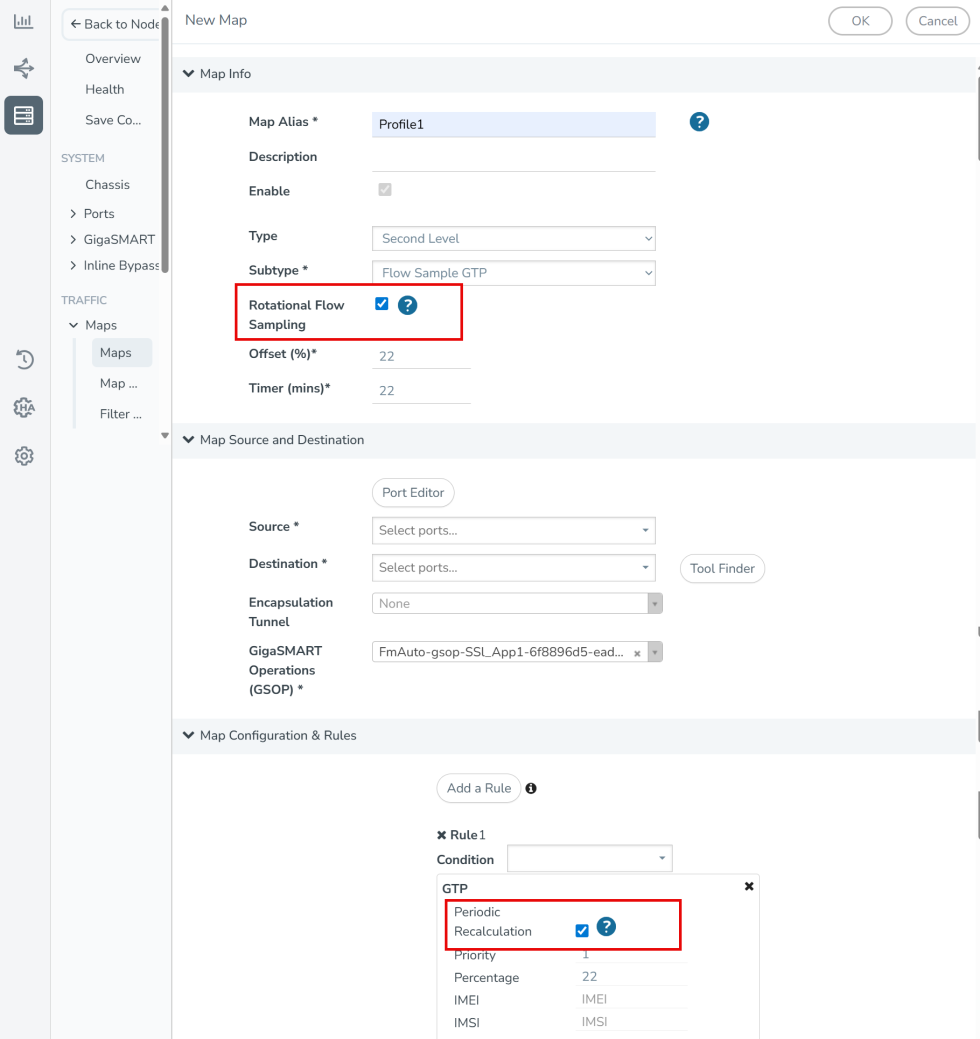
You can also configure Rotational Sampling through Ansible. Refer to Installation and Configuration of Subscriber Intelligence Solution using Ansible to know more.
You can also configure rotational sampling through GigaVUE-OS CLI. Refer to the map and show map fs-stats all commands in the GigaVUE-OS CLI Reference Guide to know more.
Viewing the Configuration of Rotational Sampling for non-CUPS LTE and UPN
After configuring rotational sampling, GigaVUE-FM allows you to view the configuration for non-CUPS LTE and UPN. To view the configuration in GigaVUE-FM, follow these steps:
| 1. | From the left navigation pane, go to Inventory > Physical > Nodes. |
| 2. | In the Map Statistics page you can view the column Rotational Sampling which can be either Enabled or Disabled. If the Rotational Sampling is Enabled, it would provide a quick link view. |
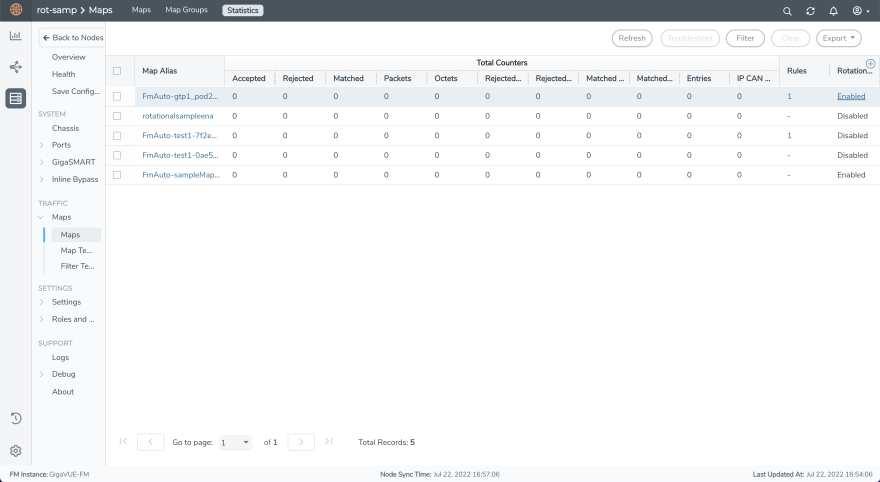
The quick view contains the following columns:
| Current Offset Amount |
| Remaining Sampling Time |
| Current Interval Start |
| Next Interval Start |
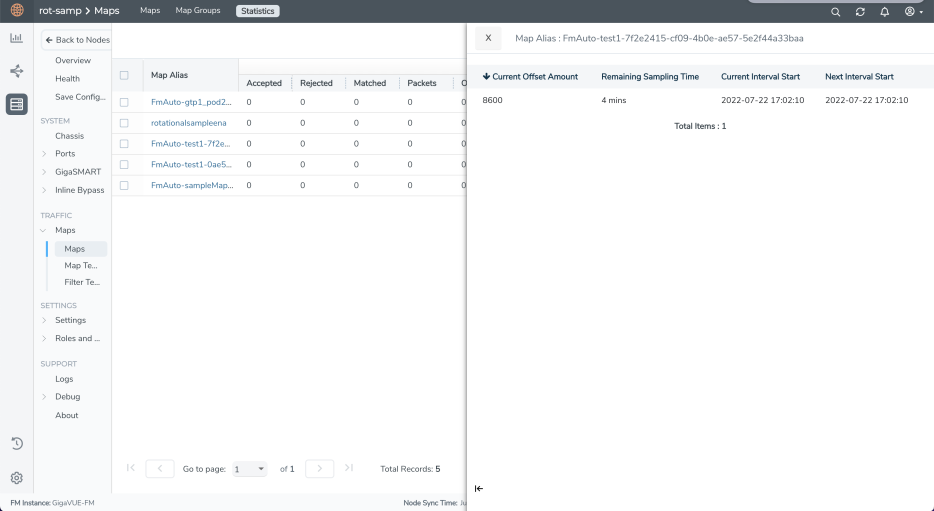
The Rotational Flow Sampling is also supported in the legacy maps pages in GigaVUE‑FM. You can create and edit the "fstype" properties from the legacy Maps pages in GigaVUE‑FM GUI.
View a Rotational Sampling configuration in Mobility Solution
If you have configured Rotational Sampling through Ansible, then to view the configuration in GigaVUE-FM, do the following:
| 1. | On the left navigation pane, click on  select Physical> Orchestrated Flows > Mobility, and then select the required cluster or node ID. select Physical> Orchestrated Flows > Mobility, and then select the required cluster or node ID. |
| 2. | Select the required site from the Site drop-down list box. |
| 3. | From the Rules to Destination Tools block, select the drop-down, and click on the ellipses named as Details. |
| 4. | A Details-Rules to Geoprobe page appear. In the left-navigation page, click on the Second Level Maps. |
| 5. | Click on the Show Details for the required Fabric Map Name. |
| 6. | A page with details of Flow Sampling appears. In this page, you can view the details of rotational sampling such as Offset, Timer, CurrentOffset Amount, RemainingSampling. |
Note: When configuring rotational sampling in UPN, the 3GPP node role for the GigaSMART group is user and mode is standalone.