Configuration of GCB Diameter Traffic Processing
This section explains information regarding the following:
| Configure Traffic Policy |
| Configure GCB Settings |
Rules and Notes
| Each GCB instance requires a minimum of 3 CPUs for better performance. |
Configure Traffic Policy
To create a Traffic Policy in GigaVUE‑FM,
-
From the left pane of GigaVUE‑FM, select Traffic > CONTAINER > Gigamon Containerized Broker.
The Traffic Policy page appears
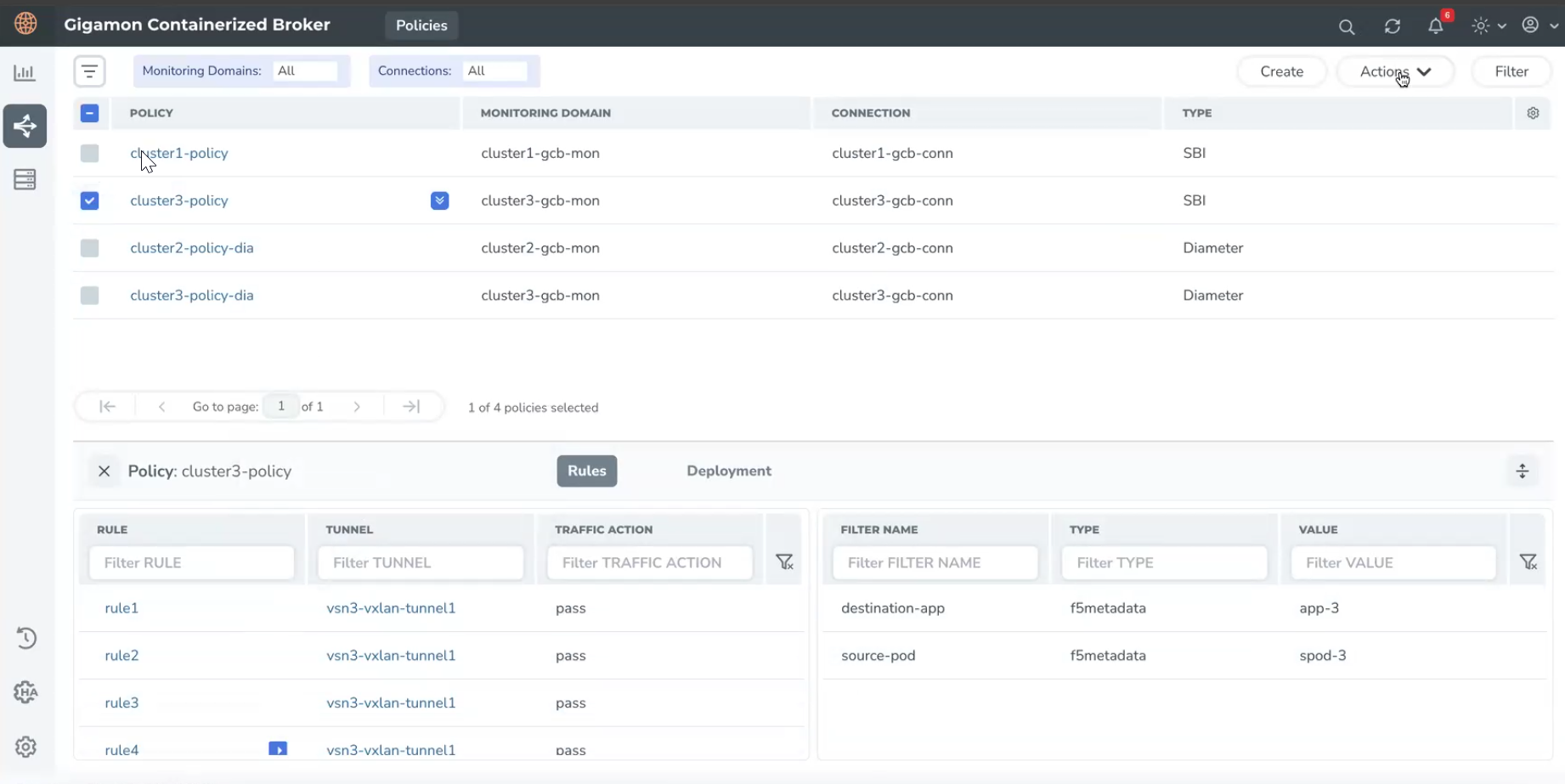
-
On the Traffic Policy page, select Create.
The Create Policy page appears.
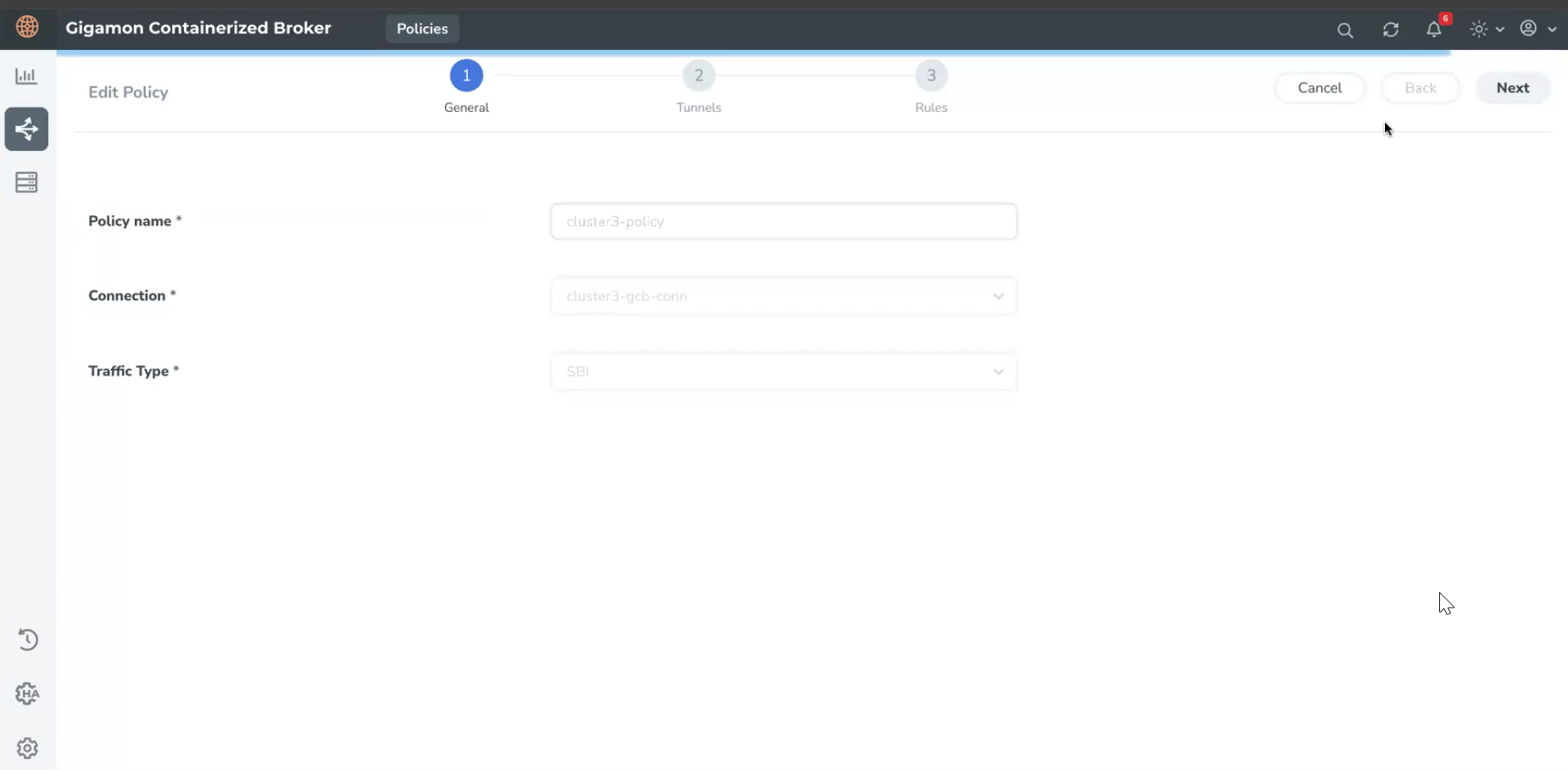
-
In the General tab page, enter or select the required information:
- Policy Name: Enter a name for the policy. The Policies with the same name are allowed when the traffic source for one policy is SBI and another is Diameter. In such cases, Traffic Type helps to differentiate between SBI and Diameter traffic.
-
Connection: Select a connection for the policy.
-
Traffic Type: Select one of the following traffic types:
-
SBI: To create rules for the Service Based Interface (SBI) Application traffic.
-
Diameter: To create rules for the Diameter traffic.
-
-
Select Next to switch to the Tunnels tab.
-
Enter or select the required information:
-
Tunnel Name: Name of the tunnel.
-
Remote IP Address: IP Address of the Tunnel.
-
Tunnel Type: Select L2GRE or VXLAN as the tunnel type.
-
Tunnel Key: Enter a value for the tunnel key.
-
Destination Port: If the tunnel type is VXLAN, enter the tunnel destination port number.
-
Tool MTU: Enter the Tool MTU value. Enter a value between 156 and 9216. When GCB sends the TCP packets through VXLAN or GRE tunnels, GigaVUE‑FM uses the specified Tool MTU value to segment the captured packets before sending them to the tool to avoid fragmentation.
- By default, GigaVUE‑FM displays the Interface MTU value from the GCB Settings page in the Tool MTU field. For more details on Interface MTU value, refer to the General Settings section in Configure GCB Settings.
- Modifying the Tool MTU value is effective only if the functionality is enabled in GCB Settings.
- If you do not specify any Tool MTU value, the packets are not segmented.
- GigaVUE‑FM displays an error if the specified Tool MTU value exceeds the Interface MTU value (default value configured in GCB Settings).
-
-
Switch to Rules tab. Click
 to add another filter and click
to add another filter and click  to remove an existing filter.
to remove an existing filter. -
Enter or Select information for the following:
-
Name: Enter a name for the Rule.
-
Destination Name: Select a tunnel destination.
-
Pass: Select Pass to allow the packets. Select New Filter from the Actions drop-down to add filters for the rule.
-
Type: Select one of the following types:
-
F5 Metadata: Provide a Metadata field name and value when you select this option. Such fields that are part of request-metadata and answer-metadata, enter with a "." notation. For example: answer-metadata.error.
-
Kubernetes: Provide a value for the service, when you select this option.
Note: For Diameter Traffic, Kubernetes filter type is not supported.
-
-
Filter Value: Enter a value for the filter type.
Note: GCB supports 128 policy rules, each with two filters.
-
-
Select Create.
The new Traffic Policy deploys itself in GCB.
The Traffic Policy processes the traffic and forwards the traffic to the tunnel destination IP address.



