Configure Monitoring Session for Inline V Series
When the Traffic Acquisition Method is Inline, the UCT-I application is available on the canvas by default. You can configure up to three tiers in a Monitoring Session and define multiple Sub Policies. Each Sub Policy can have its own ingress and egress tunnels and traffic processing applications.
| You can configure a maximum of three tiers in a Monitoring Session. |
| Tier 1 supports only Maps. Inline traffic is disabled and reserved for future use. |
| You can configure a maximum of 8 Sub Policies in a Monitoring Session. |
| Each Sub Policy can have its own Ingress Tunnels, Egress Tunnels, and Applications. |
| Traffic from an out-of-band endpoint can either: |
| Pass through a Map and send to a tool using an Egress Tunnel. |
| (Optional) Send to the GigaVUE V Series Node of the next tier for further processing. |
To configure the Monitoring Session for Inline V Series Solution:
Tier 1 Monitoring Session:
-
Perform one of the following options:
-
Create a new Monitoring Session
-
On an existing Monitoring Session, navigate to the TRAFFIC PROCESSING tab.
The GigaVUE‑FM Monitoring Session canvas page appears.
When the Traffic Acquisition Method is Inline, the UCT-I application is available on the canvas by default.
-
-
Drag and drop the following items to the canvas as required for Tier 1 or Sub Policy 1:
-
(Optional) Maps from the new map section.
-
Egress tunnels from the new tunnel section. When configuring Egress Tunnel, configure the Remote Tunnel IP if you intend to send the traffic directly from Tier 1 to the tool.
Note: If sending traffic to Tier 2, Remote IP is optional. GigaVUE-FM will automatically add the remote IPs internally.
-
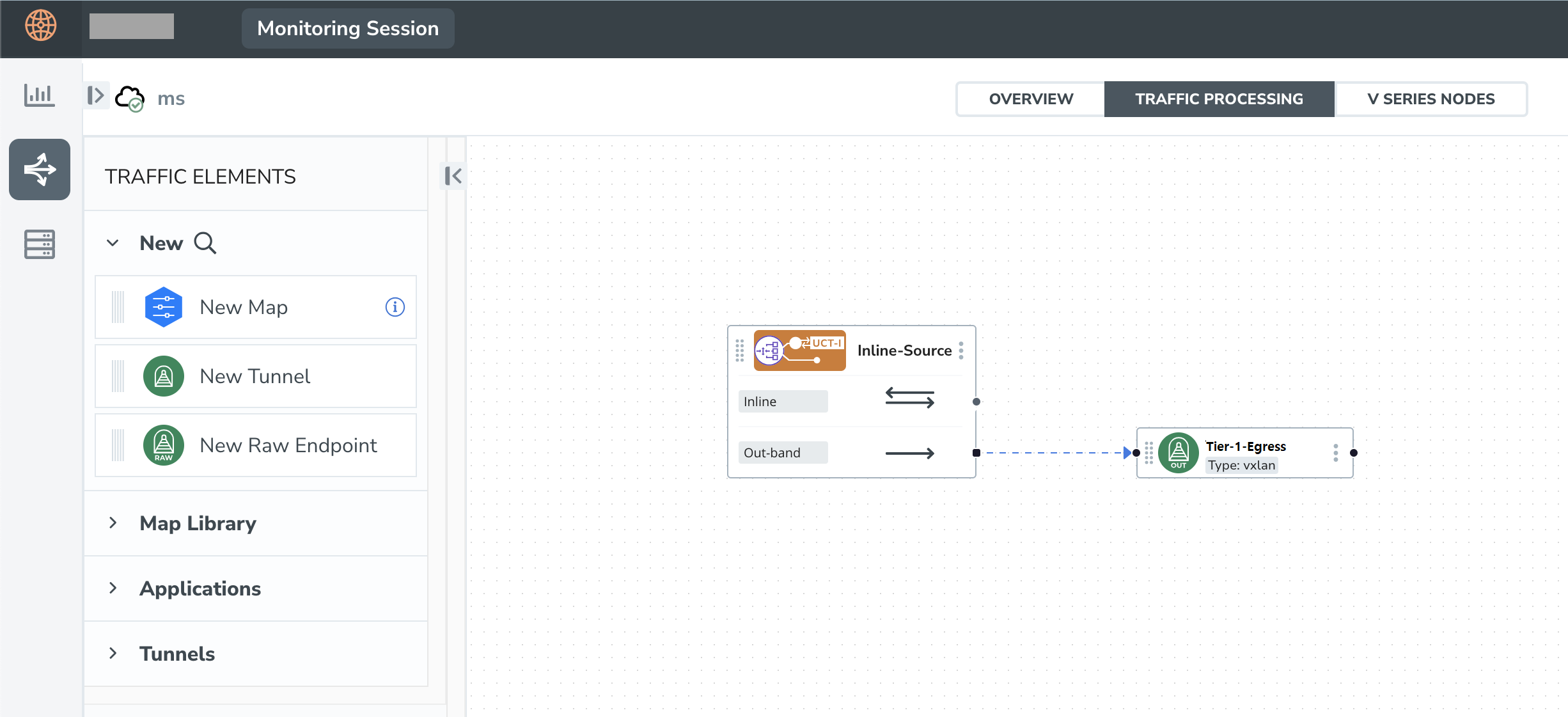
Tier 2 Monitoring Session (Optional):
-
In the same Monitoring Session canvas, drag and drop the following items to the canvas as required for Tier 2 or Sub Policy 2:
-
Ingress tunnel (as a source) from the New section.
-
Maps from the New Map section.
-
GigaSMART apps from the Applications section.
-
Egress tunnels from the new tunnel section. Enter the Remote Tunnel IP address.
-
-
Create a link from the Ingress Tunnel to the Map or Application, and then connect it to the Egress Tunnel.
-
Create a direct link between the Egress Tunnel of Tier 1 and the Ingress Tunnel of Tier 2. The Blue Dot serves as an identifier to differentiate between tiers.
-
Repeat Step 1 to configure a third tier, if required.
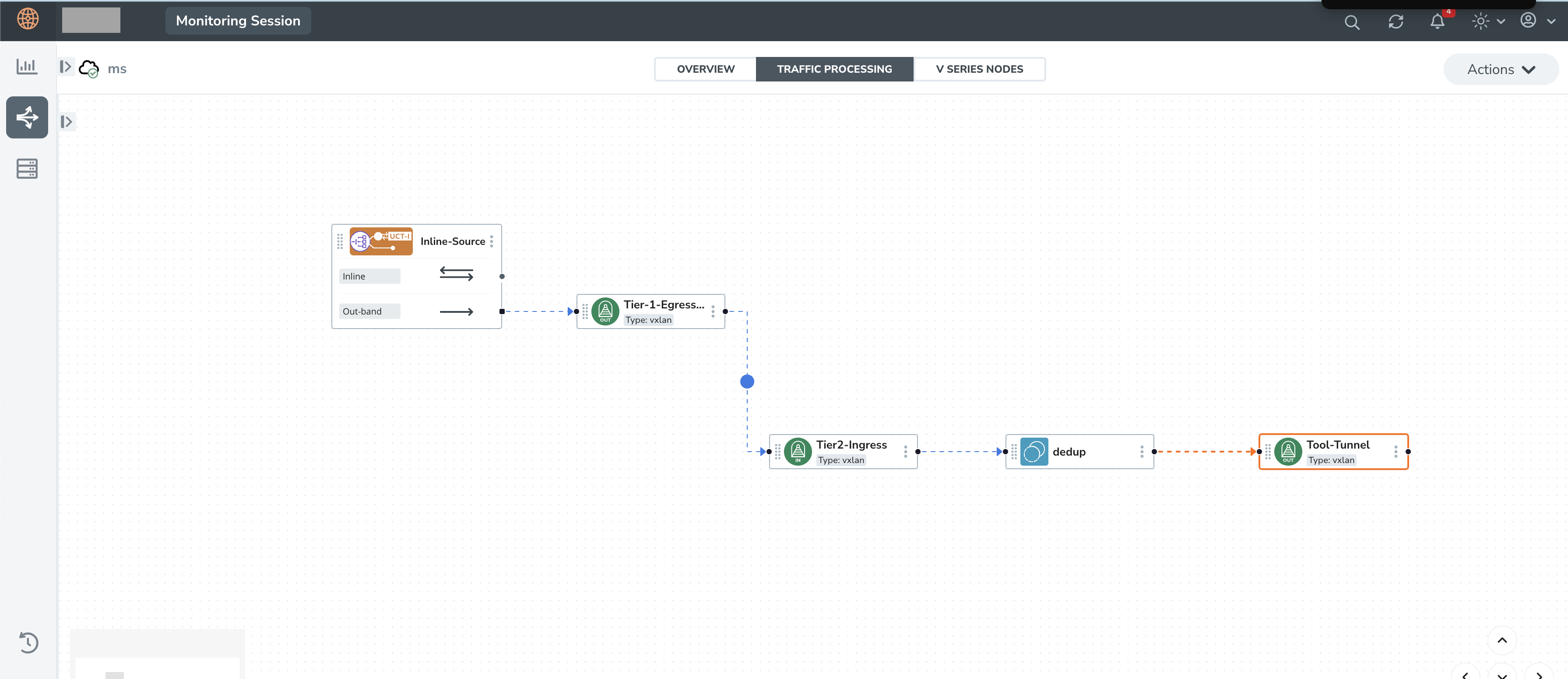
Deploy Monitoring Session
-
From the Actions drop-down list, select Deploy.
The Deploy Monitoring Session pop-up appears.
-
For each Policy (Tier) configured in the Monitoring Session, enter the following details:
-
In the Policy Name field, verify the auto-generated policy name or enter a custom name.
-
From the Node Group drop-down list, select the appropriate node group associated with this policy.
-
Under Interface Mapping, configure the interfaces:
-
From the Ingress - <Tunnel> drop-down list, select the input interface.
-
From the Egress - <Tunnel> drop-down list, select the output interface.
-
-
-
Select Deploy the Monitoring Session.
To view the GigaVUE V Series Node associated with each Sub Policy, navigate to the V SERIES NODES tab and select a policy from the Select a Sub policy drop-down menu.



