GigaVUE-TA400EA
GigaVUE-TA400EA is a variant of GigaVUE-TA400E, it is available with only the thirty two (32) 100Gb/40Gb, and two (2) 10Gb ports active.
Use the upgrade license to activate the ports provided in the table below.
| Upgrade License | Active Ports |
|---|---|
| UPG-TAC40EA-SW-TM | D1 - D16 Ports (100Gb to 400Gb) |
| UPG-TAC40EB-SW-TM | D17 -D32 Ports (100Gb to 400Gb) |
In a GigaVUE-TA400EA Chassis, the hardware type is TA400EA-Chassis. Use the following CLI command to display the GigaVUE-TA400EA chassis information:
(config) # show chassis
Chassis:
Box ID : 1*
Hostname : TA400E
Config : yes
Mode : default
Oper Status : up
HW Type : TA400EA-Chassis
Vendor : Gigamon
Product Code : TA400E
Serial Num : 972632DB2501010
HW Rev : R01
SW Rev : 6.11.00
GDP : disable
Tag Mode : -
To view the same in GigaVUE-FM, on the left navigation pane, click
 (Inventory). Select Physical > Nodes. Click Cluster ID. The GigaVUE-TA series overview page appears. Select System > Chassis. Click TABLE tab, the properties and cards would list as shown below.
(Inventory). Select Physical > Nodes. Click Cluster ID. The GigaVUE-TA series overview page appears. Select System > Chassis. Click TABLE tab, the properties and cards would list as shown below.
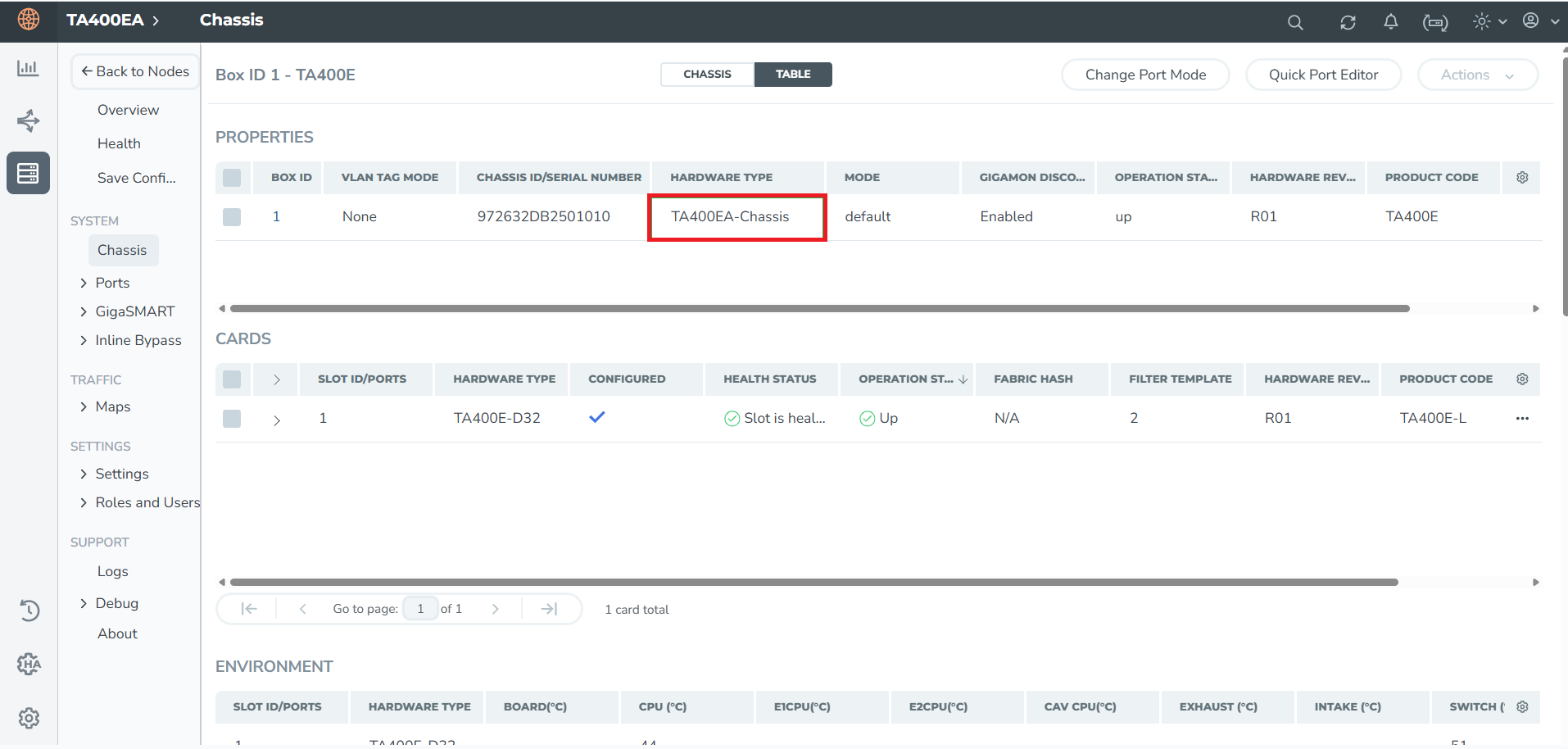
Upgrading Ports for GigaVUE-TA400EA
Contact your Sales Representative for information on obtaining a license key. Once you have obtained the license key for upgrading ports on
(config) # license install box-id <box ID> key <license key> click
 (Inventory). Select Physical > Nodes. Click Cluster ID. The GigaVUE-TA series overview page appears. Select Settings > Config and Licenses. Click the Licenses tab. Click New to create a new license. The page appears as shown below.
(Inventory). Select Physical > Nodes. Click Cluster ID. The GigaVUE-TA series overview page appears. Select Settings > Config and Licenses. Click the Licenses tab. Click New to create a new license. The page appears as shown below.
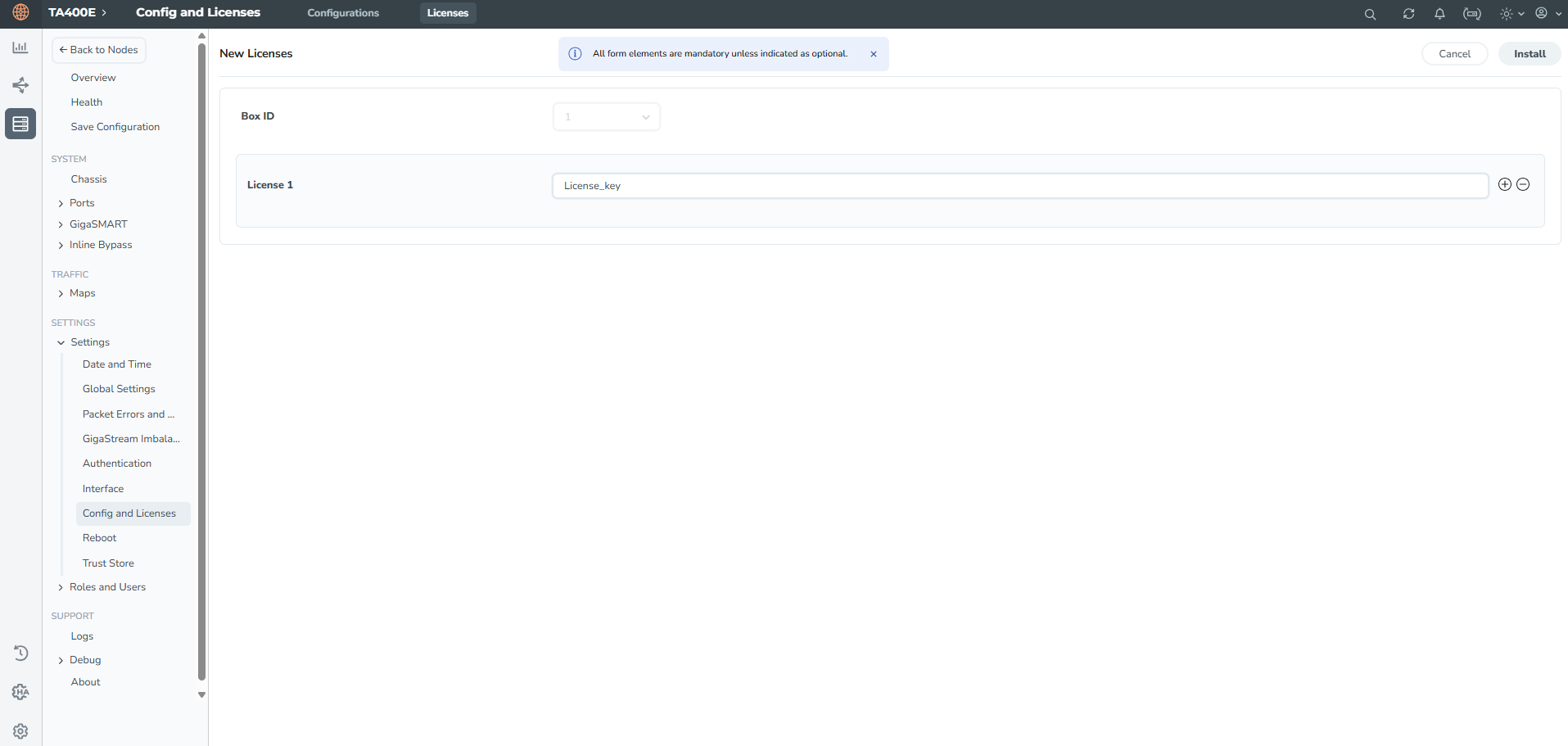
where
| box ID is the box ID of the GigaVUE TA Series node. |
| license key is the license key obtained for the purposes of upgrading ports. |
Use the following procedure to install the licenses in the devices:
- Switch to Configure mode.
The GigaVUE TA Series node provides three command entry modes, each with increasingly powerful rights – Standard, Enable, and Configure. The jump-start script is only available in Configure mode:
- Type en <Enter> to switch to Enable mode.
The system prompt changes from [hostname] > to [hostname] #.
- Type config t <Enter> to switch to Config mode.
The system prompt changes from [hostname] # to [hostname] (config) #.
- Type en <Enter> to switch to Enable mode.
- Reset the terminal settings to match the current window with the following command:
terminal resize
- Use the port command with the admin argument to enable ports. For example, the following two commands enable all available ports on a fully licensed GigaVUE-TA400EA:
(config) # port 1/1/x1..x2 params admin enable
(config) # port 1/1/d1..d32 params admin enable
Show port output without upgrade license for GigaVUE-TA400EA
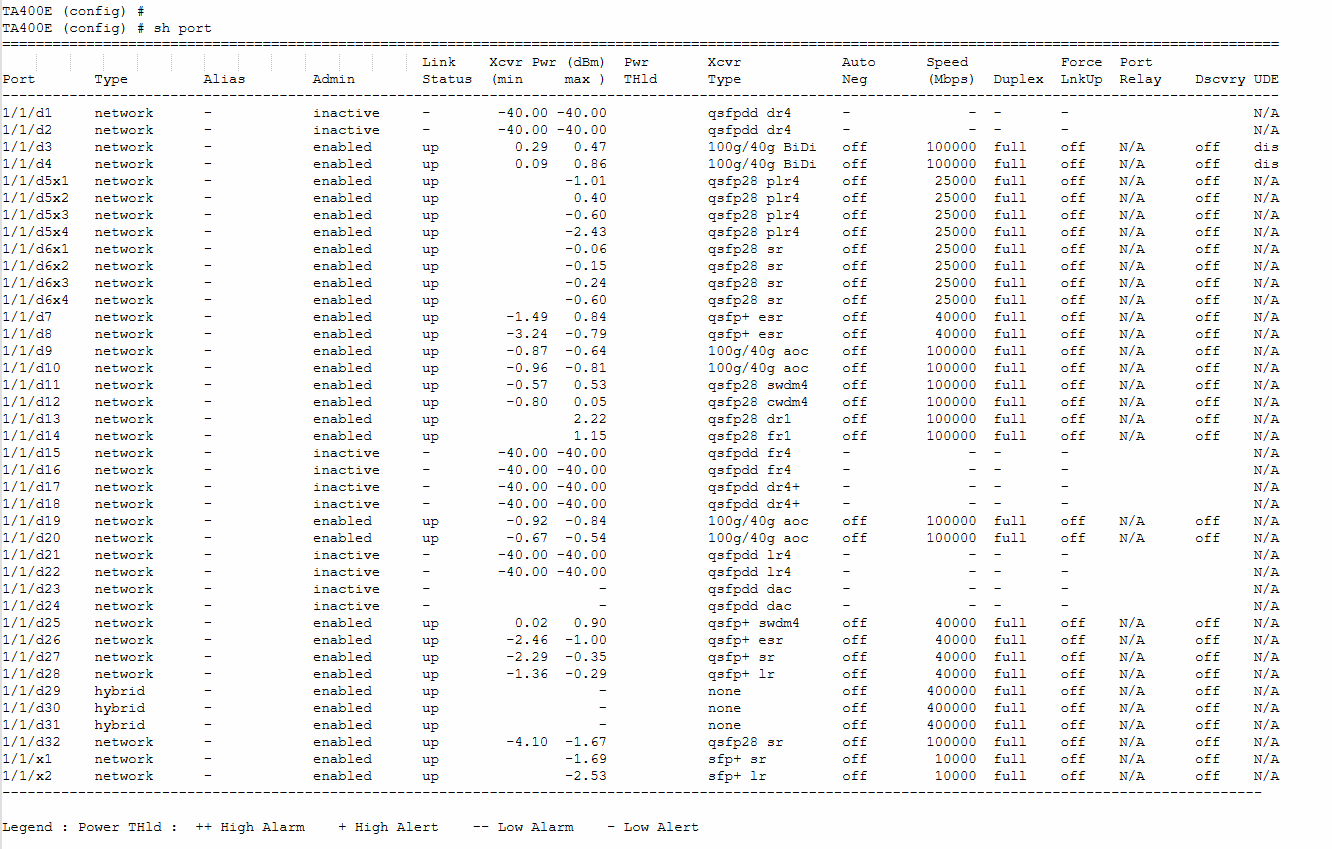
Show port output with upgrade license for GigaVUE-TA400EA to activate thirty two (32) 400Gb ports
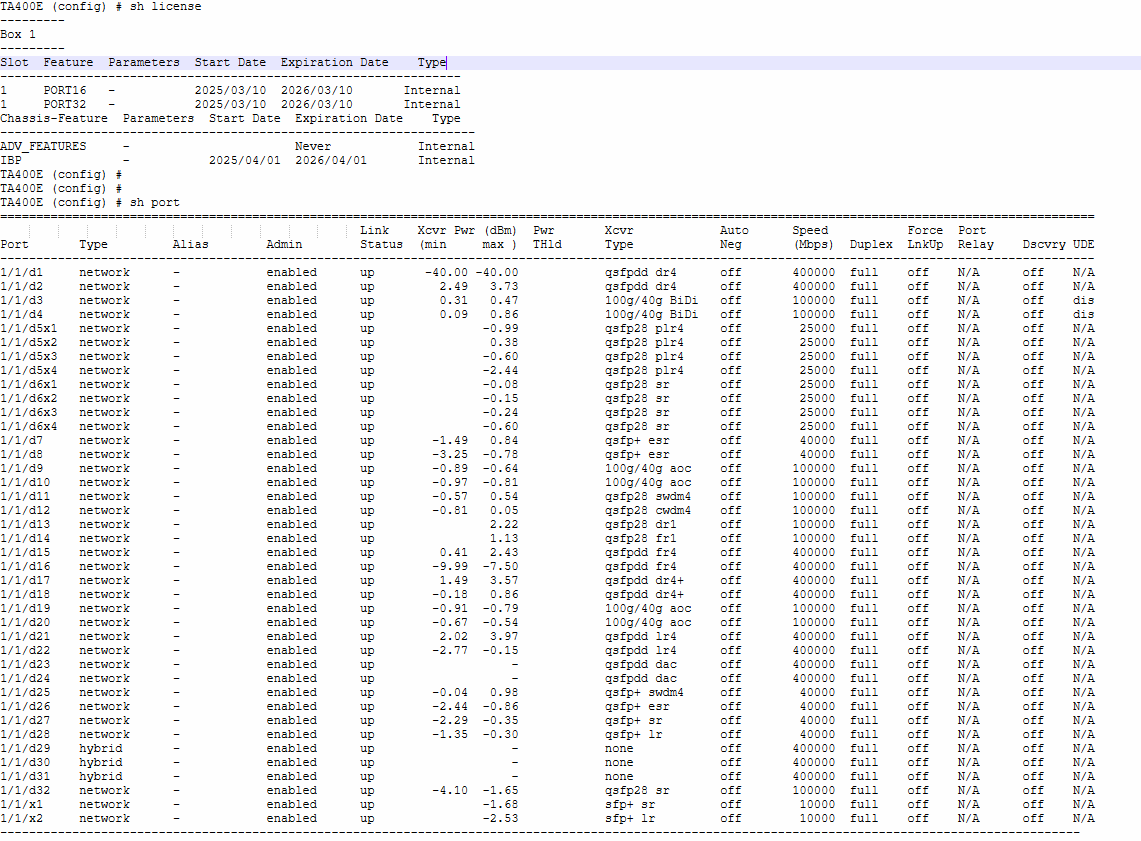
Note: Only Inactive ports are unlicensed ports.
- Enter the show license command after upgarding ports to check the applied port license.
- Save your changes so that ports come up automatically at the next reboot
write memory.



