Upgrade GigaVUE V Series Node in GigaVUE-FM for ESXi
To upgrade V Series Node in GigaVUE-FM:
- All the current V Series nodes are of same version.
- Latest V Series Node OVA image must be uploaded to GigaVUE-FM. Refer to Upload GigaVUE V Series Node Image into GigaVUE-FM for detailed information.
- In GigaVUE-FM, on the left navigation pane, select Inventory > VIRTUAL > VMware > Monitoring Domain. The Monitoring Domain page appears.
- Select a deployed monitoring domain or and click Fabric. From the drop-down list, select Upgrade Fabric, the V Series Node Upgrade dialog box appears.
The V Series Node Upgrade dialog box displays the current version of the V Series Node image. Select the latest V Series Node OVA image from the Image drop-down list. If you want to modify the form factor (instance) size, click the Change Form Factors check box. When you are upgrading more than one V Series node, you can modify the form factors of each V Series nodes individually using the drop-down list.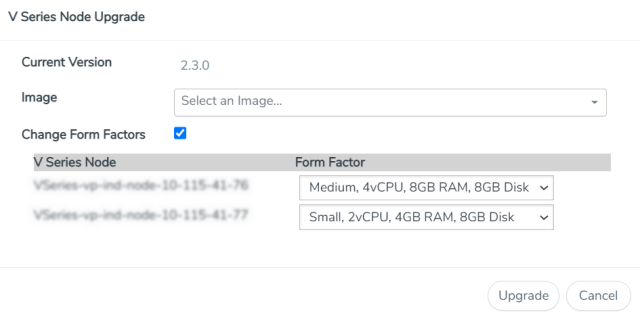
Note: All the V Series node with Static IP address retain their old IP address even after the upgrade.
- Enter the required information for all the available V Series nodes and click Upgrade to launch the V Series Node upgrade.
Note: Both the new and the current V Series nodes appear in the same Monitoring Domain until the new nodes replaces the current and the status changes to Ok.
You can view the status of the upgrade in the Status column of the

To view the detailed upgrade status click Upgrade in progress or Upgrade successful, the V Series Node Upgrade Status dialog box appears.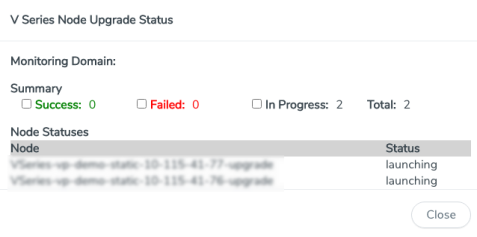
- Click Clear to delete the monitoring domain upgrade status history of successfully upgraded nodes.
- If the V Series Node Upgrade failed or interrupted for any reason, under Fabric drop-down click Continue Fabric Upgrade to continue the V Series Node upgrade process.
Note: You cannot modify the node configurations when you are using Continue Fabric Upgrade option. GigaVUE -FM uses the same values defined in the initial fabric upgrade configuration.



