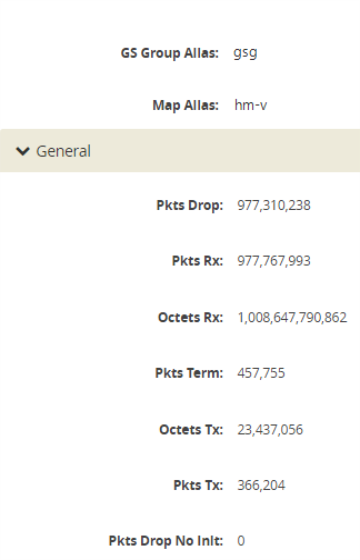GigaSMART VXLAN Tunnel Decapsulation
Required License for VXLAN Decapsulation: Base (GigaVUE‑HC2, and GigaVUE‑HC3), Tunneling (GigaVUE‑HC1)
Starting in software version 5.3, support for VXLAN tunnel termination is added to GigaSMART. VXLAN encapsulated packets originating from any device, such as the Gigamon cloud or a customer-specific device, will be received on a network port, then will be terminated at GigaSMART. The VXLAN payload (the inner packet) will be sent to tools. The reassembly of fragmented IP packets is also supported.
This section only includes VXLAN tunnel termination. It does not include VXLAN origination. To terminate a custom tunnel header that is not known to GigaSMART, use custom tunnel termination. Refer to GigaSMART Custom Tunnel Decapsulation
You can configure a GigaSMART-enabled node to act as the receiving end of a VXLAN tunnel by configuring a GigaSMART tunnel-decap operation with type set to vxlan. The high-level steps are as follows:
|
1.
|
Configure an IP interface associated with network port and assign an IP address, subnet mask, and default gateway to the IP interface. The gateway forwards the encapsulated packet to the network port. |
|
2.
|
Create a GigaSMART operation with a vxlan decapsulation component. |
|
3.
|
Bind the GigaSMART operation to the IP interface associated with network port as part of a map. |
At GigaSMART, VXLAN encap packets are received on the network port. After validation of the source port, destination port, and VXLAN Network Identifier (VNI) of the packet, the VXLAN tunnel header will be removed and the inner payload will be sent to a subsequent GSOP or to the tools. The VNI in the VXLAN header is validated against the user VNI provided. If it does not match, the packet will be dropped and counted as an error.
A VXLAN packet is identified using the portdst parameter. The destination port can be 4789, or any user-configured port number from 1 to 65535.
For an example configuration, refer to VXLAN Tunnel Termination Example
Note: GigaSMART operations with a tunnel component can be assigned to GigaSMART groups consisting of multiple GigaSMART engine ports.
 VXLAN Tunnel Termination Example
VXLAN Tunnel Termination Example
To access GigaSMART within GigaVUE‑FM, access a device that has been added to GigaVUE‑FM from the GigaVUE‑FM interface. GigaSMART appears in the navigation pane of the device view on supported devices. Refer to Access GigaSMART from GigaVUE‑FM for details.
To configure a VXLAN tunnel termination:
 Step 1: Configure a Tool Port
Step 1: Configure a Tool Port
|
1.
|
Select Ports > Ports > All Ports. |
|
2.
|
Click Quick Port Editor. |
|
3.
|
Configure an available port as follows: |
|
o
|
Select Tool in the Type field. |
|
o
|
Enter an alias in the Alias field. For example, 1/4/x2. |
|
o
|
Check the Enable check box. |
|
4.
|
Click OK to save the port. |
|
5.
|
Close the Quick Port Editor. |
 Step 3: Configure the IP Interface
Step 3: Configure the IP Interface
|
1.
|
Select Ports > IP Interfaces. |
|
3.
|
In the Alias and Description fields, enter the name and description for the IP interface. |
|
4.
|
From the Port field, select any available network port. In this example, port 1/2/x1. |
|
5.
|
Complete the fields to configure the IP Interface: |
|
o
|
Enter an IP Address. For example, 10.115.9.5. |
|
o
|
Enter a Mask. For example, 255.255.255.0. |
|
o
|
Enter a Gateway. For example, 10.115.9.1. |
|
o
|
Enter the maximum transmission unit (MTU) for this port in the MTU field. For example, 1500. |
|
o
|
Select the GigaSMARTGroup you created in step 2 of this process (gsg). |
|
6.
|
Click OK to save the IP interface configuration. |
 Step 4: Configure GigaSMART operation and assign to the GigaSMART Group
Step 4: Configure GigaSMART operation and assign to the GigaSMART Group
|
1.
|
From the device view, select GigaSMART > GigaSMART Operations (GSOP) > GigaSMART Operation. |
|
3.
|
Type an alias in the Alias field to identify this operation. For example, vxlan2. |
|
4.
|
For GigaSMART Groups, select the group created in step 2 of this process (gsg). |
|
5.
|
For GigaSMART Operations (GSOP), select Tunnel Decapsulation. |
A Tunnel Decapsulation form appears. Complete the fields as follows:
|
o
|
Select “VXLAN” as the Type. |
|
o
|
Enter a Destination Port. |
|
6.
|
Click OK to save the GSOP. |
 Step 5: Create a Map
Step 5: Create a Map
|
1.
|
Select Maps > Maps > Maps. |
|
o
|
Type an alias the Alias field. |
|
o
|
For Type, leave the default (Regular). |
|
o
|
For Subtype, leave the default (By Rule). |
|
o
|
For Source, select the IP interface you configured in step 3 (1/2/x1). |
|
o
|
For Destination, select the tool port you configured in step 1 (1/4/x2). |
|
o
|
Select the GigaSMART Operations (GSOP) associated with VXLAN decapsulation. |
|
4.
|
Under Map Rules, click Add a Rule. |
|
o
|
Select IP Version from the drop list and set IP Version to v4 when prompted. |
|
o
|
Select Pass radio button for rule type. |
 Display VXLAN Tunnel GSOP
Display VXLAN Tunnel GSOP
To display the VXLAN Tunnel GigaSMART operation:
|
1.
|
From the device view, select GigaSMART > GigaSMART Operations (GSOP). |
|
2.
|
Select the VXLAN tunnel GSOP that you created in step 4 (vxlan2). The GSOP quick view appears. |
 Display VXLAN Tunnel Statistics
Display VXLAN Tunnel Statistics
To display VXLAN tunnel statistics:
|
1.
|
From the device view, select GigaSMART > GigaSMART Operations (GSOP)> Statistics. |
The Statistics page displays all GSOP statistics in a table format.
|
2.
|
In the table view, click the VXLAN tunnel GSOP alias that you created in step 4 (vxlan2) to display the Statistics quick view. |
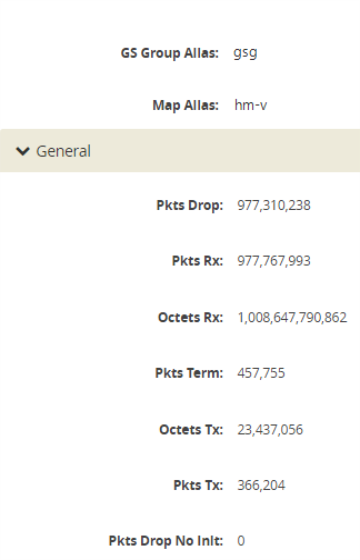
|
1
|
GSOP VXLAN Statistics Quick View |