Filter Fabric Statistics
Using filters, you can search and narrow down the ports displayed in the Fabric Statistics page. To filter the fabric statistics, click Filter. A filter quick view appears as shown in 1 Fabric Statistics Filter. Specify the criteria to filter the ports.
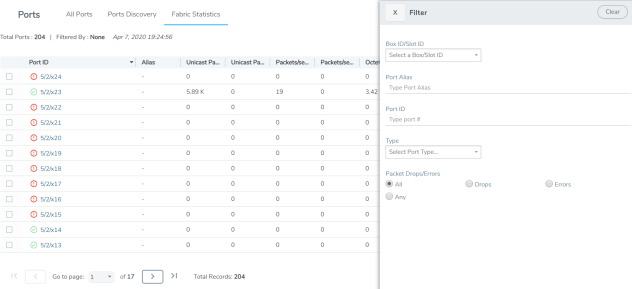
| 1 | Fabric Statistics Filter |
The criteria that you can use to filter the fabric statistics is as follows:
|
Criteria |
Description |
|||||||||||||||||||||||||||
|
Box/Slot ID |
Displays only those ports that match the specified box and slot IDs. |
|||||||||||||||||||||||||||
|
Port Alias |
Displays a port with specified alias. |
|||||||||||||||||||||||||||
|
Port ID |
Displays ports with specified port ID. For example, if you specify 3 as the port ID, the result will display ports that include the number 3, 13, 23, 30, and so on. |
|||||||||||||||||||||||||||
|
Type |
Displays ports with specified port type. Select one of the following:
|
|||||||||||||||||||||||||||
|
Packet Drops/Errors |
Displays only those ports with packet drops or errors or both. Select one of the following:
|



