Step 3: Deploy GigaVUE-VM on vCenter Clusters
The GigaVUE-VM must be installed on each of the clusters in the NSX-T environment. Installing the GigaVUE-VM installs the GigaVUE-VM Service on each of the hosts in the cluster. This GigaVUE-VM installation must be performed by the GigaVUE-FM Administrator.
To deploy GigaVUE-VM in GigaVUE-FM:
- From the left navigation pane, select Inventory > VIRTUAL > VMware > NSX-T > Management. The Management page appears.
- Select GVM Deployment tab, . The GVM Deployment page appears.
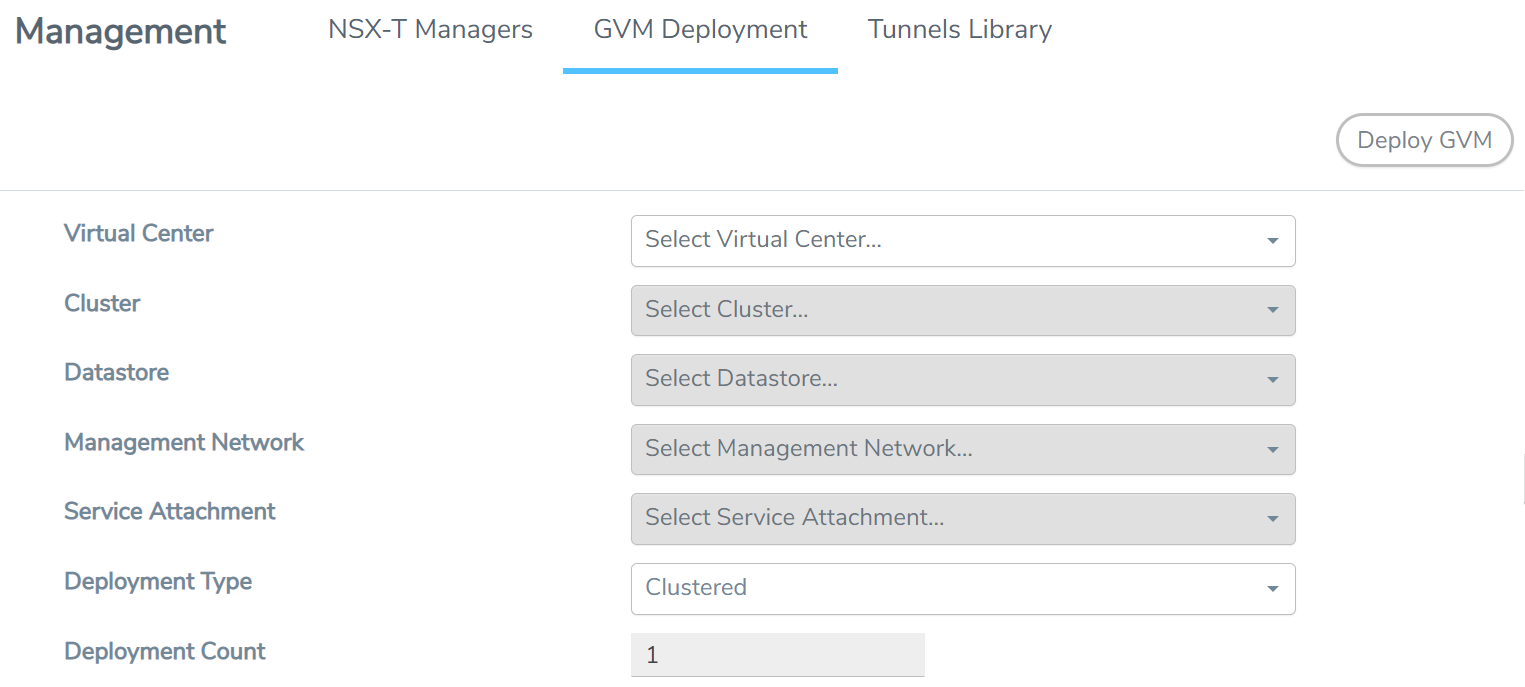
- Enter or select the required information as follows:
- Virtual Center—select the IP address of the vCenter.
- Cluster—select a cluster where you want to deploy the GigaVUE-VM.
Note: Only Cluster-based deployment is supported in NSX-T
- Datastore—select a network datastore shared among all ESXi hosts.
Note: You must configure at least one shared datastore across all hosts in any cluster where you want to deploy the GigaVUE-VMs.
- Management Network—select a Management Network. For GigaVUE-VM, VM Network is the management network.
Note: Only DHCP is supported on GigaVUE-VM's network
- Service Attachment—select a Service Attachment (created on NSX-T before GigaVUE-FM configuration).
- Deployment Count—enter number of nodes where the GigaVUE-VM is required to be deployed. Deployment count must be lesser than or equal to the number of ESX hosts.
- Click Deploy GVM. Then the specified number of GigaVUE-VMs are deployed in the hosts of vCenter.
To view the status of the GigaVUE-VM deployment in GigaVUE-FM:
- Navigate to Inventory > VIRTUAL > VMware > NSX-T > Virtual Nodes. The Virtual Node page appears with the deployed GigaVUE-VM.
To view the status of the GigaVUE-VM deployment in NSX-T:
- Navigate to System > Service Deployment > DEPLOYMENT.
- On the DEPLOYMENT tab, for Partner Service, select GigaVUE Cloud Suite and then click VIEW SERVICE DETAILS. A list of active service instances appears.
Note: You can view the status of the deployed GigaVUE-VMs and wait for the status to be Up.



