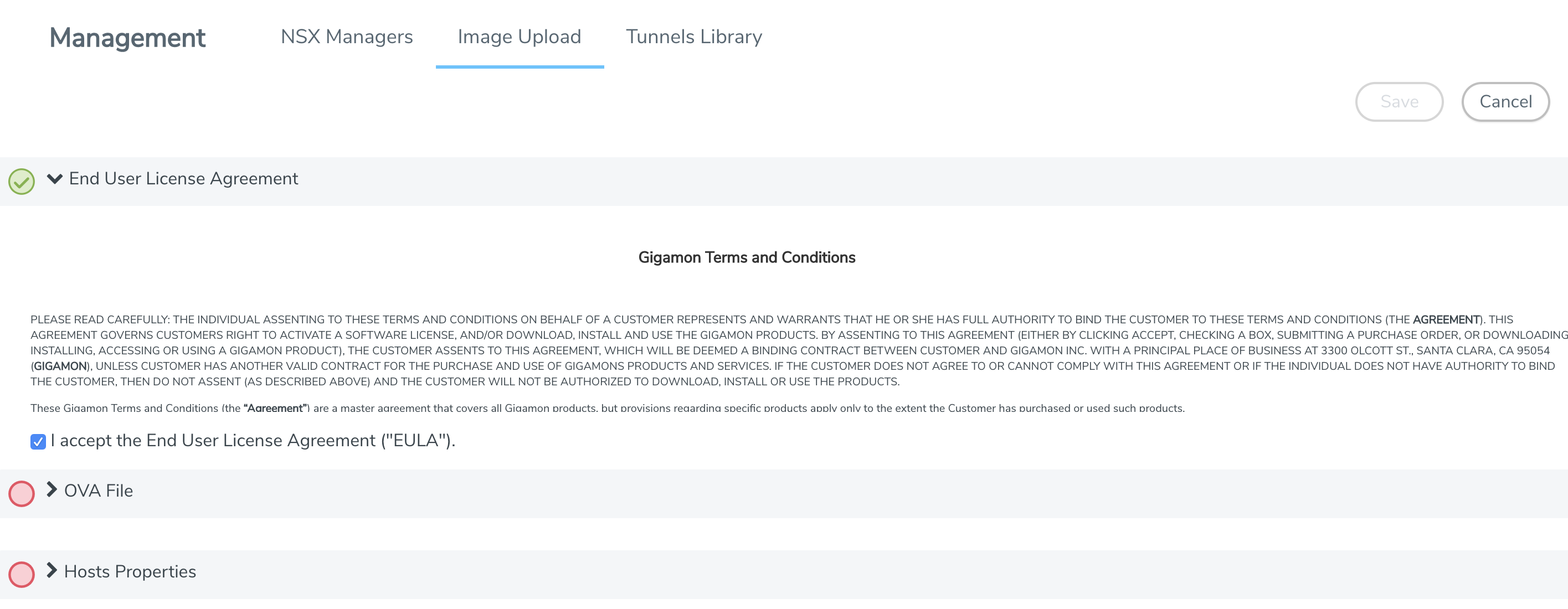Step 3: Upload the GVM OVA Image
The GVM OVA image must be uploaded to the Fabric Manager™ so that NSX-V can install the GVM when the Gigamon Traffic Visibility Service is installed on vCenter Clusters.
To upload the GVM OVA image, do the following in GigaVUE‑FM:
- From the left navigation pane, select Inventory > VIRTUAL > VMware > NSX-V > Management. The Management page appears.
- In the Management page, select Image Upload tab.
- Select the I accept the End User License Agreement (“EULA”) check box.
- Click the OVA File link. Browse an OVA file and Upload to Server.
- Click Browse, navigate to the GVM OVA file, and click Open.
- Click Upload to Server.
- Click the Hosts Properties link.
- In the Password field, enter the password you would like to set for the GVM administrator account.
- In the Confirm Password field, reenter the same password.
- Click Save.