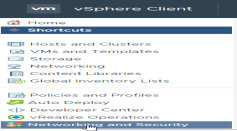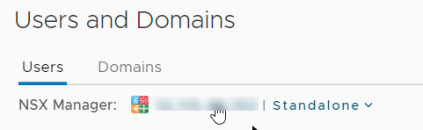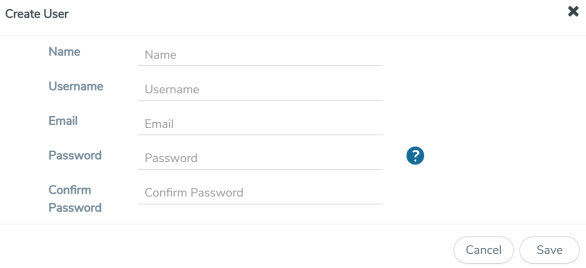Step 1: Create Users in VMware vCenter and GigaVUE‑FM
For VMware NSX-V and GigaVUE‑FM to communicate, a GigaVUE-FM user must be created in VMware and an NSX-V user must be created in Gigamon-FM. Also, a GigaVUE‑FM user must be created in VMware vCenter for GigaVUE‑FM to perform vCenter inventory functions. For VMware NSX-V and GigaVUE FM to communicate, users with the proper permissions must be created in both GigaVUE‑FM and VMware NSX-V.
Note: GigaVUE‑FM connects to NSX-V Manager that supports TLSv1.0, TLSv1.1, and TLSv1.2.
This section provides the steps for creating an GigaVUE‑FM user in vCenter and creating an NSX-V callback user in GigaVUE‑FM.
Create GigaVUE‑FM User in NSX-V vCenter
For GigaVUE‑FM to communicate with VMware NSX-V, you must first create a user with an NSX-V Administrator role in vCenter. This user will be the GigaVUE‑FM user that VMware NSX-V uses to communicate with GigaVUE‑FM.
To add an NSX-V Administrator role for a user, do the following:
|
1.
|
Create a user in vCenter using the standard procedure for creating vCenter users. |
|
2.
|
To add the NSX-V Administrator role to the user from the vCenter Web Client, do the following: |
|
a.
|
Select Networking and Security.
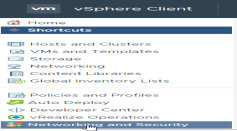 |
|
b.
|
Select System > Users and Domains.
|
|
c.
|
Select an NSX-V Manager under Users.
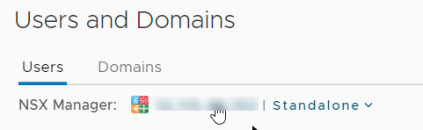 |
|
e.
|
Specify the user created in step 1, for example, fm@vsphere.local, and then click Next. |
|
f.
|
Select the NSX Administrator role. |
Create VMware NSX-V user in GigaVUE‑FM
For VMware NSX-V to be able to communicate with GigaVUE‑FM, you need to create a callback user in GigaVUE‑FM who has the admin role. To create the callback user, do the following:
|
1.
|
From the left navigation pane, select Settings > Authentication > User Management. The User Management page appears. |
|
2.
|
In the Users tab, click Add. The Create User page appears.
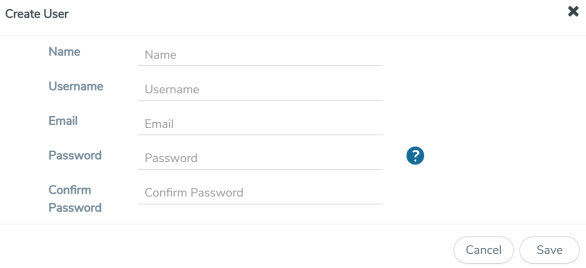 |
|
3.
|
On the Create User page, specify the following for the new user: |
|
o
|
In the Name field, enter the name of the call back user. For example, you can use NSX-V Manger Callback as the user name to help you associate this user with the NSX-V Manger. |
|
o
|
In the Username field, enter a username for the user. For example, you can use NSX-V to help you remember that this user is associated with NSX-V. |
|
o
|
In the Email field, enter the email ID of the user. |
|
o
|
In the Password field, enter the password for the user specified in the Name and Username fields. |
|
o
|
In the Confirm Password field, re-enter the password. |
The FM Users NSX-V page should look like the example shown in the following figure when you are done.