Configure UCT Settings
You can configure the following UCT settings in GigaVUE-FM:
 UCT General Settings
UCT General Settings
In GigaVUE-FM, you can control the number of permitted connections, refresh intervals and purge time intervals of the UCT solution. You can specify the purge interval to automatically remove the UCTs that are disconnected for a long duration.
Note: GigaVUE-FM generates an alarm for the disconnected UCT when the UCT heartbeats are not received for more than 15 minutes. Refer to
To edit the UCT general settings:
- In GigaVUE-FM, navigate to Inventory > CONTAINER > Universal Container Tap > Settings, the Settings page appears with the existing General settings and UCT information.
- On the Settings page, on the General section, click Edit. The Edit General Setting's quick view appears.
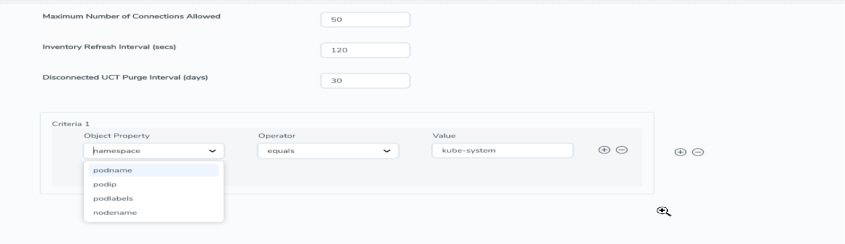
- Edit the required values in the General Settings section.
Field
Description Maximum number of connections allowed Enter the maximum number of connections allowed in the UCT solution
Refresh interval for Container target selection inventory (secs)
Enter a value for the refresh interval for container target selection inventory in seconds
Purge time interval for disconnected UCTs (days)
Enter a value for the purge time interval for the disconnected UCTs in days
- Click Save to save the updates made on the General Settings.
 UCT Log Level Settings
UCT Log Level Settings
In GigaVUE-FM, you can control the level of logs created at each individual UCT for troubleshooting. The regular UCT log file name format is uct_http2.log.
To view or edit the UCT log level settings:
- In GigaVUE-FM, navigate to Inventory > CONTAINER > Universal Container Tap > Settings, the Settings page appears with the existing General settings and UCT information.
- On the Settings page, on the UCT section, on any monitoring domain, click on the UCT fabric. The UCT setting's quick view appears.
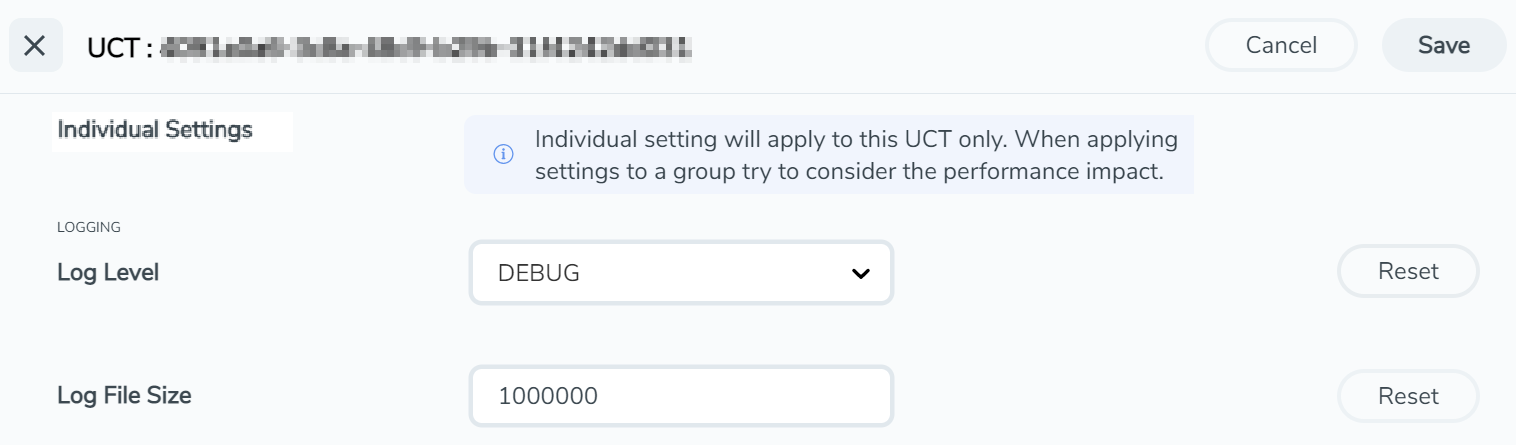
- Edit the required UCT log values in the LOGGING section.
Field
Description Log Level Select one of the following:
- DEBUG—fine-grained log information for application debugging
- INFO—coarse-grained log information for highlighting application progress
- WARN—log information of potentially harmful situations
- ERROR—log information of the error events that allows the application to run continuously
- FATAL—log information of very severe error events that presumably lead the application to abort.
Log File Size
Enter a value for the number of lines in the UCT log file.
On any of the above fields, click Reset to reset the value to default.



