About Events
The Events page displays all the events occurring in the virtual fabric node, VM Domain, and VM manager. An event is an incident that occur at a specific point in time. Examples of events include:
- Cloud provider License Expiry
- G-vTAP Agent Inventory Update Completed
- Cloud provider Connection Status Changed
An Alarm is a response to one or more related events. If an event is considered of high severity, then GigaVUE‑FM raises an alarm. An example of alarm could be your cloud provider license expiry.
The alarms and events broadly fall into the following categories: Critical, Major, Minor, or info.
Navigate to Dashboard > SYSTEM > Events. The Event page appears.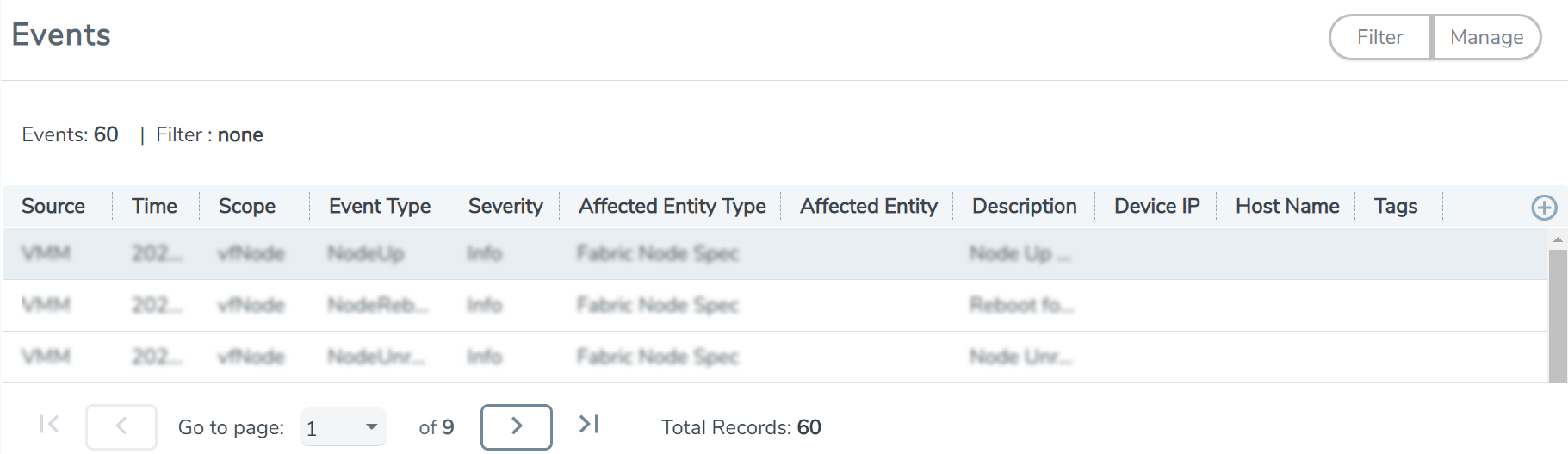
The following table describes the parameters recording for each alarm or event. You can also use filters to narrow down the results.
|
Controls/ Parameters |
Description |
|
Source |
The source from where the alarms and events are generated. |
|
Time |
The timestamp when the event occurred. IMPORTANT: Timestamps are shown in the time zone of the client browser’s computer and not the timezone of the node reporting the event. The timestamp is based on the correctly configured clock on the GigaVUE‑FM server and converted from UTC to the client computer’s configured timezone. |
|
Scope |
The category to which the alarms or events belong. Alarms and events can belong to the following category: Virtual Fabric Node, VM Domain, VM Manager. |
|
Event Type |
The type of event that generated the alarms and events. |
|
Severity |
The severity is one of Critical, Major, Minor, or Info. Info is informational messages. For example, when GigaVUE V Series nodes are installed, such a message is displayed as Info. |
|
Affected Entity Type |
The resource type associated with the alarm or event. |
|
Affected Entity |
The resource ID of the affected entity type. |
|
Description |
The description of the event, which includes any of the possible notifications with additional identifying information where appropriate. |
|
Device IP |
The IP address of the device. |
|
Host Name |
The host name of the device. |
To filter the alarms and event:
- Click Filter. The Filter quick view is displayed.
- Select the filtering criteria, then click Apply Filter. The results are displayed in the Events page.



