IP Resolver
GigaVUE‑FM must be configured with DNS server and default search domains in order to add and manage the nodes by their Fully Qualified Domain Names (FQDN).
This configuration is not mandatory to manage normal nodes/clusters. However, to manage the clusters behind NAT, this configuration is required. This is because GigaVUE‑FM does not know the NAT IP of the member nodes of the cluster behind NAT. It can only learn the private IP and hostname through the device APIs. GigaVUE‑FM cannot reach the nodes behind NAT with their private address. GigaVUE‑FM uses the hostname to contact the nodes in the cluster. Host names must therefore be resolved to NAT IP using the IP Resolver page, failure to do so will result in failure in node specific operations.
You can configure the domain name server and search domains from the IP Resolver page.
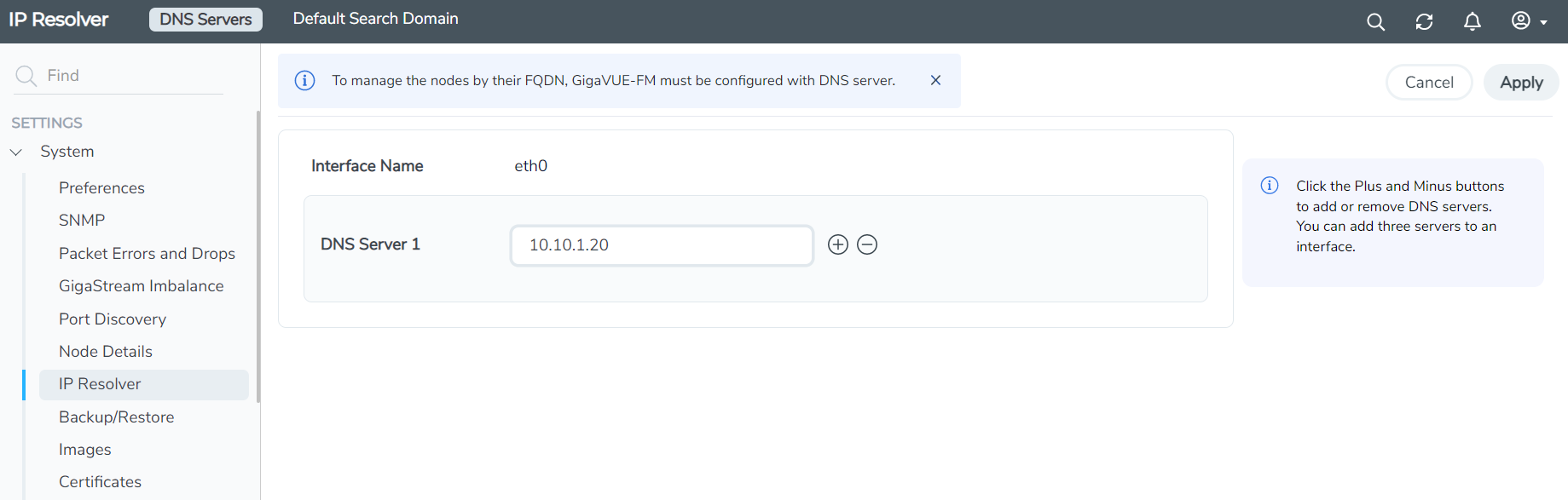
Refer to the following sections for details.
Note: IP Resolver configuration is not applicable for GigaVUE-FM deployed on cloud platforms.
To configure the DNS servers for the interfaces:
| 1. |
On the left navigation pane, click |
| 2. | Enter the following details, as required. |
|
Field |
Description |
|
Interface Name |
Interface name for which DNS is to be configured. All the associated interfaces will be listed. |
|
DNS Server |
IP address of the domain name server. Use the +/- icon to add the additional servers. GigaVUE-FM allows you to configure only three name servers. The + option is disabled once you have configured three name servers. Note: If GigaVUE-FM is configured with DHCP and three or more nameservers are assigned from DHCP itself, then the Add Server option is disabled in the UI. |
| 3. | Click Save to save the configuration. |
To configure the default search domain:
-
On the left navigation pane, click
 and select System > IP Resolver > Default Search Domain. The Default Search Domain page appears.
and select System > IP Resolver > Default Search Domain. The Default Search Domain page appears.Field
Description
Default Search Domain
Default search domain. You can configure only a maximum of 6 search domains from the GigaVUE-FM GUI.
-
Click Save to save the configuration.



