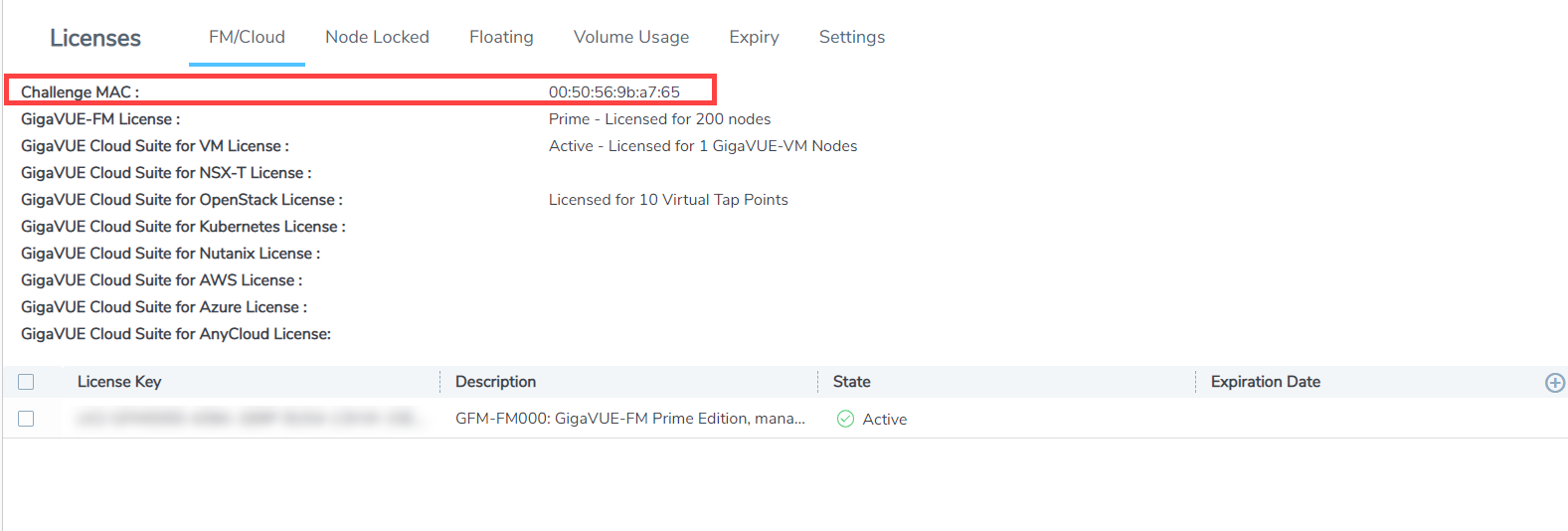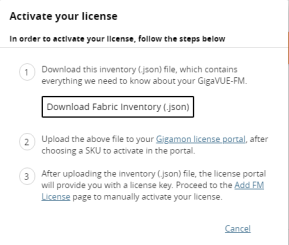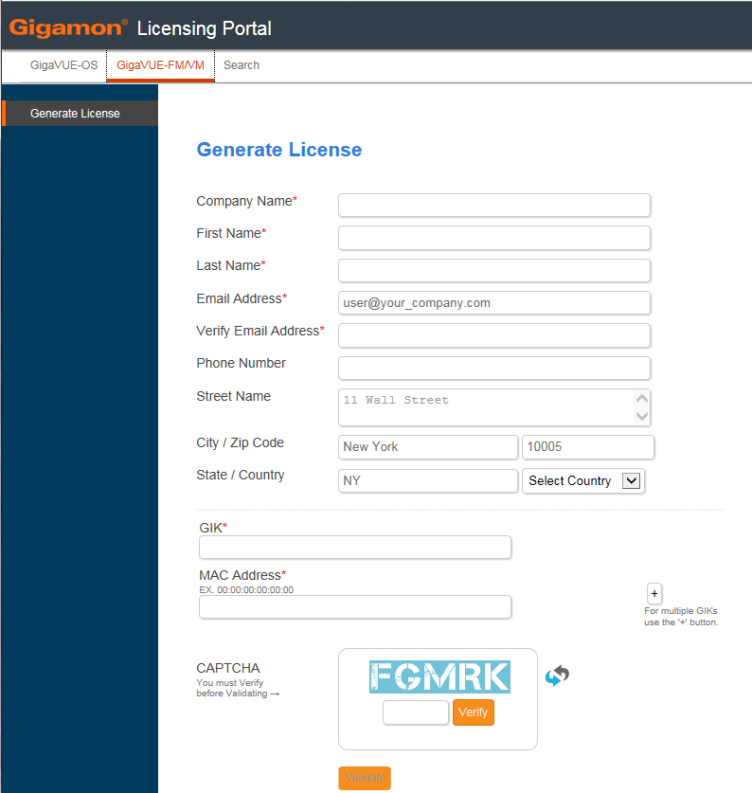GigaVUE‑FM License
To access the GigaVUE‑FM license(s) page:
On the left navigation pane, click  , and select System > Licenses > FM/Cloud Licenses.
, and select System > Licenses > FM/Cloud Licenses.
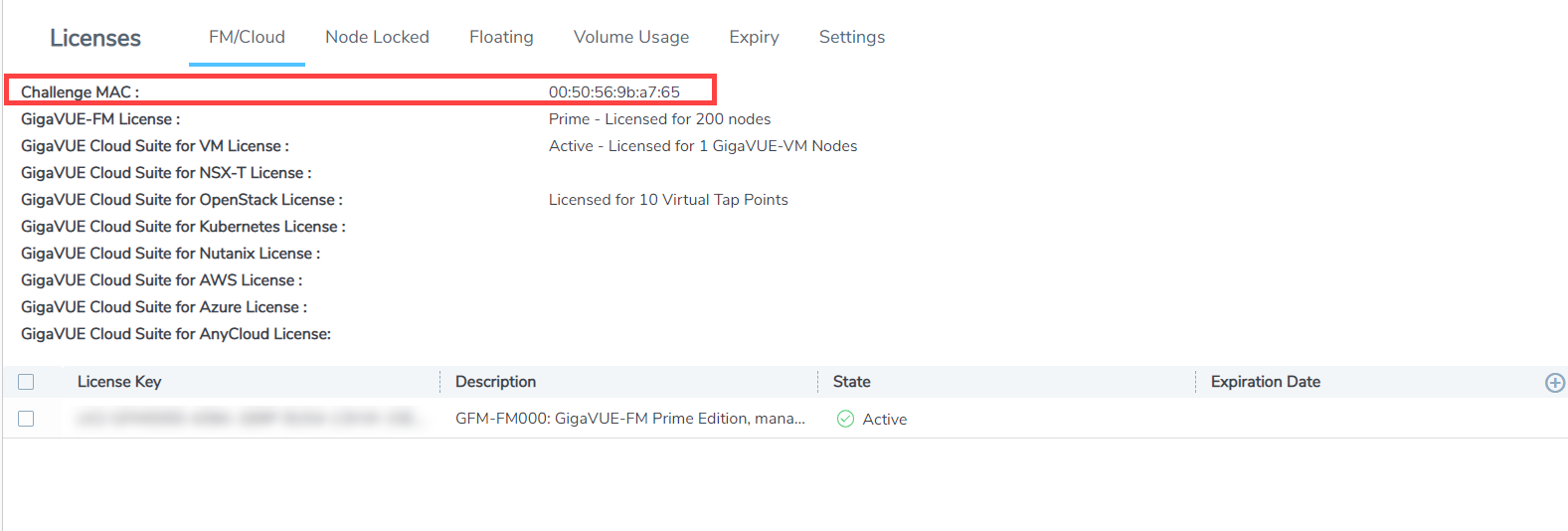
You can activate and delete GigaVUE‑FM licenses from this page.
Note: If you use the GigaVUE‑FM CLI command show license, the command may show an active Prime license as unrecognized.
Activate a GigaVUE‑FM License
To activate the license, do the following:
|
1.
|
Get the MAC address for your instance of GigaVUE‑FM.
On the left navigation pane, click  and select About to get the MAC address. The address is in the MAC Address field. Note the address for the next steps. and select About to get the MAC address. The address is in the MAC Address field. Note the address for the next steps. |
|
2.
|
Go to System > Licenses > Fabric Manager/Cloud Licenses and click Activate License. |
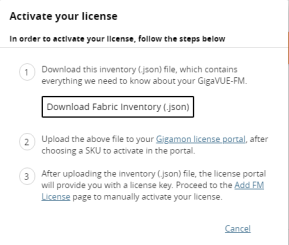
|
3.
|
Follow the instructions on the screen to activate your licenses. In these next steps you will: |
|
o
|
Download the fabric inventory (.json) file from GigaVUE‑FM. For the details available in the fabric inventory file, refer to Fabric Inventory File. |
|
o
|
Go to the Gigamon license portal and find the license you want to activate and complete the three screens to activate your license. On the second screen, you will be prompted to upload the fabric inventory (.json) file. |
|
o
|
After activating the license, record the license key or keys. |
|
o
|
Return to GigaVUE‑FM and add the additional GigaVUE‑FM licenses. |
Note: To access the Gigamon license portal, directly, you can go to Licensing Portal.
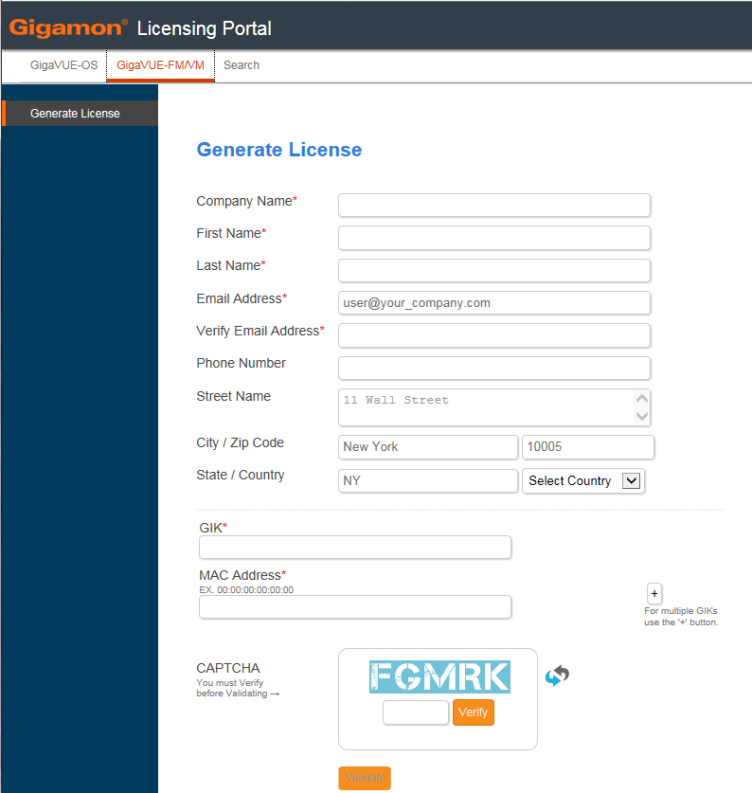
|
1
|
Gigamon Licensing Portal |
|
4.
|
Use the filter options on the Gigamon license portal to find the license |
To find already purchased but inactive licenses, select “inactive” under the View by filter, and then enter any known value in any of the filters at the top of each column, such as the EID or SKU.
The last three columns are frozen so they will always be visible even when you resize the page:
- Quantity
- Status
- License Key
Note: To view licenses for GigaVUE TA Series port enablement or clustering, or for GigaSMART licenses for GigaVUE H Series nodes, click the Licenses > Node View tab. You can also still log in to the CLI for that node to apply the licenses.
Fabric Inventory File
The Fabric Inventory file contains inventory of all physical nodes connected to GigaVUE-FM, GigaSMART cards within the nodes, and license information of each of the GigaSMART cards. Refer to the following tables for details:
Note: The file is encrypted to prevent unauthorized use. However, you can obtain an unencrypted version of the inventory information (in JSON format) using the following API: https://<fm-IP>/api/v1.3/licensing/inventory.
| For GigaVUE-FM |
| The Virtual MAC address of GigaVUE-FM (the primary GigaVUE-FMs MAC address in a HA group) |
| Software version of GigaVUE-FM |
| Time of report creation |
| List of cards from which all license keys have been revoked (possibly because of card RMA) |
| List of GigaVUE-FM license keys that have been revoked |
| For each of the devices connected to GigaVUE-FM |
| Serial number of the chassis |
| IP address |
| Host name |
| The model of the chassis (HC1 etc) |
| Name of the chassis cluster to which it belongs |
| The version of software running on the device |
| Whether the device is healthy |
| Information about all GigaSMART cards |
| For each GigaSMART Card |
| Serial Number of the card |
| Slot number in the chassis where the card is inserted |
| The type of card |
| Whether the card is healthy (operational etc.) |
| For each GigaSMART Card, the following information about all the license keys that are added on the card is collected: |
| License SKU |
| License start date |
| License end date |
| Encoded license key |
Add a GigaVUE‑FM License
To add a license to GigaVUE‑FM, do the following:
|
2.
|
On the left navigation pane, click  in GigaVUE‑FM . in GigaVUE‑FM . |
|
3.
|
Go to System > Licenses > FM/Cloud (Fabric Manager/Cloud). |
|
4.
|
Click Activate License. |
|
5.
|
Click the “Add FM License” link. The Add License page is displayed. |
|
6.
|
Enter the license key in the License Key field. |
To add more than one license, click the + button to add additional License Key field.
The license and its description is added to the Licenses page.
Delete a GigaVUE‑FM License
To delete a license, do the following:
|
1.
|
On the left navigation pane, click  . . |
|
2.
|
Go to System > Licenses > Fabric Manager/Cloud. |
|
3.
|
On the Licenses page, select the license key for the license you want to delete. |
|
4.
|
Click Delete to remove the license. |
![]() , and select System > Licenses > FM/Cloud Licenses.
, and select System > Licenses > FM/Cloud Licenses.