Change Your Password
Users authenticated against GigaVUE‑FM’s local user database can always change their own passwords. The Password can be a minimum of 8 characters and a maximum of 64 characters, and must comply with the character requirements specified below:
| One numerical character |
| One uppercase character |
| One lowercase character |
| One special character (!, @, #, and so on) |
- The Change Your Password link is available only for locally authenticated users, and will be unavailable for users authenticated against external authentication servers.
- Externally authenticated users can change their admin password as follows:
- Use the fmctl command.
- Change the authentication method to 'Local' and change the password.
The following are the steps for changing your password:
| 1. | Click on the button in the upper right-hand corner of GigaVUE‑FM, where your user name is displayed, and select Change Password. |
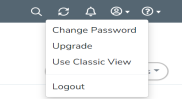
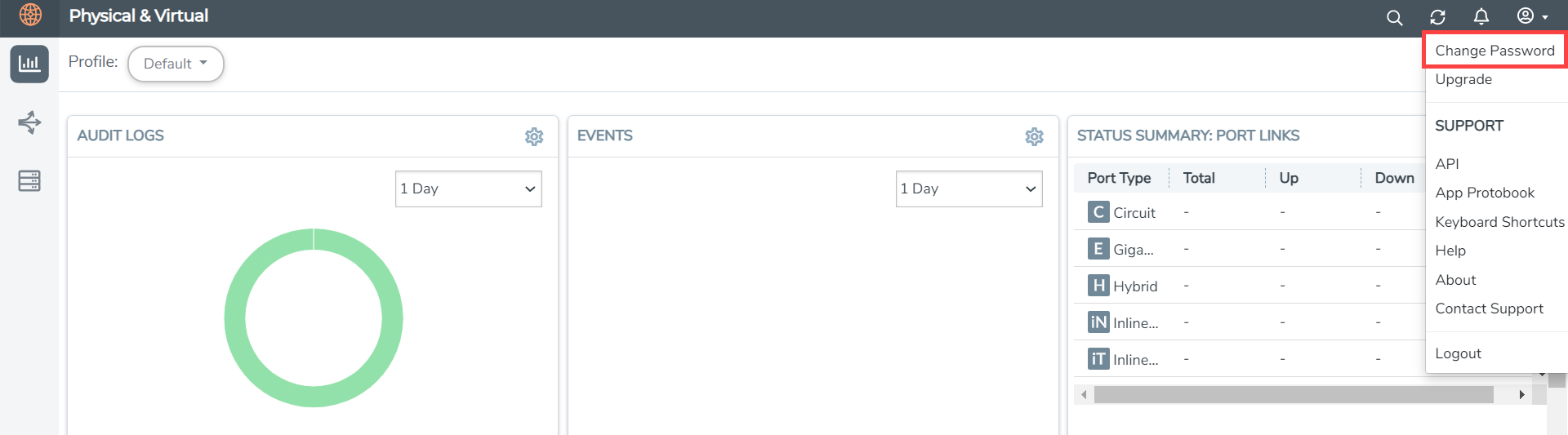
The Change Password page displays.
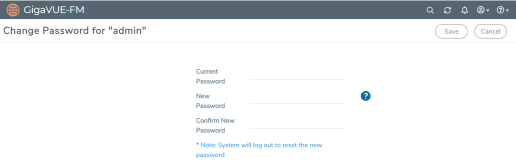
| 2. | On the Change Password page, do the following: |
| Enter your current password in the Current Password field. |
| Enter the new password in the New Password and Confirm Password fields. |
| 3. | Click Save. |
GigaVUE‑FM logs out to reset the password. Enter your new password to log in again.
Note: Use the sudo passwd admin command to change the GigaVUE-FM Shell password.



