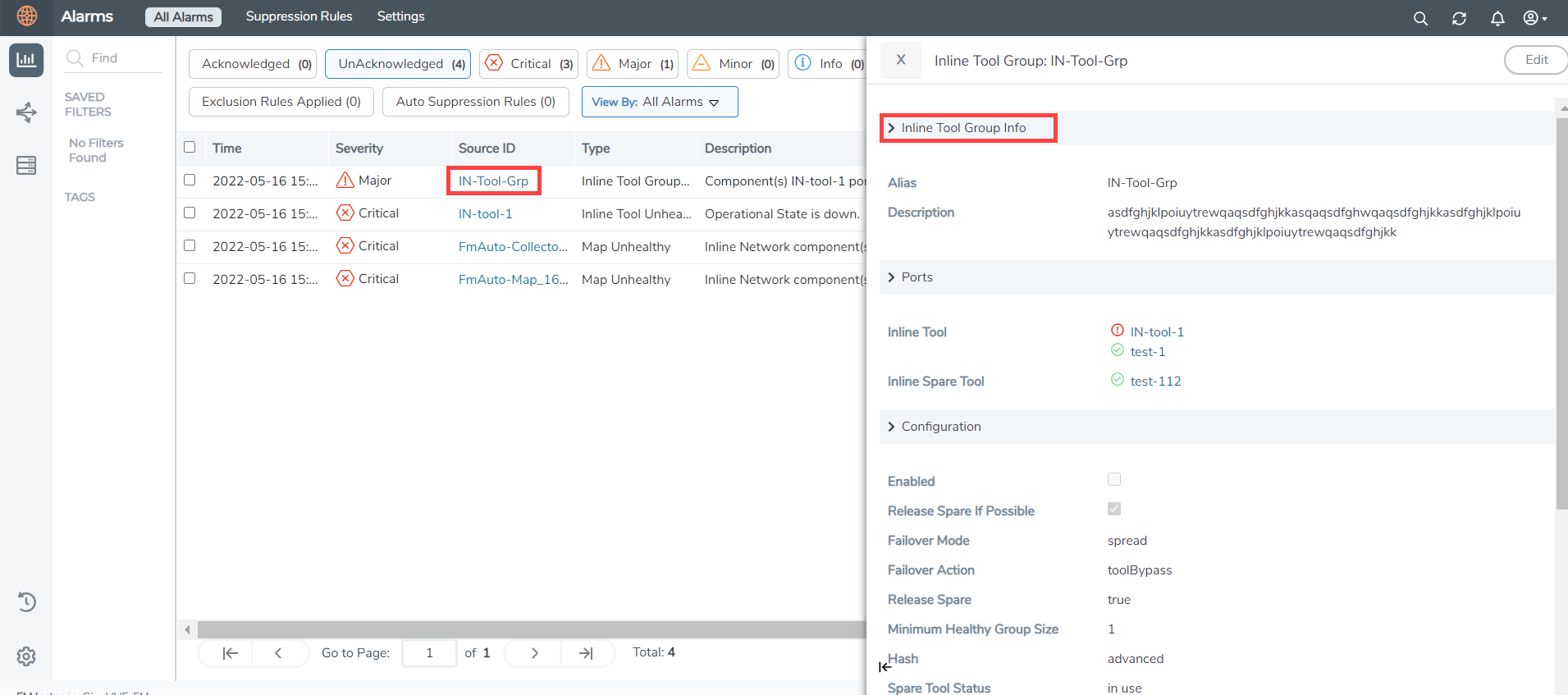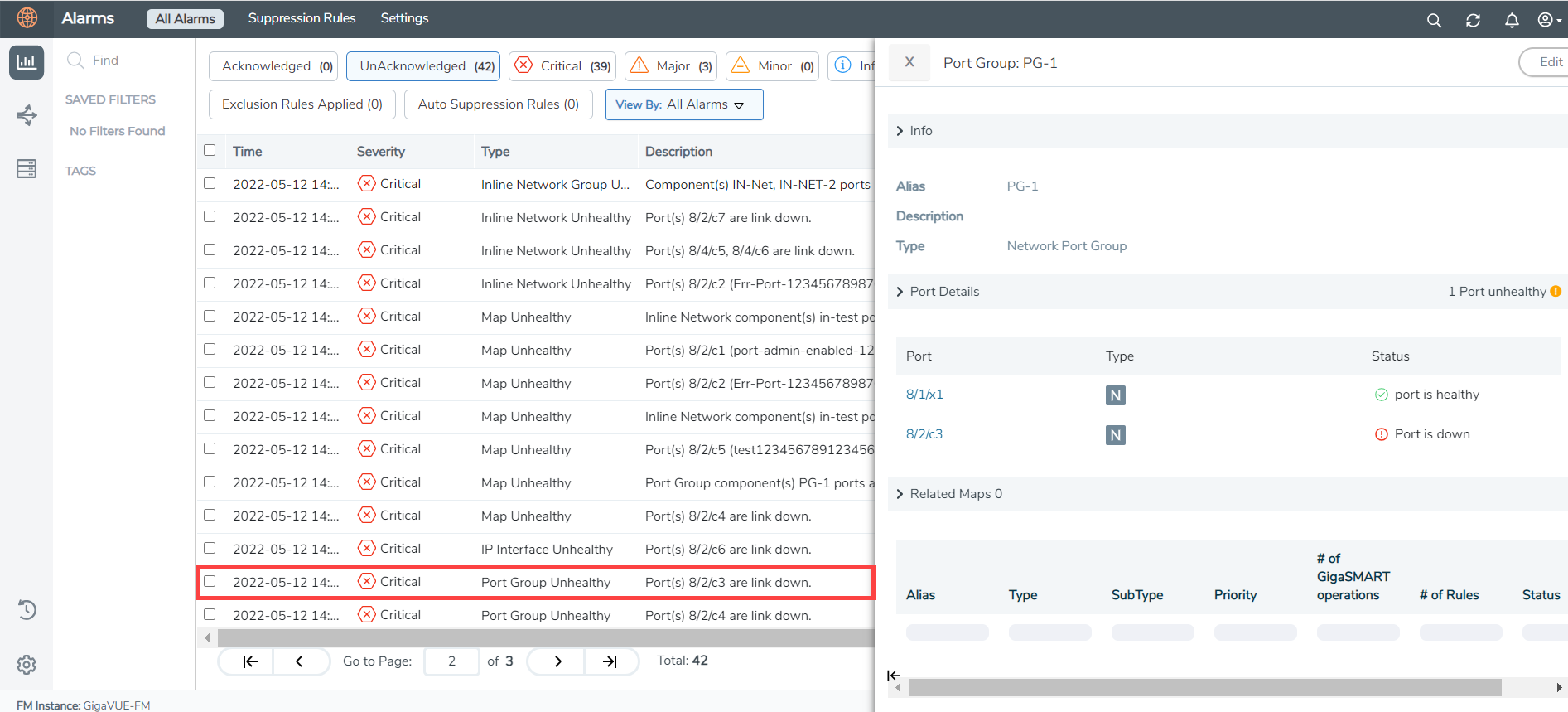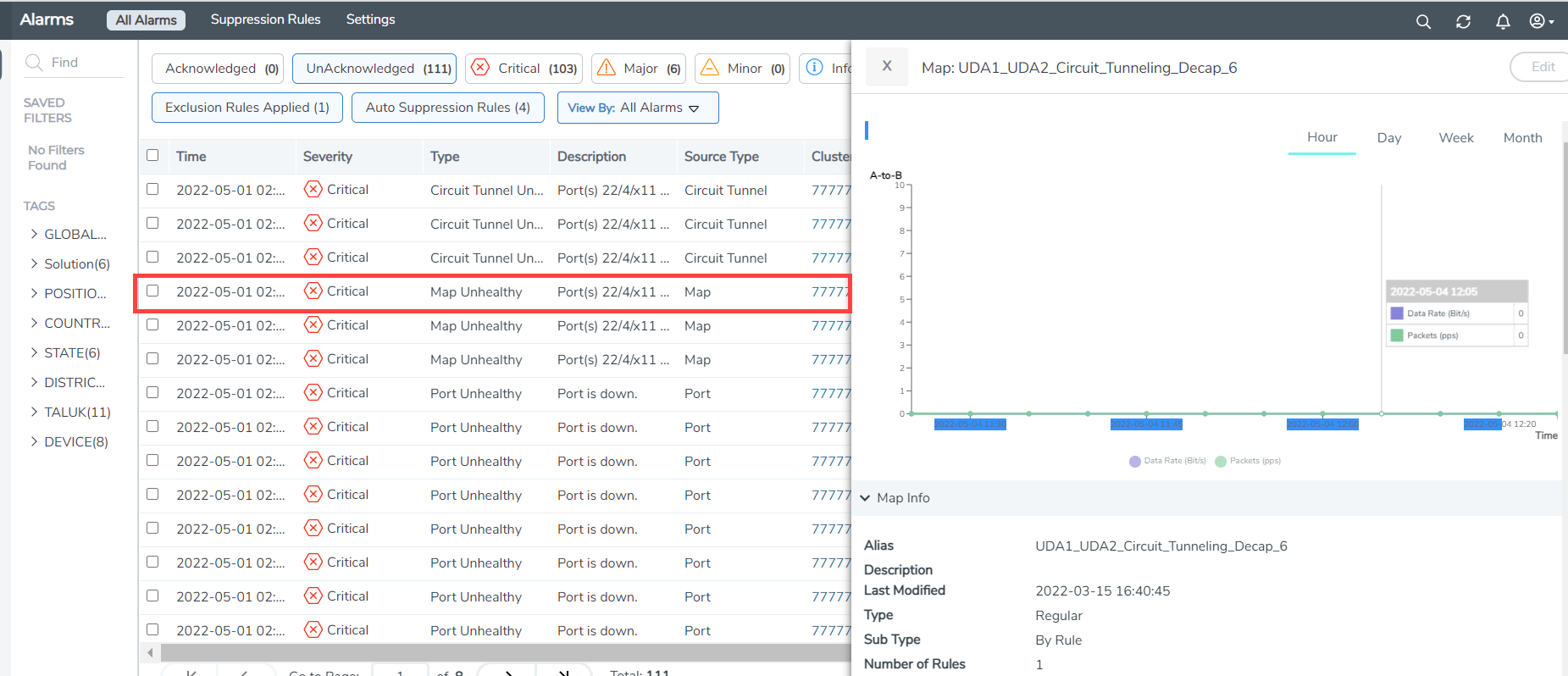Drill down to Alarm Source
The Alarms page in GigaVUE-FM displays alarms triggered due to faults in the health status of the physical and logical components. Few of the alarms listed in the alarms page are configured with hyperlinks to the source that triggered the alarm thus providing a quick view of the alarm resource and the reason for failure.
The source-ID field of the following alarm types are configured as hyperlinks which when clicked opens the quick view of the resource or navigates to the respective resource pages.
|
Alarm |
Hyper-linked to |
| Port Group Unhealthy |
Port Group Quick View |
| Port Pair Unhealthy |
Port Pair Quick View |
| Inline Network Unhealthy | Inline Network Quick View |
| Inline Tool Unhealthy | Inline Tool Quick View |
| Inline Tool Group Unhealthy | Inline Tool Group Quick View |
| IP Interface Unhealthy | IP Interface Quick View |
| IBO Policy | IBO Policy page |
| Fabric Maps | Fabric Maps page |
| Map related alarms | Map Quick View |
| Device level alarms | Device-specific pages |
Note: Based on your user role, you can edit the resources and resolve the alarm. For example, if you are a user with read and write access to the 'Infrastructure Management' category, you will be able to edit the ports and device configuration accordingly.
Refer to the following example images:
-
Inline Tool Group Quick View: Appears on clicking the source-id field on the Inline Tool Group Unhealthy alarm.
-
Port Group Quick View: Appears on clicking the source-id field on the Port Group Unhealthy alarm.
-
Map Quick View: Appears on clicking the source-id field on the 'Map Unhealthy' alarm.