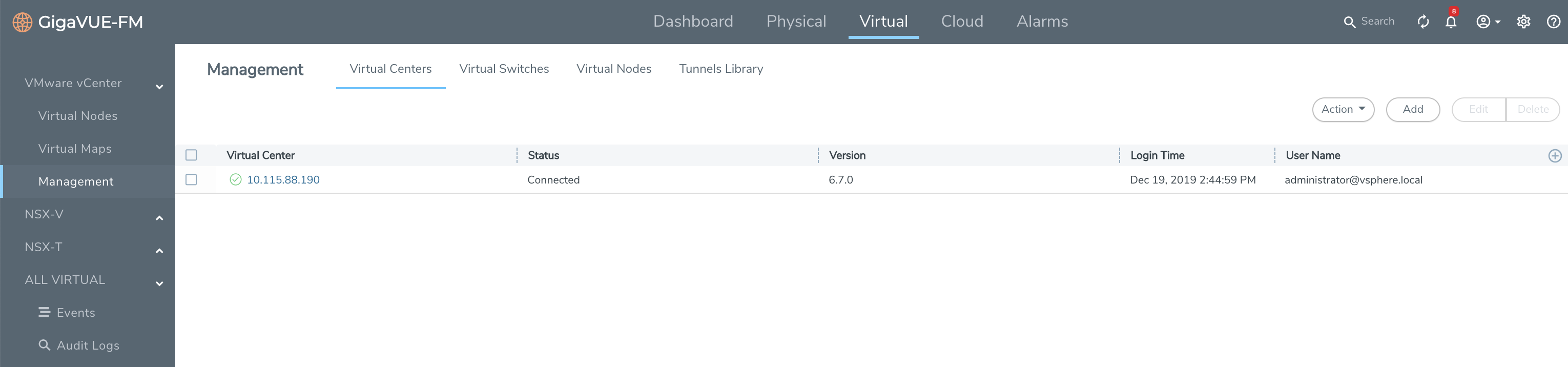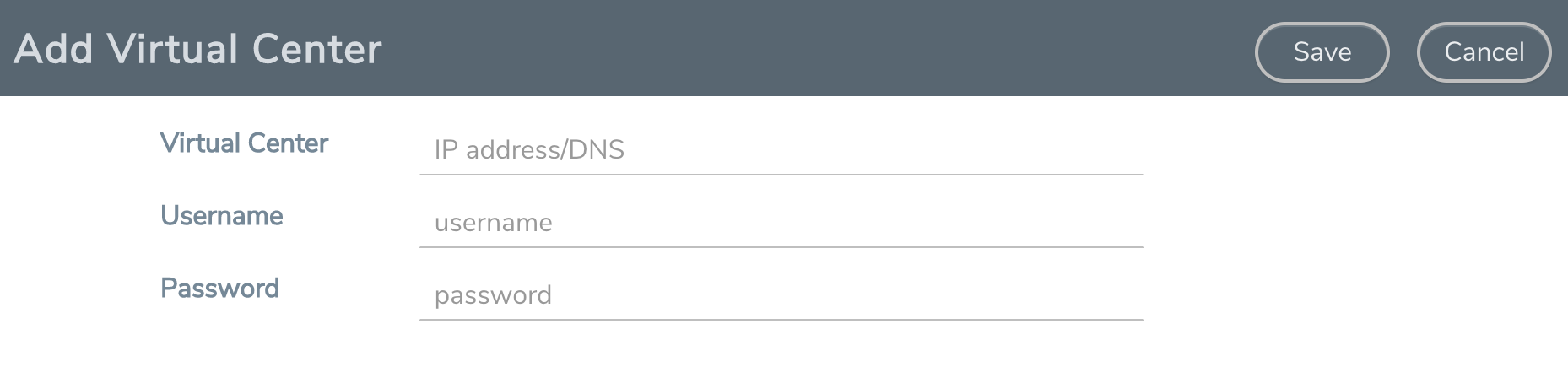Set up Connection between GigaVUE-FM and Virtual Center
To set up the connection between GigaVUE-FM and the Virtual Center:
|
1.
|
On the top navigation bar, click Virtual. |
|
2.
|
On the left navigation pane, under VMware vCenter, go to Management > Virtual Centers. The VMware vCenter Virtual Centers page displays.
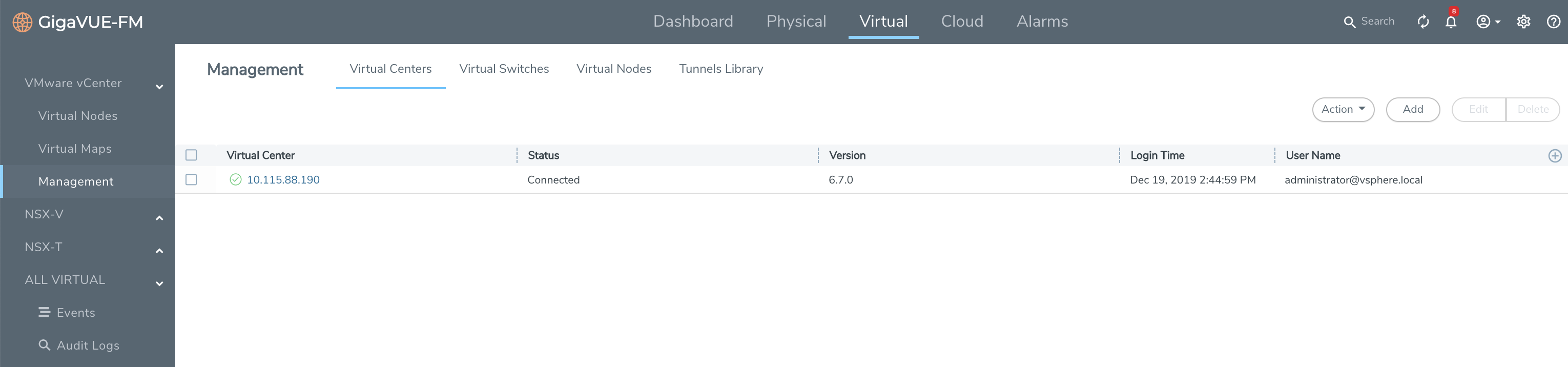 |
|
Figure 1
|
VMware vCenter Configuration |
Note: GigaVUE-FM supports up to 10 Virtual Center connections.
|
3.
|
Click Add. The Virtual Center Connection dialog opens.
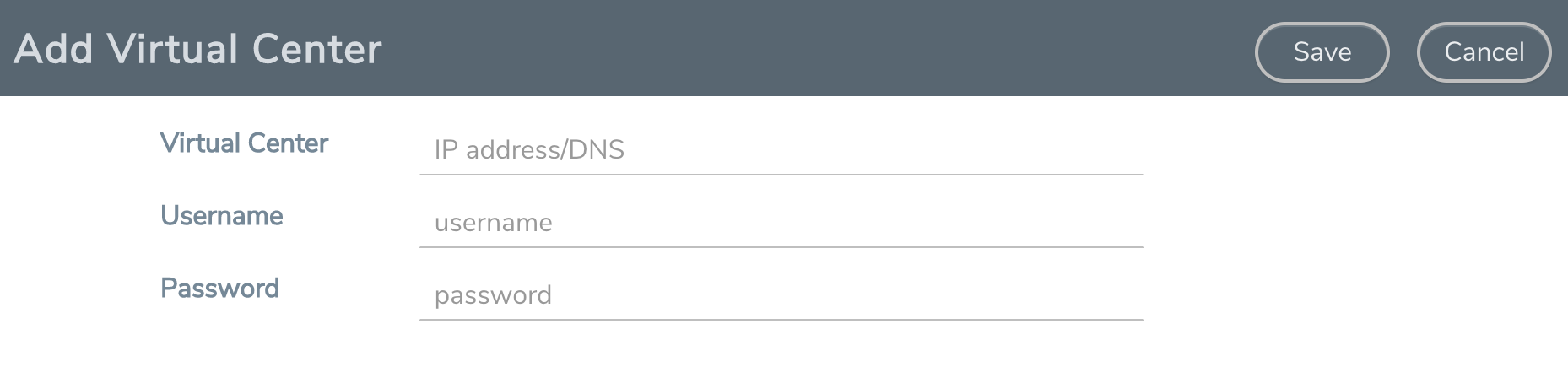 |
|
Figure 2
|
Add Virtual Center Page |
|
4.
|
Enter the IP address or DNS name for the Virtual Center. |
|
5.
|
In the Username field, enter a username. |
|
6.
|
In the Password field, enter a password. |
GigaVUE-FM uses the IP, username, and password to log in to the specified Virtual Center.
The vCenter user must have the proper privileges listed in Required VMware Virtual Center Privileges.