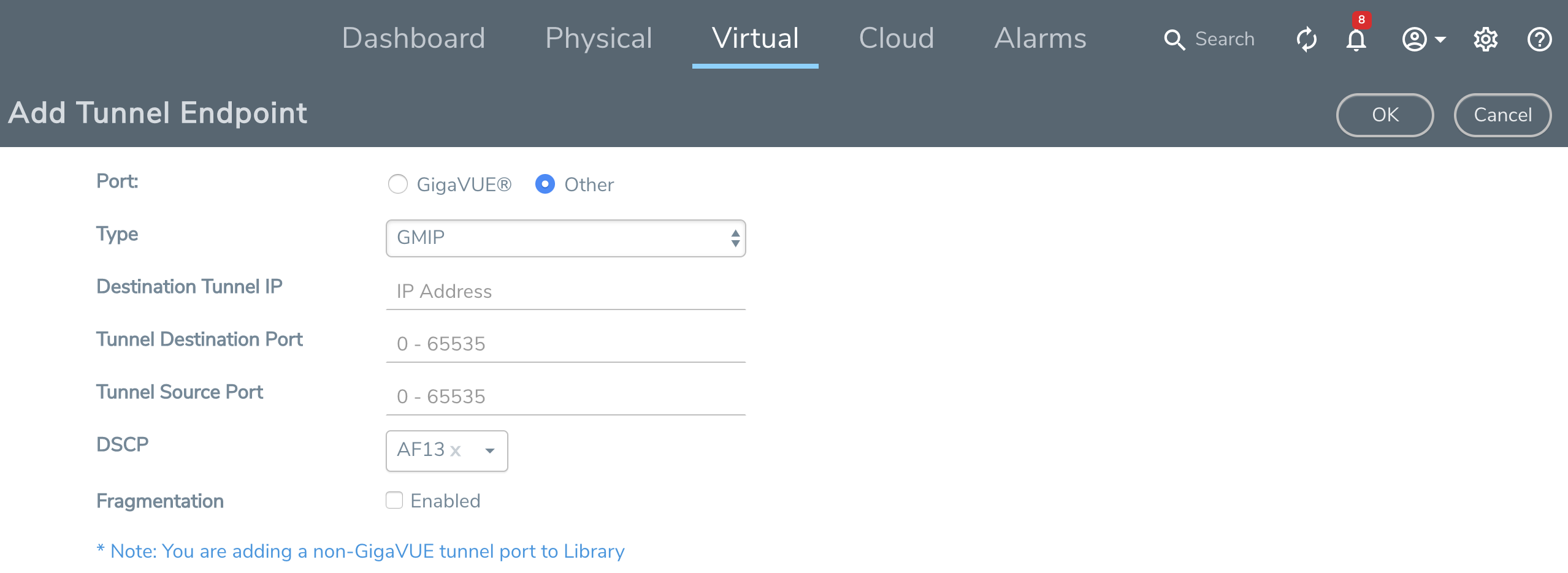Create Tunnel Endpoint
The section provides the steps for creating a GigaVUE-VM tunnel to a GigaSMART device from a virtual environment.
To create a tunnel, do the following:
|
1.
|
Navigate to the Tunnels Library page. |
Select the environment that you want to work with under Virtual in the Navigation pane, and then select Management > Tunnels Library.
|
3.
|
The GigaVUE tunnels discovered should be displayed on the Add Tunnels Endpoint page as shown in Figure 1: Adding a Tunnel Endpoint. If it is displayed, do the following: |
|
a.
|
Select the tunnel that is configured to receive traffic from the GigaVUE-VMs. |
|
b.
|
Enter the Tunnel Source Port. |
This value can be used on the H Series GigaSMART device to associate which source port the mirrored traffic is originating from. Enter 1 if this is not expected to be used.
For more information about tunnel source ports, refer to Tunnel Configuration Options.
|
c.
|
Click OK.
 |
|
Figure 2
|
Adding a Tunnel Endpoint |
If the desired GigaVUE tunnel was not discovered, the tunnel was not configured correctly for it to be eligible for a GigaVUE-VM endpoint. For information about correctly configuring the tunnel, refer to Configure H Series IP Interfaces for the GigaVUE-VM Tunnel Library.
For non-Gigamon tunnels, you must enter the tunnel information manually by doing the following:
|
b.
|
For Type, select GMIP, L2GRE, or ERSPAN |
If you select, ERSPAN, only the Destination Tunnel IP field is displayed. If you select, L2GRE, the Destination Tunnel IP, DSCP, and Fragmentation fields are displayed.
|
c.
|
Specify the following: |
|
•
|
Tunnel Destination Port
|
If a tunnel source port is not expected to be used, enter 1.
For more information about the tunnel IP and the tunnel source and destination ports, refer to Tunnel Configuration Options.
|
d.
|
(Optional) Select the DSCP value. For more information on DSCP, refer to DSCP. |
|
e.
|
(Optional) Enable Fragmentation to allow GigaVUE-VM to fragment large packets. For more information on fragmentation, refer to Tunnel Configuration Options. |
Figure 2: Adding a non-GigaVUE Tunnel Endpoint shows an example of a manually configured tunnel endpoint.
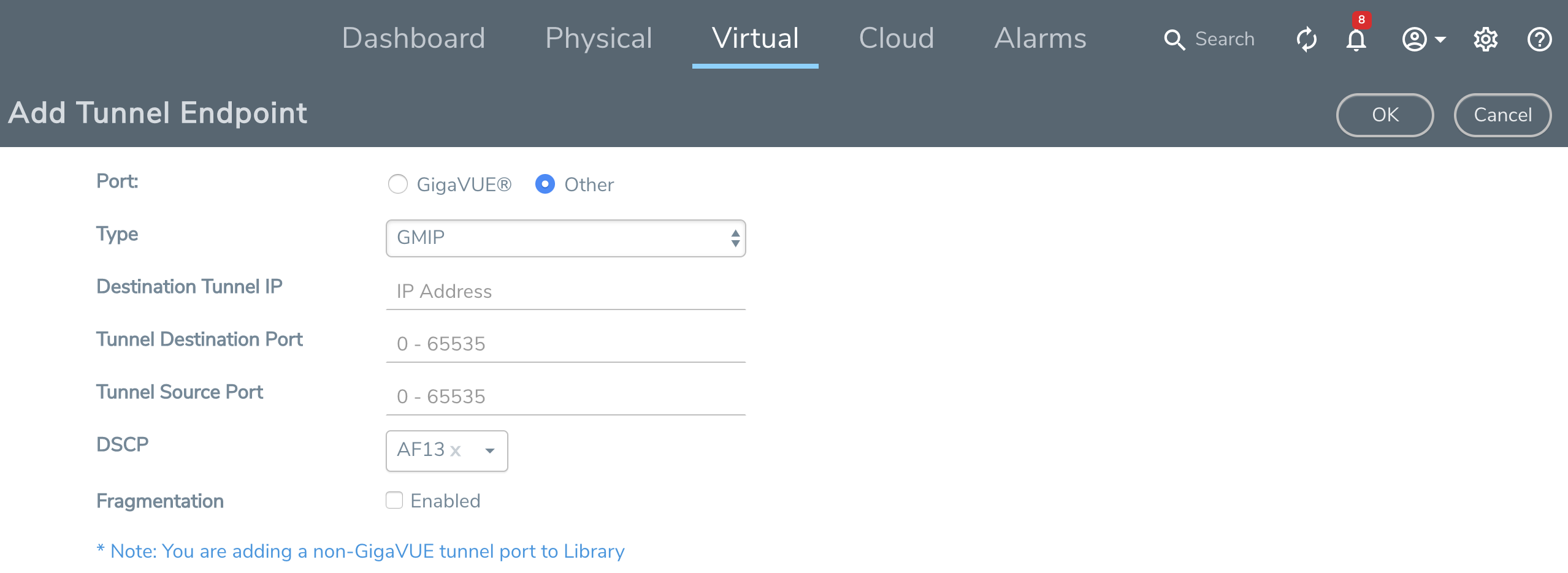
|
Figure 3
|
Adding a non-GigaVUE Tunnel Endpoint |