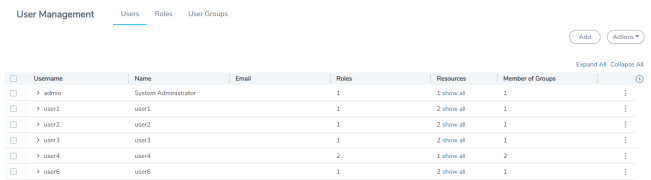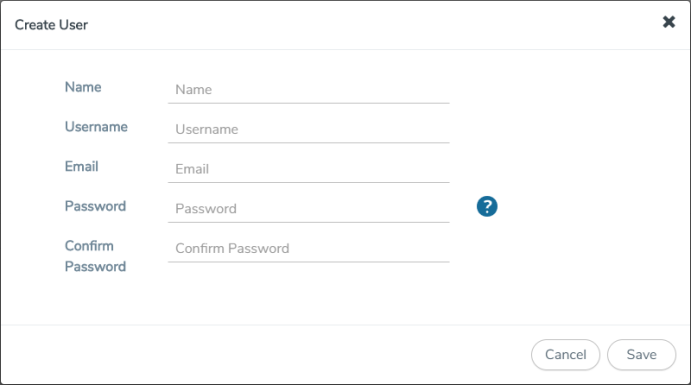Add Users
This section provides the steps for adding users. You can add users only if you are a user with fm_super_admin role or a user with either read/write access to the FM security Management category.
Important: It is recommended to create users through GigaVUE-FM:
|
•
|
You cannot view or manage users created in GigaVUE-FM CLI using GigaVUE-FM. |
|
•
|
You cannot view changes made to the users in GigaVUE-FM CLI in GigaVUE-FM. |
Note: Monitor and operator users are not available in GigaVUE-FM. However, if you upgrade from a previous version in which monitor/operator users have been mapped in map default user, then after upgrade:
| • | In AAA: Users authenticated through the external servers will be assigned the fm_user role. |
| • | In LDAP: Remote group based DN entry will not be migrated. |
To add users perform the following steps:
|
1.
|
On the right side of the top navigation bar, click  . . |
|
2.
|
On the left navigation pane, select Authentication > User Management > Users. The User Management page is displayed. |
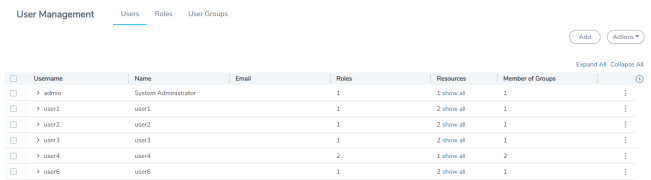
|
3.
|
Click Add. In the Create User wizard that appears perform the following steps. Click Continue to progress forward and click Back to navigate backward and change details. |
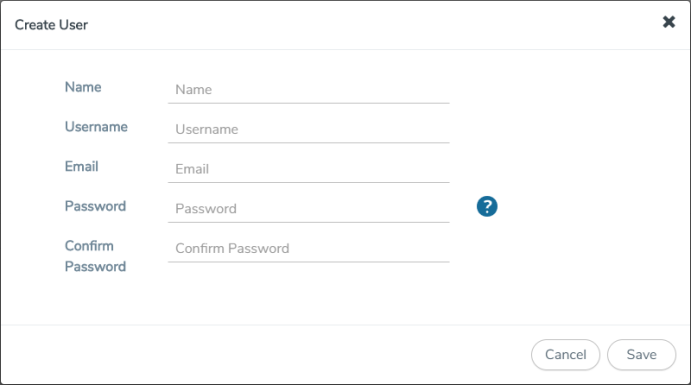
|
a.
|
In the User Information tab, enter the following details: |
|
•
|
Name: User’s actual name |
|
•
|
Email: Email ID of the user |
|
•
|
Password/Confirm Password: Password for the user. |
The new user is added to the summary list view.
You can also assign users to roles and user groups that set the access permissions. For the steps to create roles, refer to Create Roles. For the steps to create groups, refer to Create Groups.
Note: If you have logged in as a user with fm_super_admin role or a user with either read/write access on FM security Management category, then click on the ellipsis to:
|
•
|
Edit: Edit the user details. |
|
•
|
View Details: View the user details. |