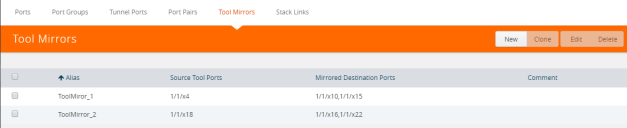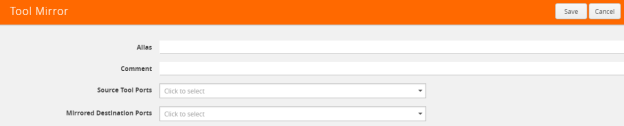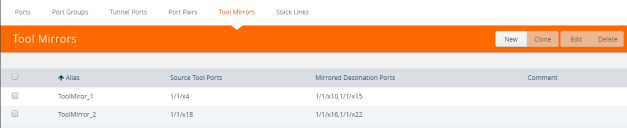Tool Mirrors
In addition to maps, the GigaVUE-OS also includes a special Tool Mirror packet distribution feature. A Tool Mirror can be used to send all packets on one tool port to another tool port (or multiple tool ports) or GigaStream on the same box. Tool Mirrors can still be applied to network ports even if they are already in use with an existing connection or map. Use tool-mirror connections between tool ports/GigaStreams on the same node, cross-box tool-mirror connections are not supported.
Tool-mirror can be created from:
|
•
|
Tool port to tool port or ports on the same node. |
|
•
|
Tool port to GigaStream or GigaStreams on the same node. |
The destination for a tool-mirror must always be either a tool port or a GigaStream.
|
•
|
Tool Mirrors can cross line cards/modules – they can start on one line card and end on another in the same node. However, they cannot cross nodes in a cluster. On GigaVUE-HC2, tool-mirrors can exist between ports on separate modules on the same node. |
|
•
|
Tool Mirrors on GigaVUE-HB1 can be created on tool ports or GigaStream ports. |
|
•
|
Tool Mirrors are not allowed from Tool GigaStream to tool port. |
|
•
|
Tool Mirrors are not supported on tool ports with copper SFPs installed. |
Create Tool Mirror
To create a Tool Mirror, do the following:
|
1.
|
Select Ports > Tool Mirrors. |
The Tool Mirrors page displays a list of the currently configured Tool Mirrors. The following figure shows an example.
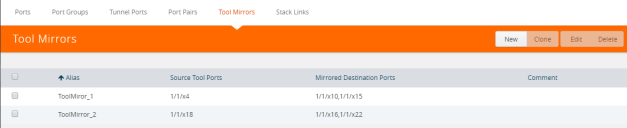
The Tool Mirror configuration page displays as shown i the following figure
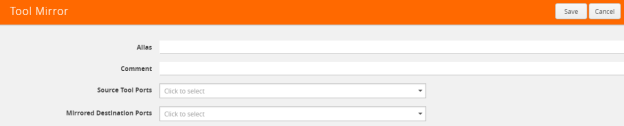
|
3.
|
Configure the Tool Mirror: |
|
a.
|
Enter an alias in the Alias field. |
|
b.
|
(Optional) Enter a comment in the Comment field. |
|
c.
|
Click in the Source Tool Ports field and select the source tool ports for this tool mirror. |
|
d.
|
Click in the Mirror Destination Ports field and select the destination tool ports for this tool mirror. |
Edit Tool Mirror Comments
Comments in a Tool Mirror configuration are optional. However, you can add comments at any time, or edit existing comments. To add or edit comments, do the following:
|
1.
|
Select Ports > Tool Mirrors. The Tool Mirrors page displays a list of the currently configured Tool Mirrors. The following figure shows an example. |
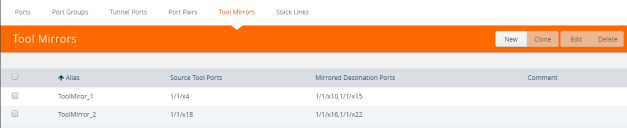
|
2.
|
Select a Tool Mirror in the list of Tool Ports, and then click New. In the following figure, ToolMirror_1 is selected for edit. |

|
3.
|
Enter or change a comment in the Comment field. (You cannot make any other changes to the Tool Mirror.) |
Clone Tool Mirror
In some cases, you may want to create a Tool Mirror that is similar to an existing one. To do this use the Clone feature.
|
1.
|
Select Ports > Tool Mirrors. |
|
2.
|
Select the Tool Mirror that you want to copy, and the click Clone. |
|
3.
|
Enter a new alias in the Alias field. |
|
4.
|
(Optional) Add or update comments in the Comments field. |
|
5.
|
Make change to the Source Tool Ports and Destination Tool Ports as needed. |